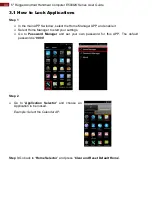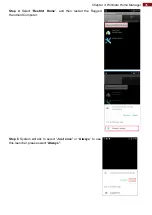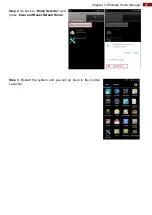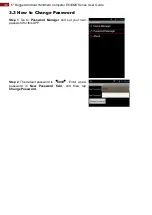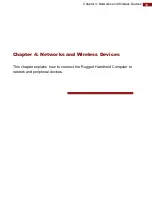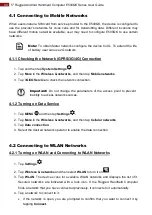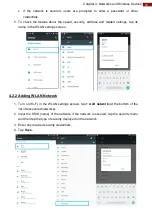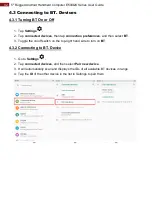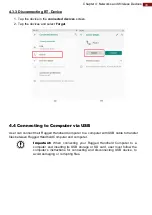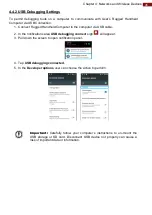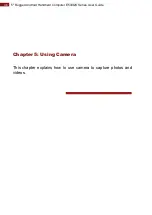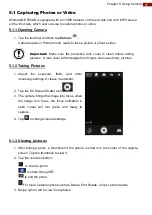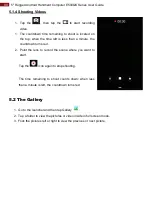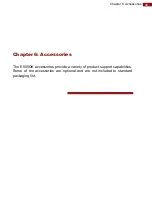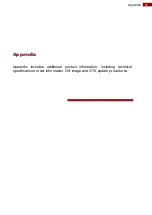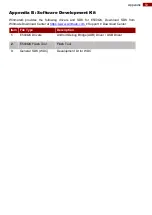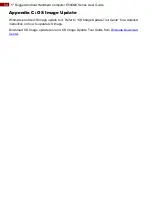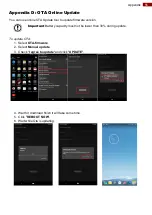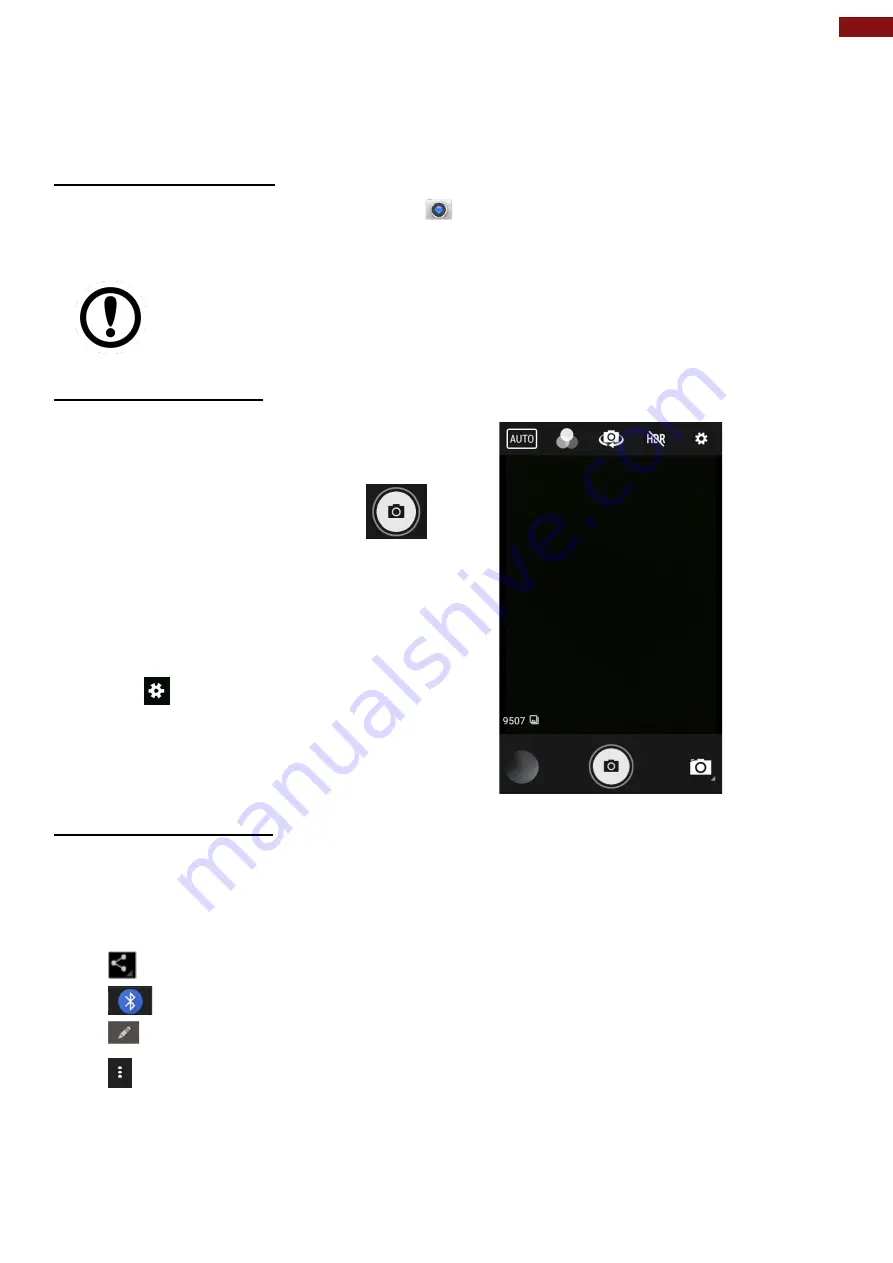
47
Chapter 5: Using Camera
5.1 Capturing Photos or Video
Winmate® E500QK is equipped with an 13MP Camera on the rear side and an 8 MP Camera
on the front side, which user can use to capture photos or video.
5.1.1 Opening Camera
1. Tap the launcher and then tap
Camera
.
Camera opens in Portrait mode, ready to take a picture or shoot a video.
Important:
Make sure the protective lens cover is clean before taking
pictures. A lens cover with smudges from fingers can cause blurry pictures.
5.1.2 Taking Pictures
1. Adjust the exposure, flash, and other
necessary settings. Or leave it automatic.
2. Tap the On Screen Shutter icon
.
3. The camera brings the image into focus, when
the image is in focus, the focus indicators in
each corner will turn green and ready to
capture.
4. Tap
to change camera settings.
5.1.3 Viewing pictures
1. After taking a photo, a thumbnail of the picture is shown on the corner of the capture
screen. Tap the thumbnail to view it.
2. Tap the onscreen button:
to share a photo.
to share through BT.
to edit the photo.
For more Camera options such as Delete, Edit, Rotate, Crop or photo details.
3. Swipe right or left to view more photos.