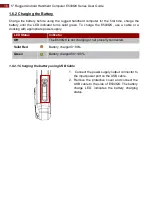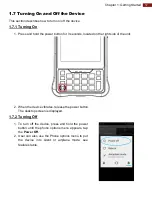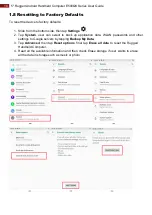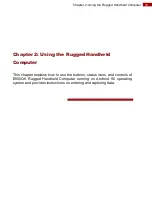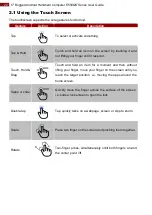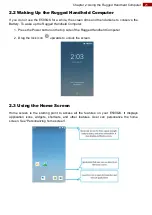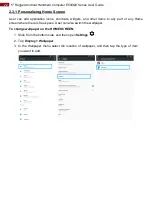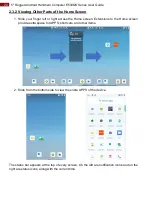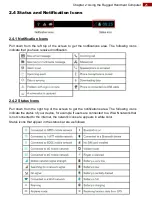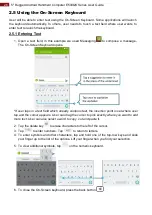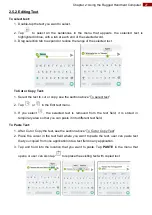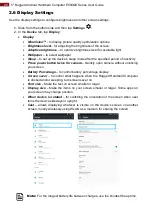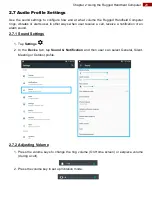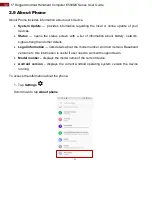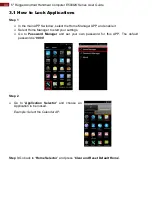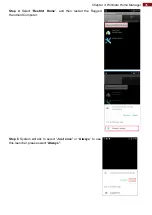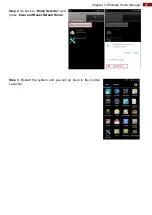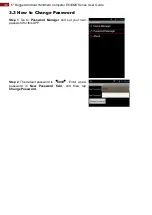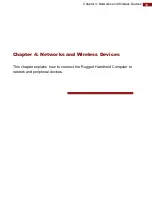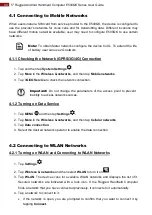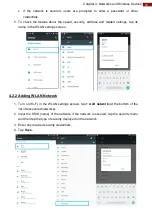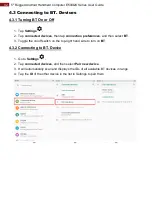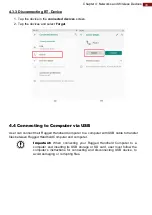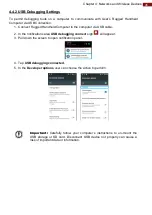30
5" Rugged Android Handheld Computer E500QK Series User Guide
2.8 Language and Keyboard Settings
Use the Language & keyboard settings to select the language for the text on your Rugged
Handheld Computer and for configuring On-Screen Keyboard, including words that you have
added to its dictionary.
1. Tap
Settings
.
2. Tap System, then select
Language & Input.
•
Language
– to open the language screen, where user can select the language to
use for the text on the device.
•
Spell Checker
– to activate Android Spell Checker (AOSP) and check to correct
misspelled words.
•
Personal dictionary
- to open a personal dictionary.
•
Keyboard & input methods
o
Virtual Keyboard
– to apply the onscreen keyboard that is included with
user’s device. Default Android Keyboard (AOSP).
o
Physical Keyboard
– allows the user to apply physical keyboard settings if
connected.
•
Appearance & layouts
o
Theme
– to select the theme of layout.
o
Custom input styles
– user can select custom input style, such as QWERTY
keyboard.
o
Enable split keyboard
– toggle to activate split keyboard layout.
•
Text Correction
o
Personal dictionaries
o
Add-on dictionaries
o
Block offensive words
– disable suggesting potentially offensive words
o
Auto-correction
– spacebar and punctuation automatically correct mistyped
words.
o
Show correction suggestions
– display suggested words while typing.
o
Personalized suggestions
– learn from your communications and typed data to
improve suggestions.
o
Suggest contact names
– use names from Contacts for suggestions and
corrections.
o
Next-word suggestion
– use previous word in making suggestion.
•
Advanced
o
Keypress vibration duration
o
Keypress sound volume
o
Key long press delay
o
Emoji for physical keyboard
o
Show app icon