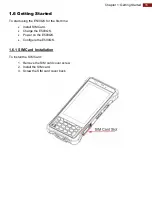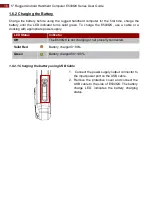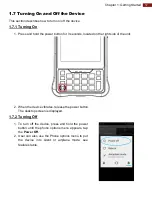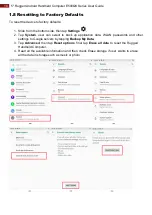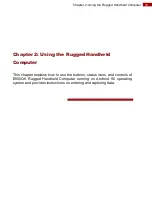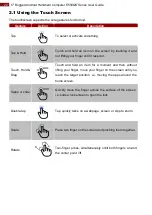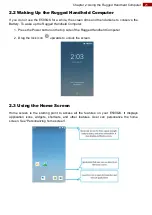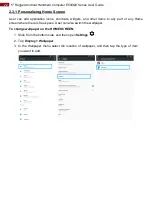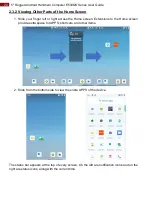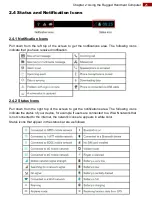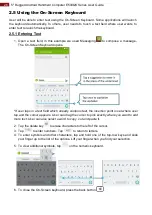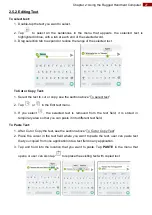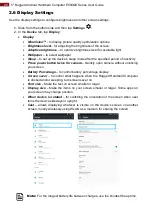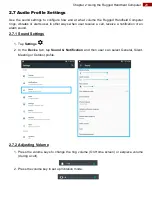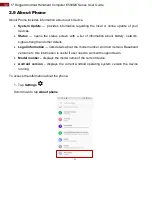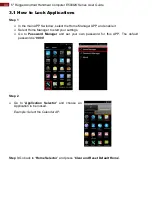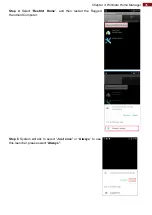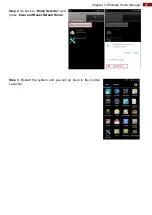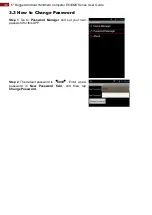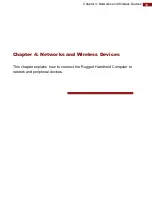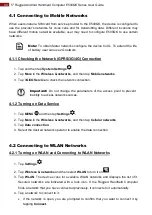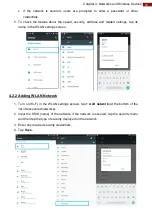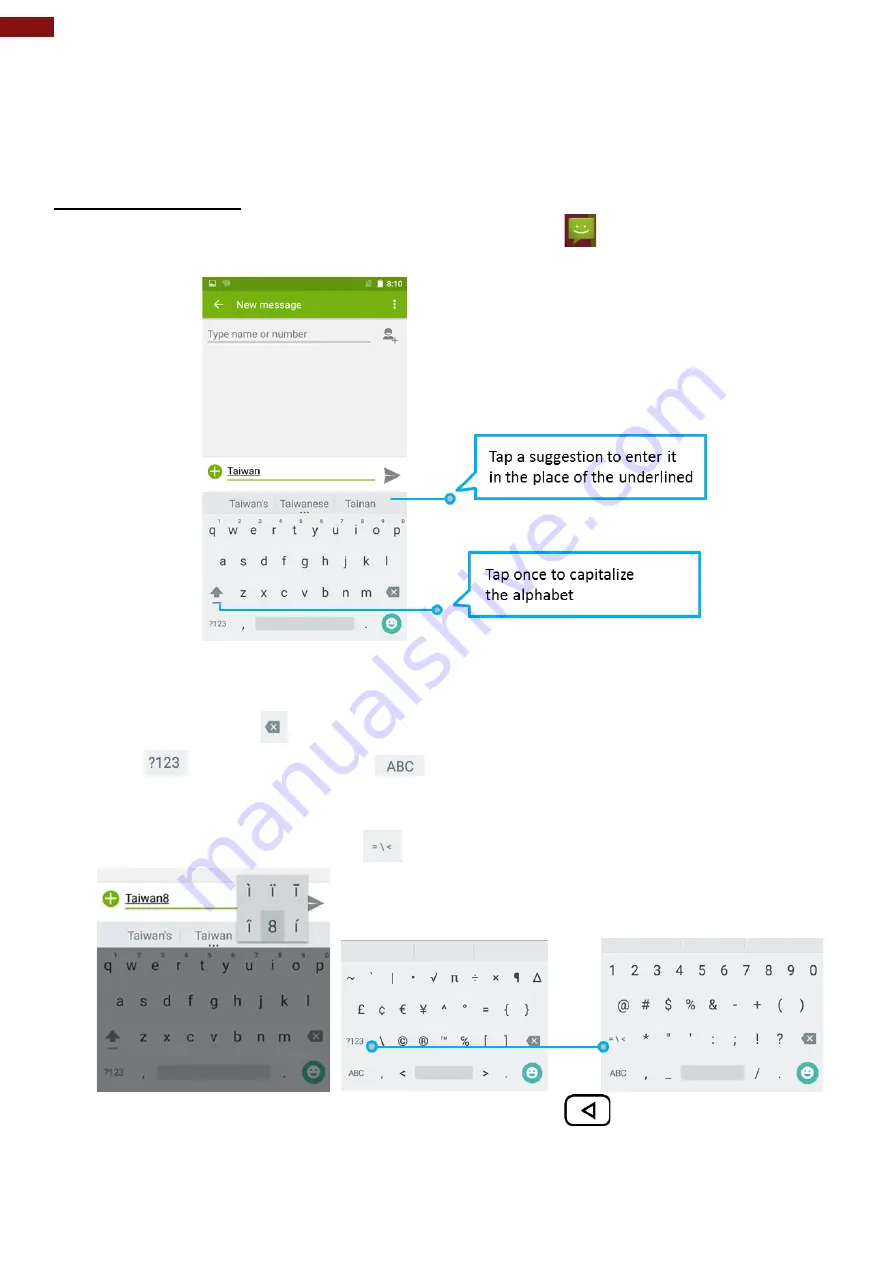
26
5" Rugged Android Handheld Computer E500QK Series User Guide
2.5 Using the On-Screen Keyboard
User will be able to enter text using the On-Screen Keyboard. Some applications will launch
the keyboard automatically. In others, user needs to touch a text field where user wants to
enter text to launch the keyboard.
2.5.1 Entering Text
1. Open a text field, in this example we used Messaging
to compose a message
.
The On-Screen Keyboard opens.
*
If user taps in a text field which already contains text, the insertion point is set where user
tap and the cursor appears. User can drag the cursor to pick exactly where you want to add
more text. User can also select a word to copy, cut and paste it.
2. Tap the delete key
to erase characters to the left of the cursor.
3. Tap
to enter numbers. Tap
to return to letters.
4. To enter symbols and other characters, tap and hold one of the top-row keys and slide
your finger up to the list of the options. Lift your finger when you find your selection.
5. To view additional symbols, tap
on the numeric keyboard.
6. To close the On-Screen keyboard, press the back button
.