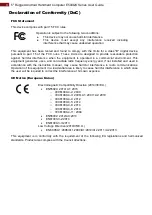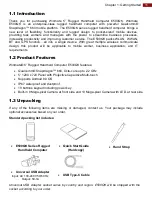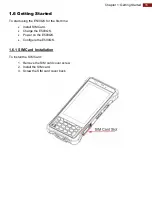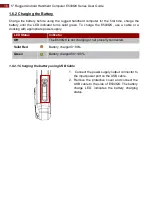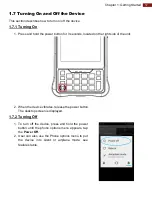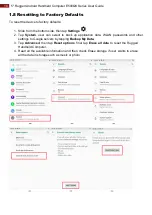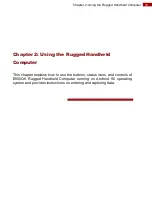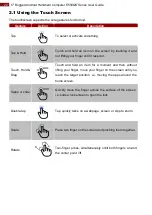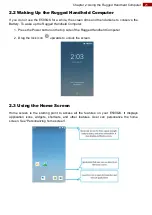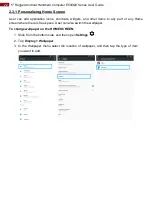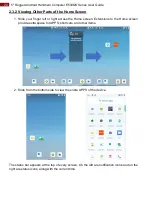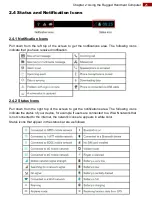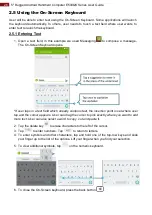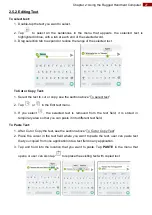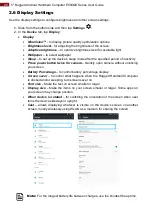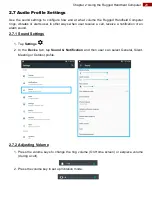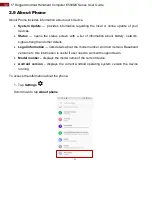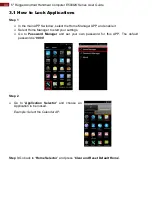19
Chapter 2: Using the Rugged Handheld Computer
Chapter 2: Using the Rugged Handheld
Computer
This chapter explains how to use the buttons, status icons, and controls of
E500QK Rugged Handheld Computer running on Android 9.0 operating
system and provides instructions on entering and capturing data.