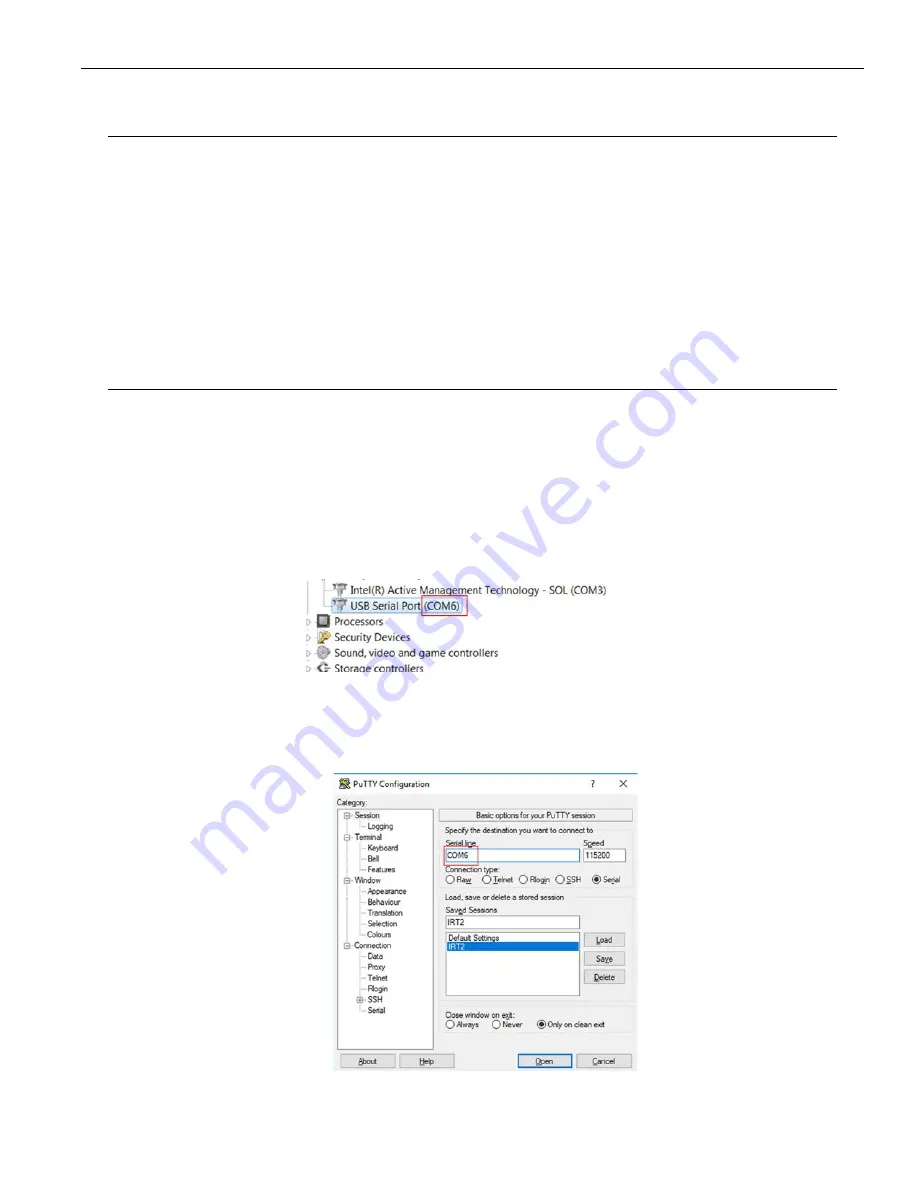
3
IR T2 Infrared Transmitter Programmer’s Guide
IR T2 Programmer’s Guide
The Programmers Guide is to be used as a supplement to the IR T2 User Manual and Spec Sheets, available on the
Williams Sound website. Please reference the User Manual for basic operation tasks and device specifications.
This guide will provide an overview of the control commands and monitoring available for the IR T2. These commands
can be entered via a terminal when the IR T2 is connected to a computer, or can be controlled/monitored by a 3rd party
system that can send and receive RS-232 ASCII characters at 115200 baud.
The monitoring system can be used to get additional information about an error the IR T2 may encounter. Reference the
IR T2 User Manual for additional information on blink codes if your device is not working properly.
NOTE: These commands should only be used by someone familiar with audio and IR technology�
If further advice is needed, please contact TechBlue at Williams Sound by calling 1-800-328-6190.
Accessing the Terminal Interface
The IR T2 has a Control port that is RS-232 compatible. It can be connected directly to a computer or other 3rd party
system (Crestron, Kramer, Extron, QSC, etc) for control and monitoring. To use the terminal as an interface:
1. Connect a
TTL-232R-3V3-WE cable made by FTDI
(or an equivalent cable)
to the
Control
Phoenix-style connector
on the back of the IR T2. Only three wires are used for the wiring process. See the “Remote Control and Monitoring“
section in the IR T2 User Manual for more wiring information.
2. Connect the USB end of the cable into the computer.
3. Gather the COM port number the computer assigned to the cable. The port will be different per computer. To find
the correct COM Port, open the Device Manager and look for the Serial to USB connector. Note the COM number, as
shown below.
4. Open a terminal program that can read serial connections. PuTTY can be used, although other options are available.
PuTTY can be downloaded from
https://www.chiark.greenend.org.uk/~sgtatham/putty/
.
5. Start a Serial connection using your terminal program of choice. If using PuTTY, set your
connection type
to Serial.
The Serial line should be the Com Port gathered from the device manager in Step 3 (for this example, it is COM6).


























