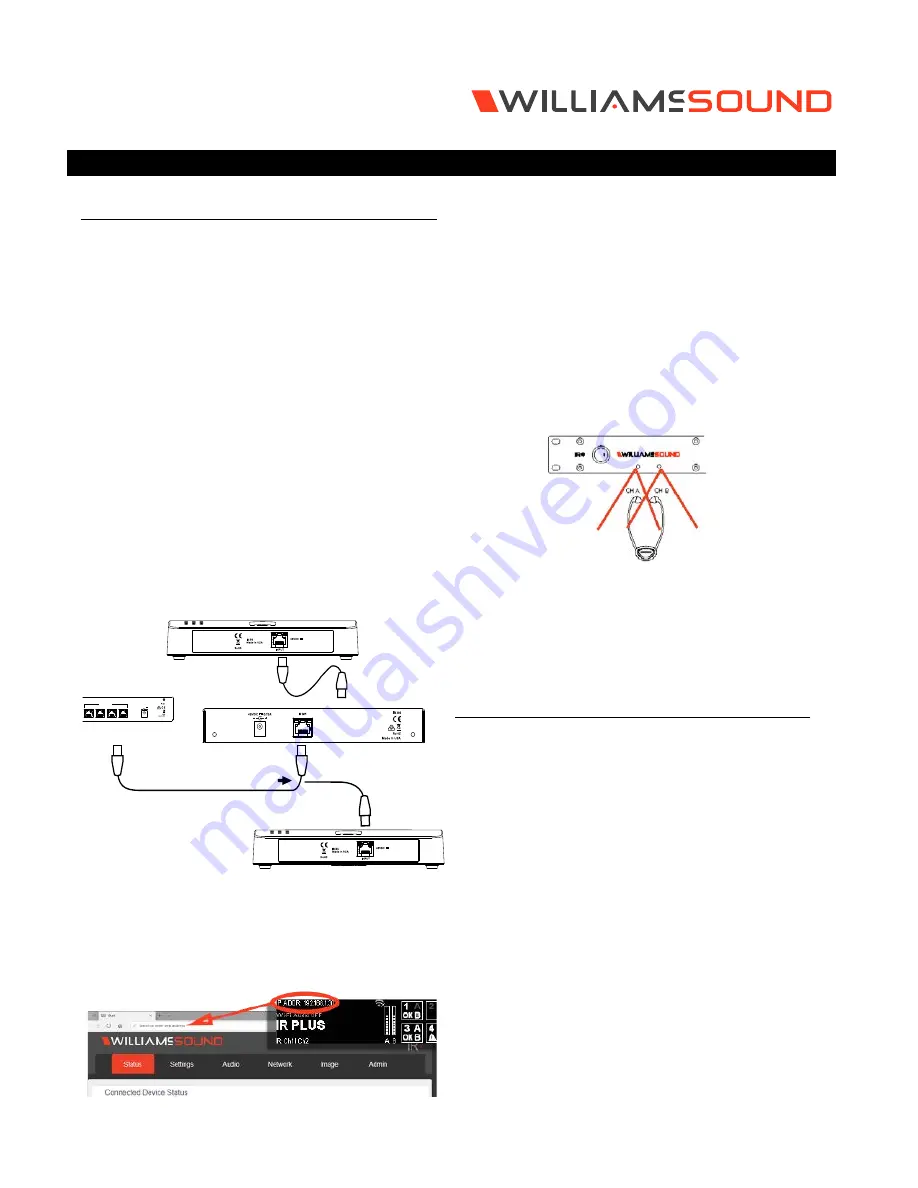
IR
+
IR M1
QUICK START GUIDE
Setup Overview
1. Place your IR M1 Control Center in a location where you
will be able to place the IR E4 emitters connected to
the IR M1 in the listening area.
2. Plug in the power supply to the power connection on
the IR M1.
3. Connect an audio source to the Line/Mic In port for the
channel(s) you’d like to use.
4. Connect an Ethernet cable to the ETHERNET port.
Connect the other end of the Ethernet cable to a
multicast-enabled router with an internet connection.
5. If using IR A4 emitter arrays, connect the provided IR
A4 power supplies to the IR A4s. Connect IR E4s to the
ports on the front of the IR A4 with CAT5e cable.*
6. Connect one or more IR E4 emitters or IR A4 emitter
arrays to the Output to Emitter ports on the back of
the IR M1 with a CAT5e cable. No additional power is
required for an IR E4.
7. Place the IR E4 emitters in the listening area so that
they are above the audience without interference.
Multiple IR E4 emitters should be placed apart from one
another to expand the coverage area.
INPUT
ARRAY (IR A4)
EMITTER (IR E4)
OUTPUT
EMITTER (IR E4)
Connected to
Front Panel
of IR A4
48VDC
ETHERNET
STREAMING
AUDIO OUT
Output to Emitters
1
2
3
4
CONTROL CENTER
(IR M1)
-OR-
8. Turn on the IR M1.
9. On the front panel of the IR M1, an IP address should be
displayed. If you do not see an IP address, check your
network connection. Write down the IP address and go
to a computer that is on the same network as the IR+.
10. In Chrome or Edge, type the IP address into the URL
bar. A webpage for the IR+ system will load. The default
username is admin and the default password is admin.
11. Click the Settings tab. Configure each IR E4 emitter
for the channels it will broadcast, and the IR Band the
system should emit.
12. Click the Audio tab and set the audio device type and
desired settings for each audio channel.
13. Change other settings as desired.
14. While the audio source is playing sound, take an IR
Receiver to the front panel of the IR M1 Control Center.
The front panel of the IR M1 has two small IR emitters
for testing, one for each audio channel.
Tune the receiver to the IR Baseband channel the audio is
playing on to ensure all your settings sound correct. This
audio will match the audio from the IR E4 emitters.
15. For more advanced system setup, please see the full
user manual.
Configuration Details
The IR M1 Control Center is the key component to the IR+
System. Audio devices, IR E4 emitters, and IR A4 emitter
arrays can be connected to the IR M1. Any configuration to
the IR+ system is done through the IR M1, which passes the
configuration setting onto other IR+ devices.
Determine Coverage Area and Location
The IR M1 Control Center is usually located with the sound
system amplifier or mixer for easy access to an audio input
signal. For portable systems, the IR M1 Control Center can
be placed near the IR E4 emitter(s) or in another convenient
location. The IR E4 emitters will need to be placed to get
the most coverage area.
When using the IR+ system in single-channel mode with the
RX22-4 receiver, the system coverage area will cover up
to 18,000 sq. ft. (1,673 sq. m.) per IR E4 emitter. The IR E4
will use full power, single channel mode by default. Single
channel or dual channel mode, and IR E4 emitter output
power, can be selected using the system webpage.


