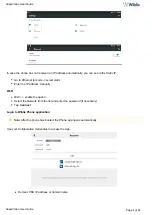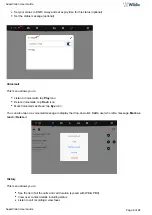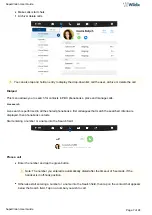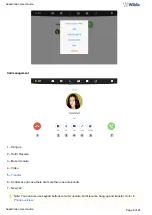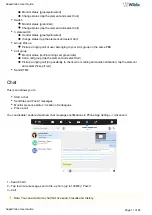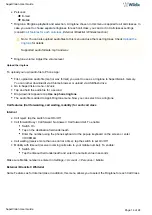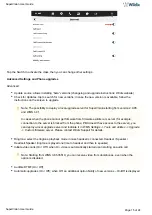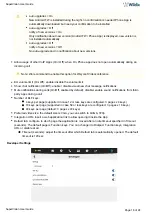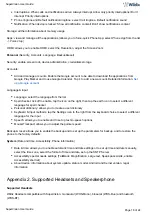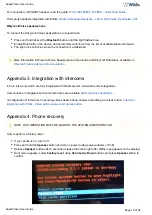SuperVision User Guide
SuperVision User Guide
Page 17 of 24
Debug: enable/ disable additional debug info in phone log
Jitt Comp: set Jitter Buffer interval in ms. By default, it is 0 - automatic
SIP TLS: enable/ disable encrypted SIP over TLS signaling
Echo cancellation: enable/ disable adjusting voice quality by preventing or removing echo
Use DSCP from PBX: if enabled, value from SIP-RTP page (WMS ->
->
->
) is
Settings
PBX
SIP-RTP
applied only when WI-FI is used
Restart app: tap to reset the App
About
Check the information about Phone application and current version
Appendix 1. Phone settings
Wireless & Networks
Wi-Fi: ON / OFF
Scan for networks, view the list of available networks, add a new one.
Bluetooth: ON / OFF
Search for devices, view the list of paired devices, unpair devices, see the received files
Ethernet: ON / OFF
Use DHCP or tick off “Use static IP” and enter the parameters manually
VLAN
Select PC/ LAN Port Settings
More: Advanced network settings (Tethering & portable hotspot, VPN, Data usage)
(Display, Sounds, Storage, Apps, HDMI)
Device
Display
Brightness: adjust the brightness level
Wallpaper: select the wallpaper
Sleep: adjust the timeout for screen sleep mode
Daydream: select the screen saver to be displayed during sleep mode
Font size: select the font size
When device is rotated: Rotate the contents of the screen/ Stay in current orientation
Cast screen: cast SuperVision screen to TV screen
Dual screen: enable two display mode
Sound & notification
Volumes: adjust Music volume, Ringtone & notifications volume Alarms volume
Also vibrate for calls: enable/ disable vibration