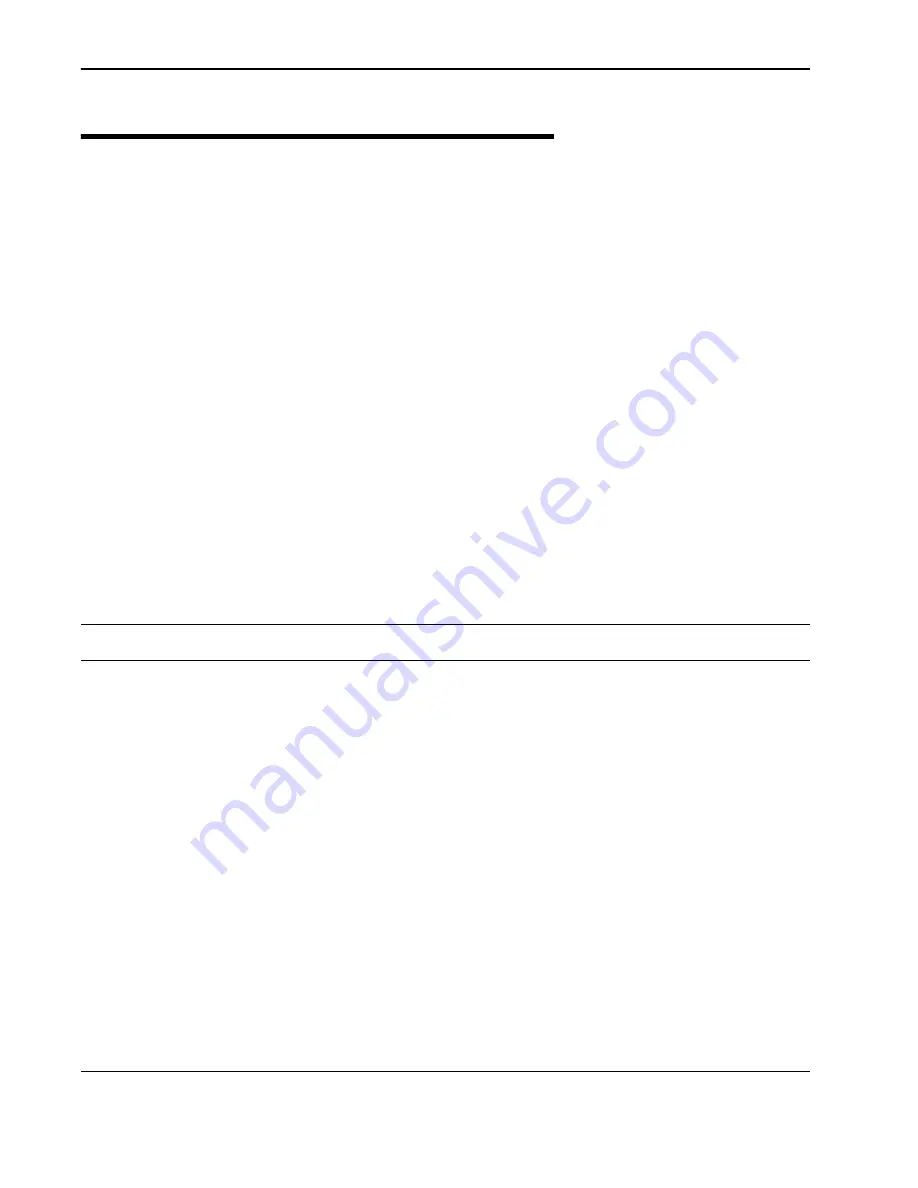
Troubleshooting
98
Troubleshooting areas
There are five areas to keep in mind when troubleshooting:
1.
Network integrity:
The continued performance and reliability of a network depend upon
maintaining the integrity of the network. If you change a network’s design, you will affect its
operation. Be aware of recent changes to your network.
2.
Quality of RF links:
Data communication depends first on good RF links. If you establish and
maintain high-quality RF links, then you can be sure the links will carry high-speed data. If the
quality of the RF links degrades for some reason, the quality of the data and the associated
performance will also degrade.
3.
Radio Hardware:
This consists of three parts: Main unit, antenna, and mounting hardware..
•
To verify the radio performance, you can run diagnostic tests, such as RSSI and link monitor
test.
4.
Correct Unit Configuration:
Units must be configured properly, according to the network plan.
Configuration errors can cause an inability to communicate or poor performance. The addition of
units or other changes to your system may require you to change configuration settings.
5.
Embedded Software:
Operate with a proven software image. Download new software if you
suspect that a unit’s software is corrupted. Software images are available from the Wi-LAN
website: http://www.wi-lan.com.
Troubleshooting chart
The following chart provides answers to some of the more common problems that can occur.
Indication
Possible Cause
Corrective Action
High BER
Signal strength is too
low
Perform an RSSI test to determine fade margin
Check for RF absorbent obstacles in the antenna path
Search for indirect RF paths between antennas (i.e.
ones that use beneficial reflections or multipaths)
Check and replace cables
Reposition IODU or if possible remove obstruction
Signal strength is too
high
Adjust antennas
Increase distance between units to add attenuation
Adjust Tx Power level
Interference
Change center frequency
Increase RF power
Change polarization of antennas
Increase separation or change location of antenna
Increase separation between co-located antennas
Radio
Performance(Tx/Rx)
Contact Wi-LAN technical support)
No Ethernet
connection
Bad CAT-5 cable
Visually inspect cable
Change cable
Summary of Contents for LIBRA 5800 AP
Page 1: ...User Manual June 2003 Rev 0 Software Version 3 1...
Page 12: ...Notices 12 Libra 5800 Series User Guide...
Page 26: ...Description 26 Libra 5800 Series User Guide...
Page 44: ...Configuration 44 Libra 5800 Series User Guide...
Page 96: ...Field Installation 96 Libra 5800 Series User Guide...
Page 102: ...Troubleshooting 102 Libra 5800 Series User Guide...
Page 106: ...Appendix A Upgrading Software 106 Libra 5800 Series User Guide...
Page 116: ...Appendix B SNMP MIB 116 Libra 5800 Series User Guide...
Page 154: ...Menu Map 154 Libra 5800 Series User Guide...
Page 156: ...156 Libra 5800 Series User Guide...






























