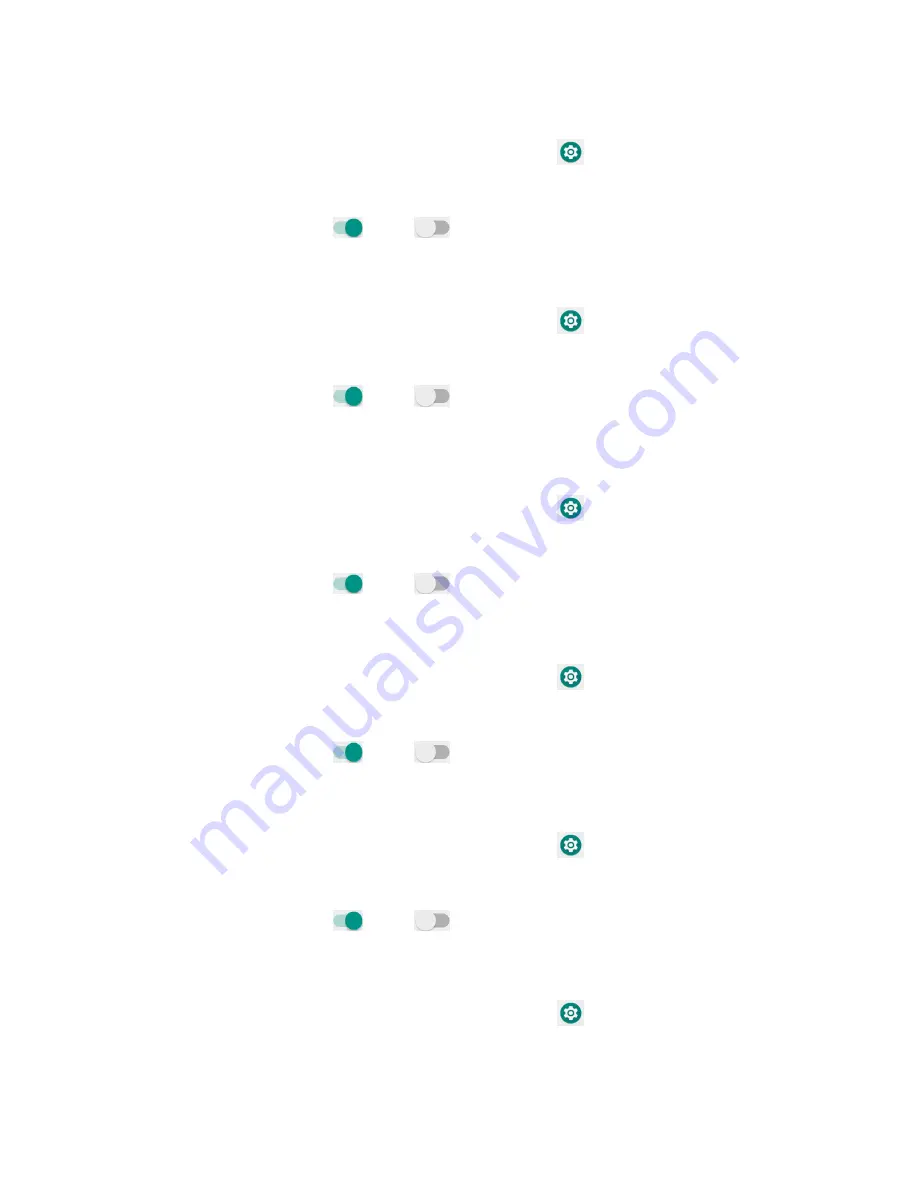
155
La ge ouse poi te
1.
From home, swipe up to access
Apps
, and tap
Settings
.
2.
Tap
Accessibility > Large mouse pointer
.
3.
Slide the switch to the
On
or
Off
position to enable or disable large mouse pointer
function.
Re o e a i atio s
1.
From home, swipe up to access
Apps
, and tap
Settings
.
2.
Tap
Accessibility > Remove animations
.
3.
Slide the switch to the
On
or
Off
position to turn it on or off.
I te a tio o t ols
D ell ti i g
1.
From home, swipe up to access
Apps
, and tap
Settings
.
2.
Tap
Accessibility > Dwell timing
.
3.
Slide the switch to the
On
or
Off
position to enable or disable click automatically
after pointer stops moving.
Po e
utto e ds all
1.
From home, swipe up to access
Apps
, and tap
Settings
.
2.
Tap
Accessibility > Power button ends call
.
3.
Slide the switch to the
On
or
Off
position to enable or disable power button ends
call function.
Auto
-
otate s ee
1.
From home, swipe up to access
Apps
, and tap
Settings
.
2.
Tap
Accessibility > Auto
-
rotate screen
.
3.
Slide the switch to the
On
or
Off
position to enable or disable screen
automatically rotate.
Tou h & hold dela
1.
From home, swipe up to access
Apps
, and tap
Settings
.
Summary of Contents for Ride
Page 1: ......
Page 2: ......
Page 8: ......
Page 10: ......
Page 135: ...127 Setti gs The topics in this section will cover your phone s settings menus and options...
Page 175: ......
Page 176: ...168 Safet a d use The topics in this section will introduce the safety and use information...
Page 188: ......






























