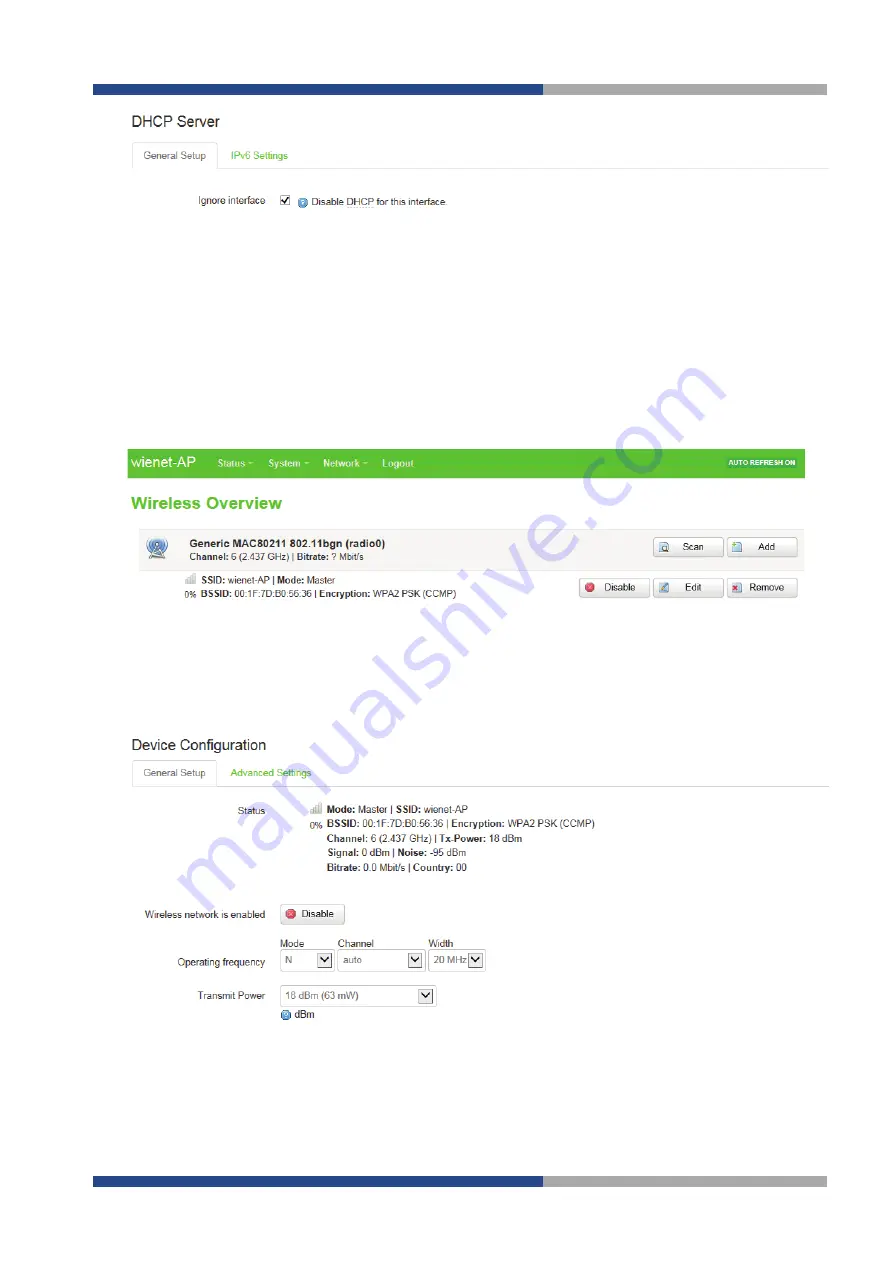
8 | Web interface of the access point
Wieland Electric GmbH | BA001098 | 09/2016 (Rev. A)
25
You can activate the DHCP server for the selected interface by deactivating the
Ignore interface
setting. In the
above screen shot, the DHCP server has been
deactivated
.
After activating the DHCP server, you will see the active DHCP lease under the
DHCP
menu point in the
Network
menu. To allocate network devices with a specific MAC address (always the same IP address), set up a
static entry for the relevant device here.
8.7
Wireless network (WLAN)
You will find the settings for the wireless network (WLAN) in the
Wifi
menu point of the
Network
menu.
In the Section
Wireless Overview
, you will see the wireless interface (WLAN interface) in the access point and
the status of the current connection.
Select the
Edit
interface to change the basic WLAN parameters, divided into two sections,
Device Configuration
and
Interface Configuration
.
8.7.1
Device configuration
The device configuration covers the physical settings of the WLAN hardware, such as the channel, transmission
strength or antenna choice. These settings are shared by all the networks on the device.
You can use the
Deactivate
button to deactivate the WLAN interface of the access point completely. The WLAN
interface is activated as a default setting.
8.7.2
Interface configuration
Go to
Interface configuration
to change the network-specific settings of the access point, such as the WLAN
encryption or the operating mode.


























