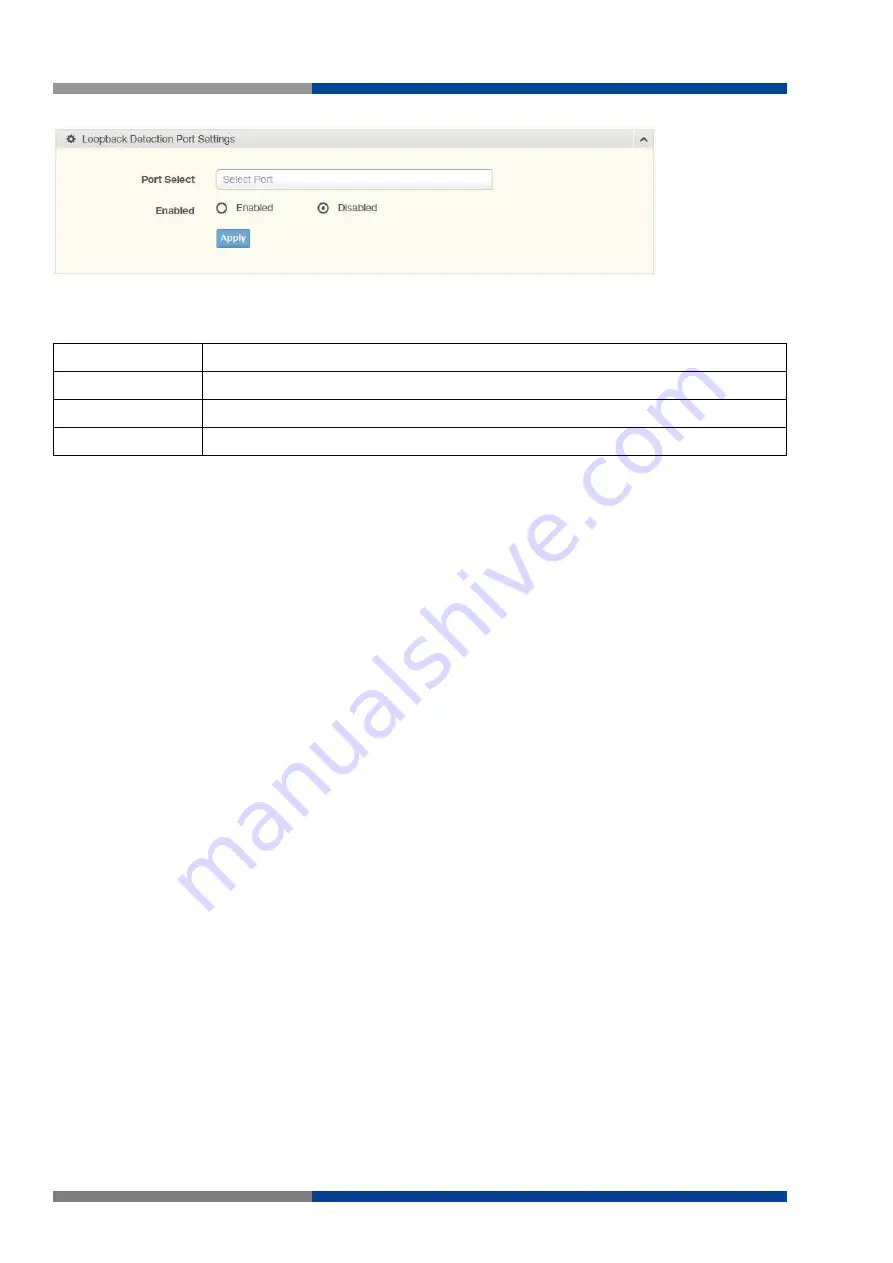
5 Managing Switch
70
Wieland Electric GmbH | BA001047 (Rev. A) | 06/2018
Figure 5.48 L2 Switching > Loopback Detection > Port Settings
The following table describes the items in the previous figure.
Item
Description
Port Select
Enter the port to define the local loopback detection setting.
Enabled
Select Enabled or Disabled to setup the Loopback Detection function.
Apply
Click Apply to save the values and update the screen.
The ensuing table for Loopback Detection Port Information settings are informational only: Port, Enable
State and Loop Status.
















































