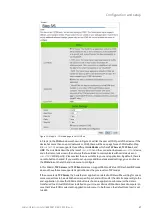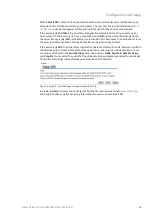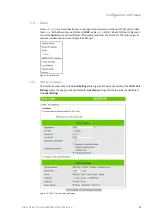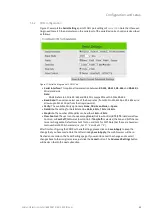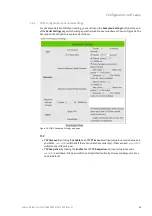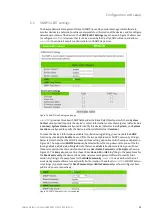Configuration and setup
Wieland Electric GmbH | BA000870 | 06/2020 (Rev. A)
15
5.3
Wizard
In this section, we describe how users can easily configure device for the first-time using Wizard. The
wizard will allow the user to simply setup password, Date/Time, LAN, and COM port. However, if a
user wants to set something more advanced, the user can manually put in setting values in other
menus. Or if a user wants to monitor the activities or status of Virtual COM port, the user can instead
use "Serial/IP Port monitor software program".
Figure 8: Step 1/6 – Welcome web page to the Configuration Wizard
There are total six steps/windows in the wizard which are included
Welcome, Administration,
DATE/Time, Network, COM
, and
Final
. In Step 1/6,
Welcome
window as shown in Figure 8 will intro-
duce the user to how to use the wizard. Click the
Next
button to forward to Step 2/6, or
EXIT
to see
other menus.
Figure 9: Step 2/6 – Administration web page to set password
In Step 2/6,the
Administration
window as shown in Figure 9 will let the user set a new password of
the login device to increase security. The user has to repeat the password in
Repeat New Password
to set the new password. We recommend you to use a mix of upper- and lower-case letters, as well
as numbers and special characters to make it more secure. If you want to go back to Step 1/6, click
Prev
button. Click the
Next
button to move on to the
Date/Time
window in Step 3/6. Otherwise, if
you want to leave the wizard, click the
EXIT
button anytime. If the
EXIT
button is clicked, a pop-up
window will be generated. The user will have a choice to either save or discard the settings which
was made until that moment.