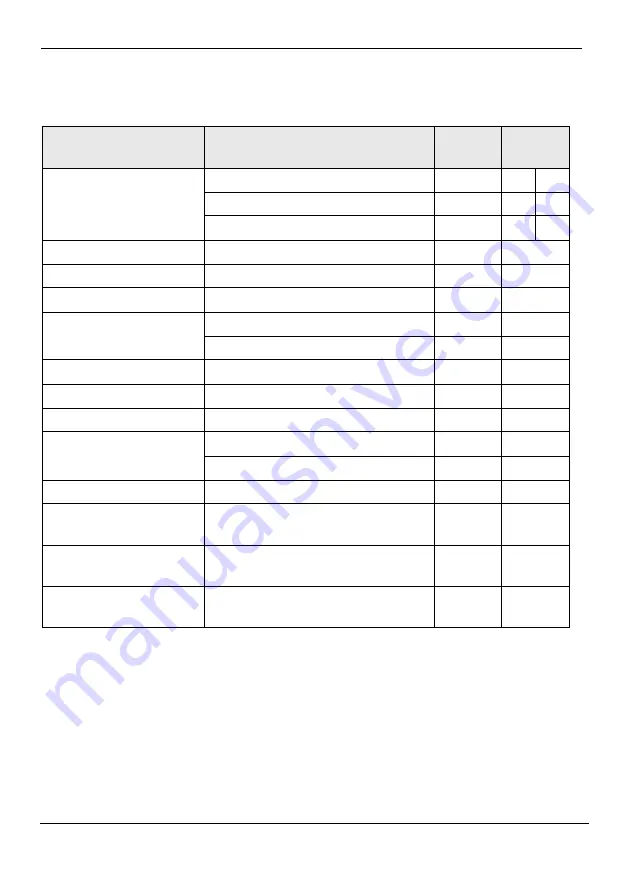
Issue 5.2 – March 2016
Page 7
2
Technical Specifications
ims 295
BC
ims 295
MC / BS
Ink type
Dye based ink
Light pigmented ink
Heavy pigmented ink
Power supply
100-240V, 50-60Hz, 100W
Cabinet / Protection
Stainless steel / IP 54
Printing speed
Up to 10 m/s
Temperature range
+5°C to +35°C, ink dependent
Up to 90% rH, non-condensing
Ink capacity
1,00 Litre
Make-up capacity
1,25 Litre
Compressed air
6 bar
Weight
26,4 kg
30,3 kg
Dimensions (printer)
H x W x D 630 x 418 x 325 mm
Space required (print-
er)
H x W x D 630 x 700 x 325 mm
Dimensions (print-
head)
Ø 40 mm; L 252 mm
Bending radius (Print-
head conduit)
100 mm (min)
Summary of Contents for Komax ims 295 BC
Page 1: ...ims 295 Series Operating Manual ...
Page 2: ...Page 2 Issue 5 2 March 2016 Notes ...
Page 23: ...Issue 5 2 March 2016 Page 23 12 mm For mounting the protections proceed in reverse order ...
Page 25: ...Issue 5 2 March 2016 Page 25 ...
Page 50: ...Page 50 Issue 5 2 March 2016 12 EC Declaration of Conformity ...






















