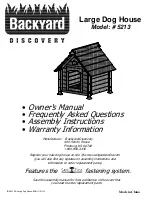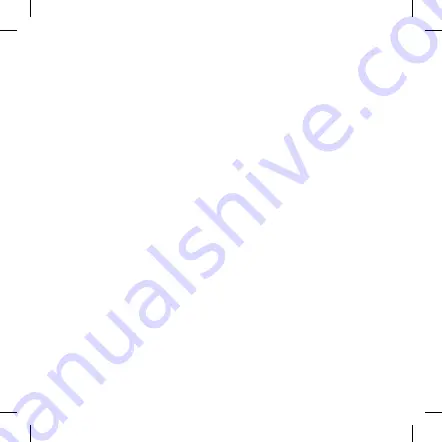
Si votre aide auditive est programmée avec le programme Zen+ spécial,
vous pouvez y accéder en appuyant longuement sur le bouton de sélec-
tion des programmes (1.2). De brèves pressions sur le bouton de sélection
des programmes vous permettront ensuite de choisir parmi n’importe
quel style Zen disponible.
Pour retourner aux programmes d’écoute standard, appuyez longuement
sur le bouton de sélection des programmes.
Réglage du son
Pour régler le volume, appuyez brièvement sur le bouton (+) pour aug-
menter le volume et appuyez brièvement sur le bouton (-) pour baisser le
volume.
Chargement
Connectez le câble micro USB (2.1) à votreSound Assist et à l’alimentation
électrique. Nous vous recommandons d’utiliser le câble micro USB inclus.
Comptez environ 3 heures pour recharger votre dispositif. Les premières
30-60 minutes de recharge boosteront considérablement l’autonomie de
la batterie.
Votre comportement de streaming individuel détermine les estimations
de puissance de la batterie. Nous estimons qu’une utilisation mixte cor-
respond à 10 heures de streaming. Le temps de veille estimé en mode
Bluetooth tout en étant connecté à un téléphone est de 9 jours.
REMARQUE
Le dispositif peut être utilisé pendant le chargement.
65