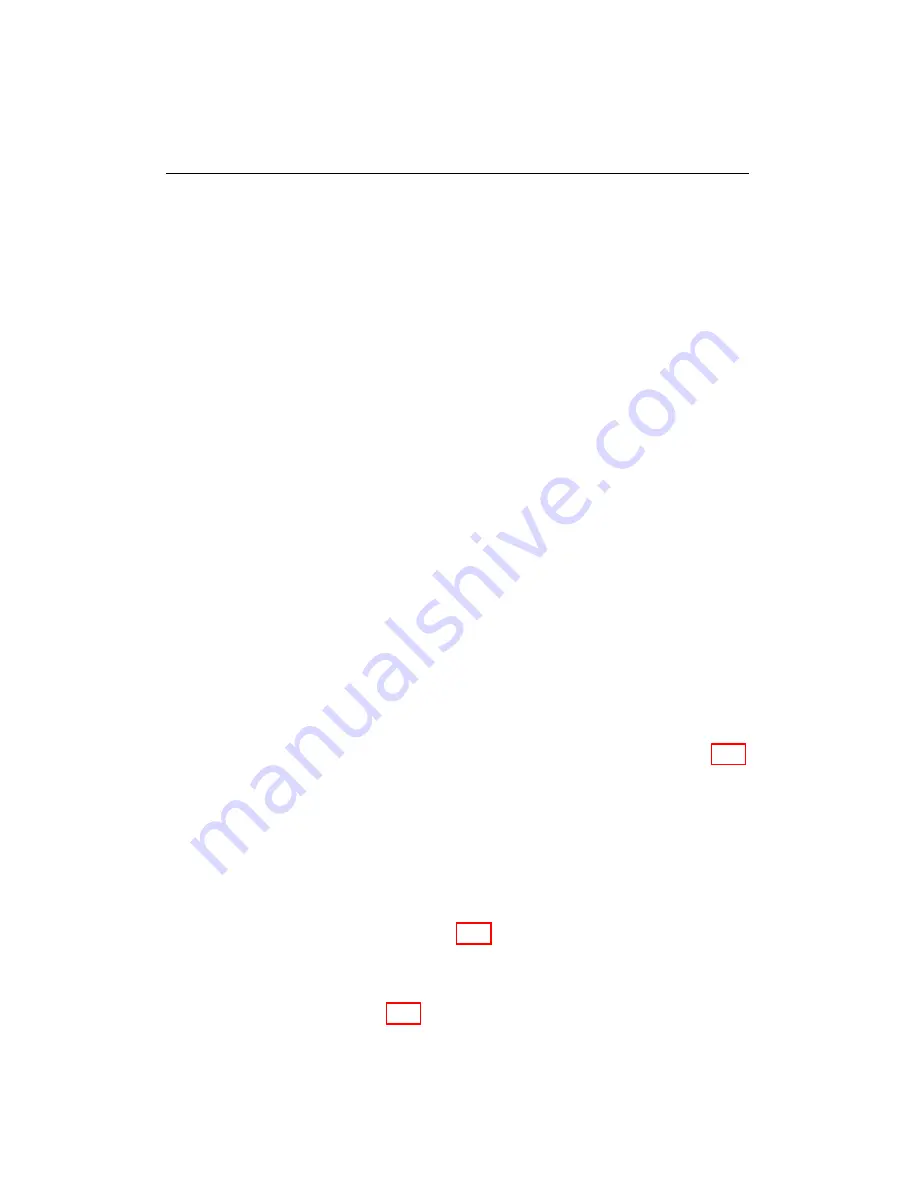
5.8. BUILD REAL-TIME VIEWS
3
Zoom In / Out
The user can zoom in and out of the graph by clicking
either the
Zoom In
or
Zoom Out
button.
4
Zoom Box
The user can zoom in on the graph by drawing a box using
the
Zoom Box
tool.
5
Edit
Gives the user the ability to customize colors, scope, and various
other variables.
6
Copy to Clipboard
There are two distinct controls in this section.
Copy Data
This function allows the user to copy data to the clipboard
in text format.
Copy Picture
This function saves the current graph in bitmap (.bmp)
format.
7
Save
Clicking on the Save button opens a dialog box where the user can
type in the name of the view they wish to save. The user is able to
choose the file type.
8
Prints the current
Data Log Graph View
.
9
Preview
Displays the print preview of the
Data Log Graph View
.
5.8
Build Real-time Views
Allows the user to create a custom XRV file for viewing parameters (Fig. 5.29).
NOTE:
The
Build Real-time View from EFS
and the
Build Real-
time View from HPGS
options are only available when both EFS
and HPGS controllers are connected.
a. Select
Build Real-time View from EFS
or
Build real-time View
from HPGS
in the
Real-time Views
menu.
b. Click on the check boxes (Fig. 5.30) beside the parameters to insert
the parameter into the new view.
c. After selecting all desired parameters, click the
Save Selected parameters
to View
button (Fig. 5.31) to save this new view in an XRV file.
WEST User Manual
51
Summary of Contents for WEST ADR 80/02
Page 1: ...WEST USER MANUAL V4 4 1031 Westport 15L System EPA07 EPA10 EPA13 ADR80 02 ADR80 03 ...
Page 2: ... This page is intentionally left blank ...
Page 19: ...2 2 SOFTWARE INSTALLATION Figure 2 5 Installation complete WEST User Manual 7 ...
Page 25: ...2 3 WEST HARDWARE SETUP Figure 2 10 USB connection problem message WEST User Manual 13 ...
Page 51: ...5 5 AUTOMATED NO LOAD TRIM ANT Figure 5 15 ANT screen WEST User Manual 39 ...
Page 72: ...7 2 CALIBRATION INFORMATION Figure 7 2 Calibration Information Window WEST User Manual 60 ...






























