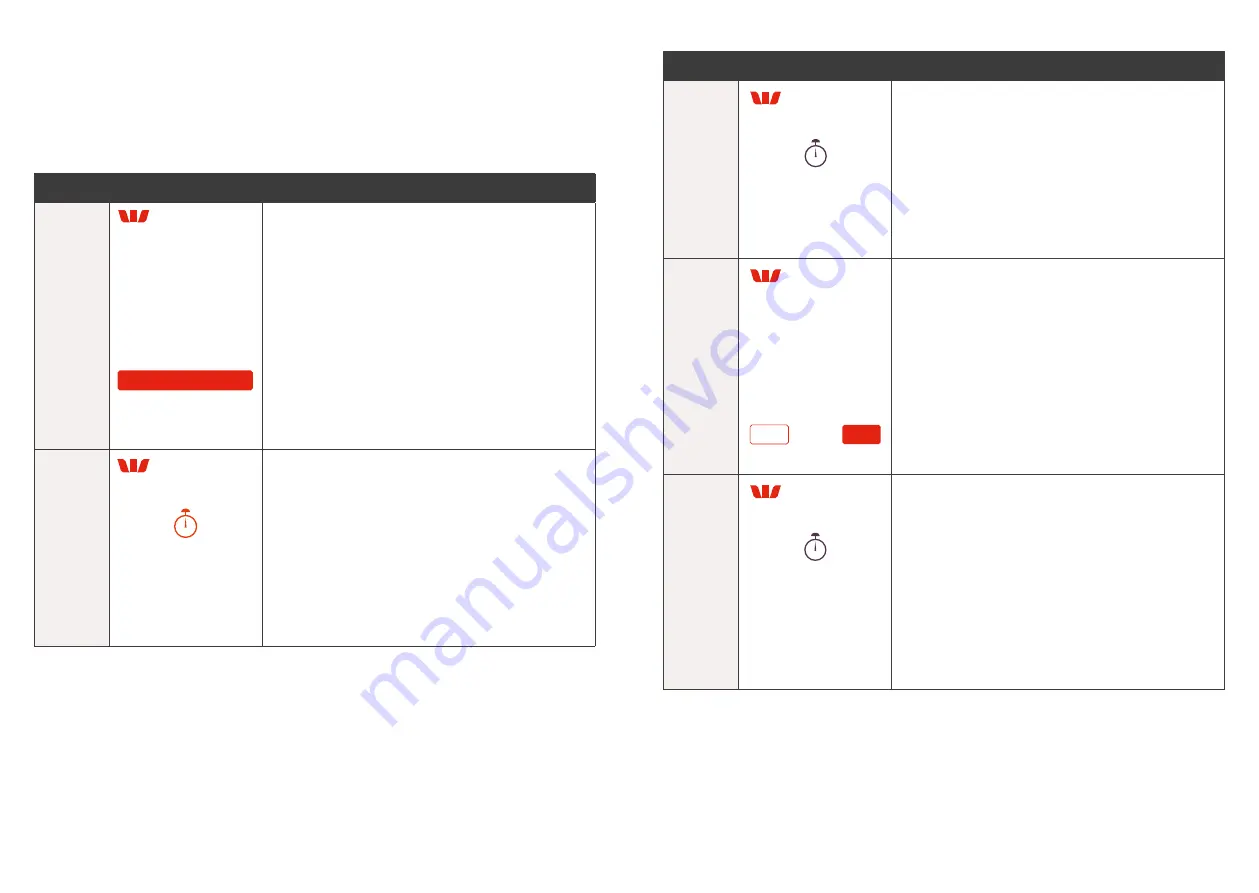
15
14
4.0 Pairing to the Point of Sale.
Your Presto Smart VX-690 terminal needs to be paired to the Point of Sale (POS)
prior to use� The pairing has a time limit of 60 seconds, if the pairing takes longer
than 60 seconds then the solution will time out�
Note:
The actions of the POS will differ depending on the POS vendor solution�
Step
Terminal Display
Action
1
Please pair this
device with your
Point of Sale
(POS) system.
Serial Number: 329-301-382
Network: win_sim SSID
IP address: not connected
Pair with POS
The Serial Number, Network name and the
IP address associated with the terminal will
be displayed on the home screen�
For the Network name:
•
If WiFi is the comms type enabled for
Presto Smart VX-690 then the SSID of your
WiFi network will be displayed�
•
If ETH is the comms type enabled for
Presto Smart VX-690 then ‘Ethernet (wired)’
will be displayed�
•
Press “Pair with POS” on the terminal screen
to continue�
2
Start POS pairing
Use the below information to
pair this device with your POS.
Serial Number:
329-301-382
IP Address:
127.0.0.1
This screen will display the IP address required
by the POS to initiate the pairing�
Step
Terminal Display
Action
3
Pairing POS...
The terminal will display the following screen
when it has established a connection with the
POS to begin the pairing process�
4
Yes
No
Please confirm
pairing code
6BE2FF
Is the POS displaying this
identical pairing code
The terminal will now display a 6-digit secret
key� This 6-digit secret key will also be
displayed on the POS� Please ensure both
POS and terminal is showing the same key
to continue with the pairing�
Press “Yes” on the terminal screen to confirm
the key�
5
Finalising pairing...
The terminal will now enter the final stage
of pairing�























