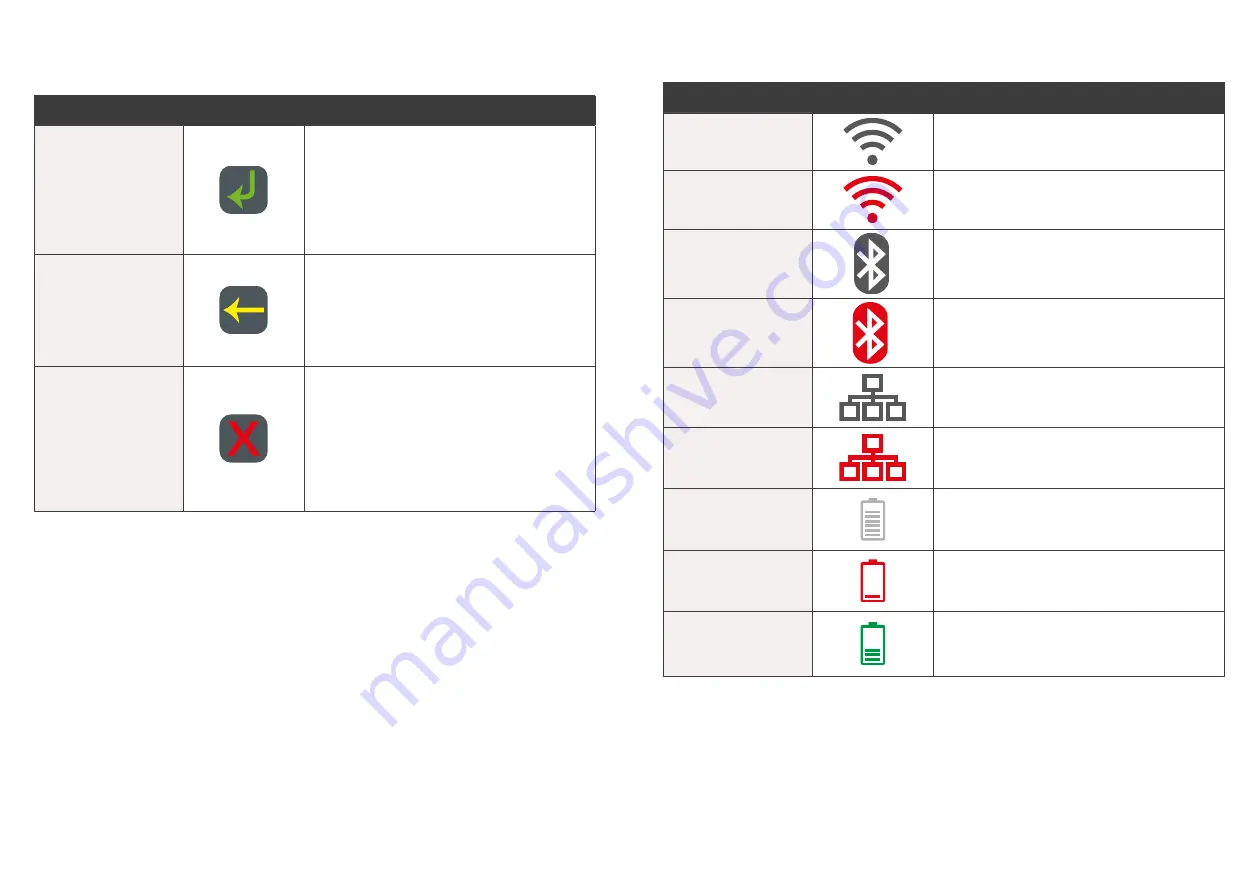
9
8
2.2 Keyboard Layout.
Key Title
Symbol
Key Purpose
Enter
This button on the terminal keypad is
used to accept data entry or proceed
with a function and is the same as using
the “Select” or “OK” buttons displayed
on the touch-screen� This button is also
used to power on the terminal when held
down for 10 seconds�
Clear/Back
This button on the terminal keypad is
used for clearing entered data or moving
back to the previous screen and is the
same as using the “Clear” or “Back”
buttons displayed on the touch-screen�
Cancel
This button on the terminal keypad is
used to cancel the current function
and return to the home screen and is
the same as using the “Cancel” or “No”
buttons displayed on the touch-screen�
This button is also used to power off the
terminal when held down for 10 seconds�
2.3 Terminal Display.
Key Title
Symbol
Key Purpose
WiFi
Number of bars indicates strength of the
WiFi signal�
No WiFi
WiFi configured but not connected�
Bluetooth®
®
Bluetooth configured�
No Bluetooth
®
Bluetooth not connected�
Ethernet
Ethernet enabled and connected�
No Ethernet
Ethernet enabled but not connected�
Battery
Internal battery power level displayed
when terminal is not connected to mains
power�
Battery low
Battery symbol turn red when the
terminal is low on charge�
Battery charging
Battery symbol turn green when the
terminal is plugged into mains power
and charging�






































