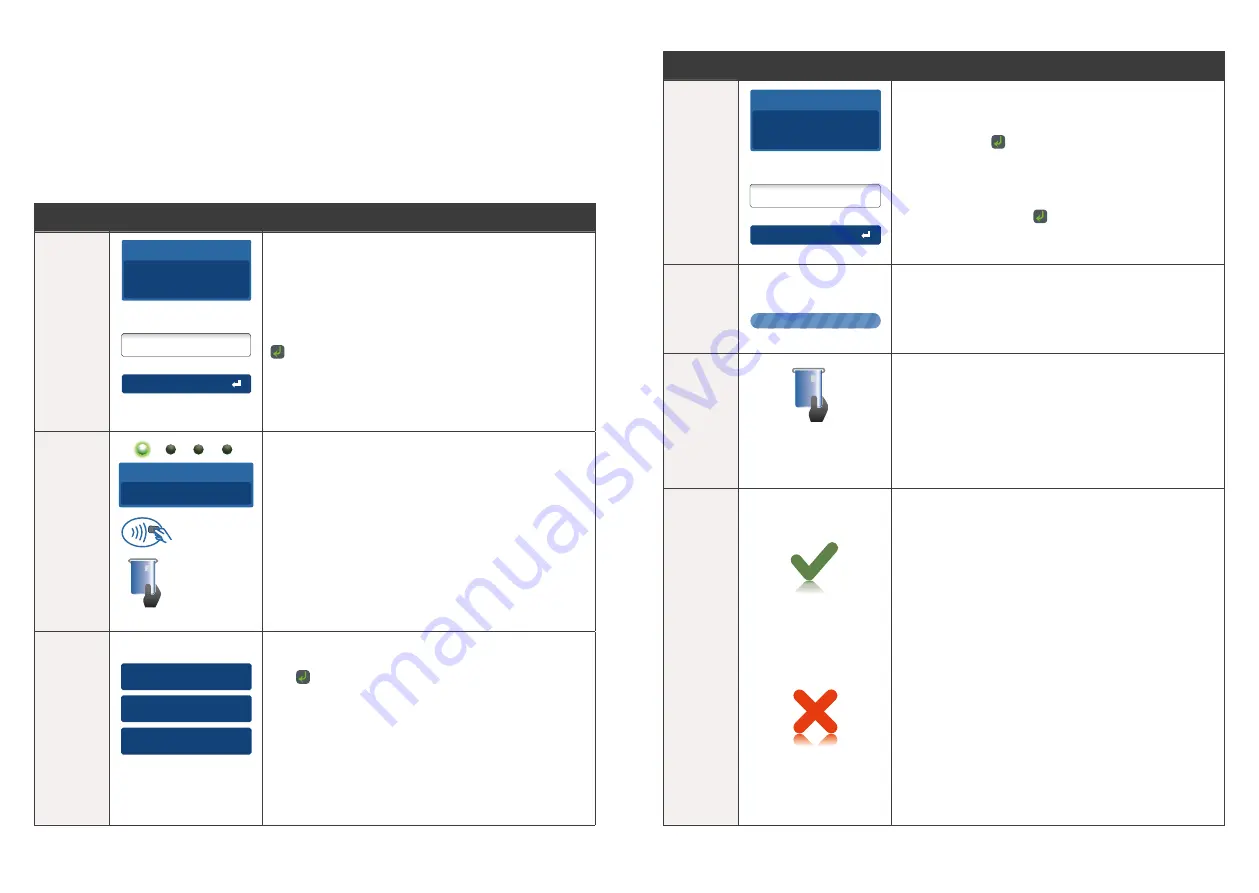
25
24
6.3 How to process a Purchase with Cash Out Transaction
initiated from the Terminal
If enabled, your terminal can process Purchase and prompt for the customer to
add a Cash Out amount during the transaction, available from Cheque or Savings
accounts only�
Note:
In integration mode, all purchase transactions need to be initiated from the
POS and the Cash Out request will be prompted on the Terminal�
Step
Terminal Display
Action
1�
Total Amount
AUD
5
.00
Enter Cash Out
AUD
O
.00
Leave empty to skip
Once the Purchase with Cash Out transaction
has been initiated from the POS, the terminal
will immediately change to prompt for a Cash
Out amount to be entered�
If the customer does not wish to request a
Cash Out amount they can skip by pressing the
key�
2�
Insert/Swipe
card
Tap card
Total Amount
AUD
6
.00
The Total Amount displayed will be inclusive
of the Cash Out amount�
Insert, swipe or tap the customer’s card
(See Section 3�0 Procedures)�
3�
1. Cheque
2. Savings
3. Credit
Select Account
Select the required account “Cheque” or
“Savings” and press the touch screen or
the key�
Step
Terminal Display
Action
4�
Signature
PIN or Enter
Total Amount
AUD
6
.00
The cardholder can now enter their Personal
Identification Number (PIN)� Once entry is
complete the cardholder can press the touch
screen or the key�
Note:
If the customer does not wish to enter
a PIN it can be bypassed for certain card types
by leaving the PIN blank and pressing the
touch screen or the key�
5�
Please Wait
The terminal will connect to the Bank and
begin processing the purchase�
6�
Remove Card
If a chip card was inserted, and is yet to be
removed, this prompt will appear� Remove the
card at this prompt� The terminal will beep as a
reminder if the card is not removed�
7�
Approved
<Declined Reason>
Press ENTER Key
The terminal will display the transaction result
and send the response back to the POS�




























