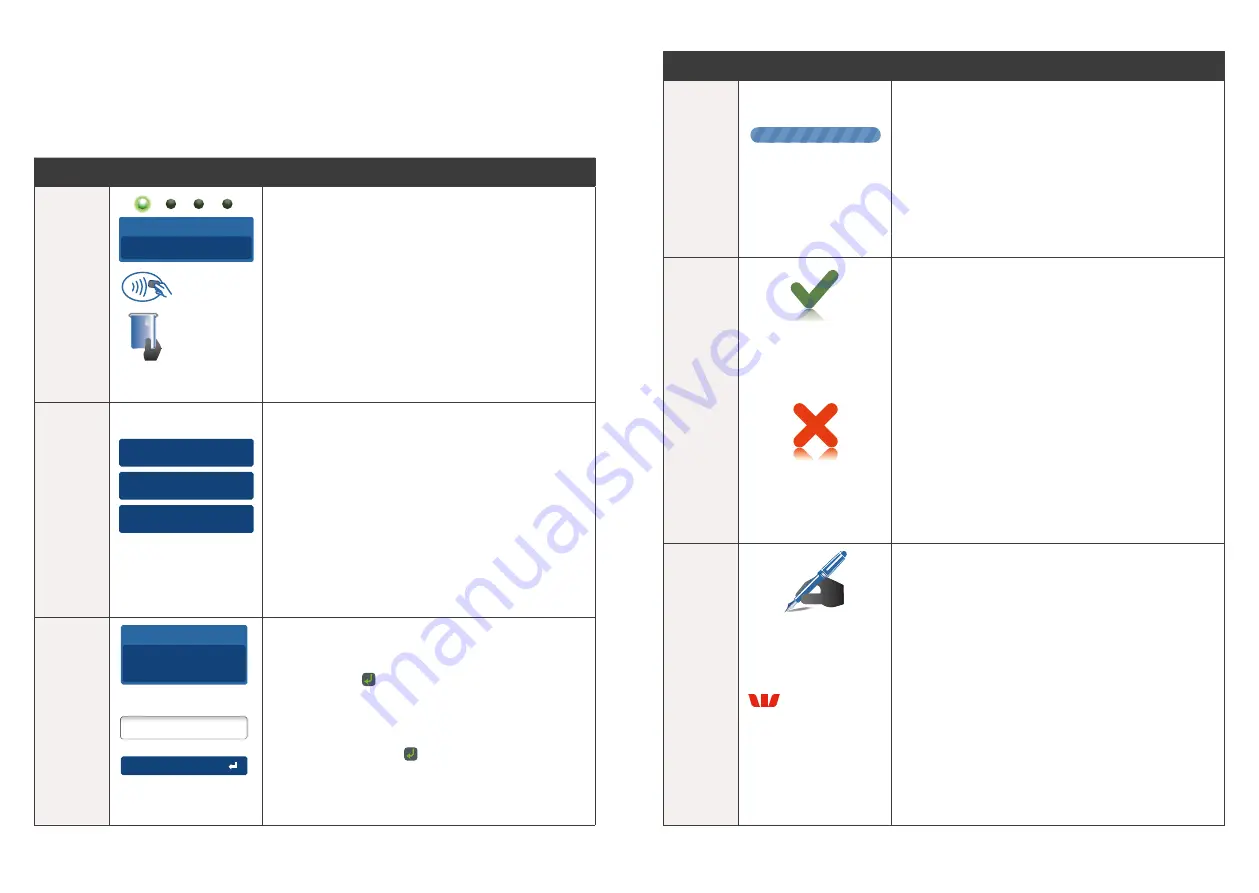
21
20
6.0 Transaction Procedures.
6.1 How to process a Purchase Only Transaction.
Note:
In integration mode, all transactions need to be initiated from the POS�
Step
Terminal Display
Action
1�
Insert/Swipe
card
Tap card
Total Amount
AUD
5
.00
Once the Purchase transaction has been
initiated from the POS, the terminal
will immediately change to the present
card screen�
Insert, swipe or tap the customer’s card
(See Section 3�0 Procedures)�
2�
1. Cheque
2. Savings
3. Credit
Select Account
For magnetic stripe and chip cards select
the required account on the touch screen
or press “1”, “2” or “3”�
Note:
The accounts offered on this screen
are dynamic and will change depending on the
type of card presented�
3�
Signature
PIN or Enter
Total Amount
AUD
5
.00
The cardholder can now enter their Personal
Identification Number (PIN)� Once entry
is complete the cardholder can press the touch
screen or the key�
Note:
If the customer does not wish to enter
a PIN it can be bypassed for certain card types
by leaving the PIN blank and pressing the
touch screen or the key�
Step
Terminal Display
Action
4�
Please Wait
The terminal will connect to the Bank and
begin processing the purchase�
5�
Approved
<Declined Reason>
Press ENTER Key
The terminal will display the transaction result
and send the response back to the POS�
6�
Signature
required
Signature
Approved
If a signature is required, remove the card from
the terminal and have the customer sign the
receipt printed from the POS and confirm the
signature is correct on the POS to finalise the
transaction�
Note:
Signatures will still be required for
UnionPay Credit card transactions as well as
PIN authorisation� Certain cards (for example
signature-only cards, payment cards that do
not have a chip and some international cards
will also require a signature)� You will be able to
process these cards as normal�


























