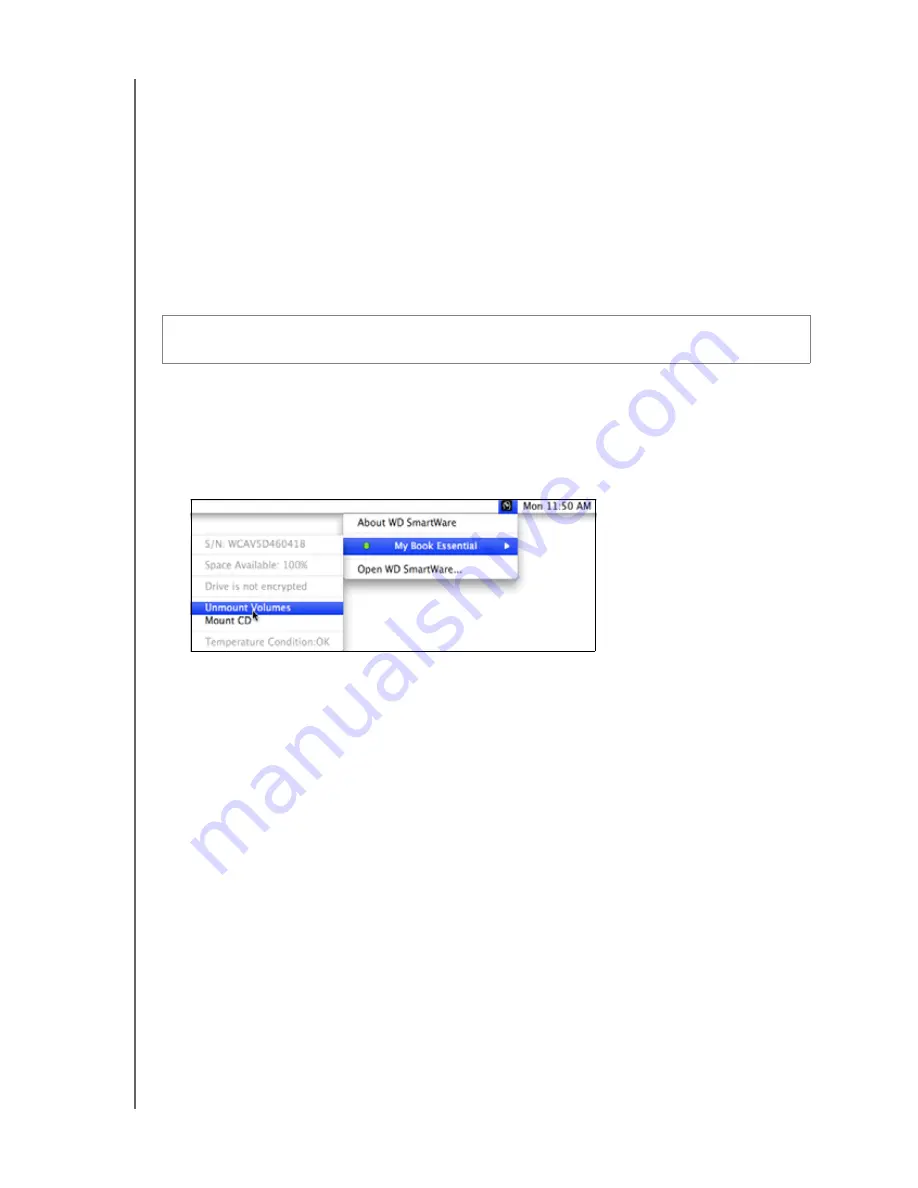
MY BOOK ESSENTIAL
USER MANUAL
USING THE DRIVE WITH A MAC
– 52
c. At the
Your drive is now unlocked
prompt, click
Exit
to close the
WD SmartWare Drive Unlock screen.
d. Repeat step 1 to see the drive status.
Safely Dismounting the Drive
You can safely dismount the drive using either the:
• WD SmartWare icon
• My Book icon
• Drive power button
Using the WD SmartWare Icon
To safely dismount the drive using the WD SmartWare icon:
1.
Click the WD SmartWare icon
to display a list of drives.
2.
Select the My Book drive, and then on the submenu, select
Unmount Volumes
:
If the drive has more than one volume, a prompt asks you to select the volume.
You might hear the drive power down.
3.
Wait for the drive icon to disappear from the desktop before disconnecting the drive
from the computer.
CAUTION!
To prevent data loss, close all active windows and applications before
shutting down or removing the drive.






























