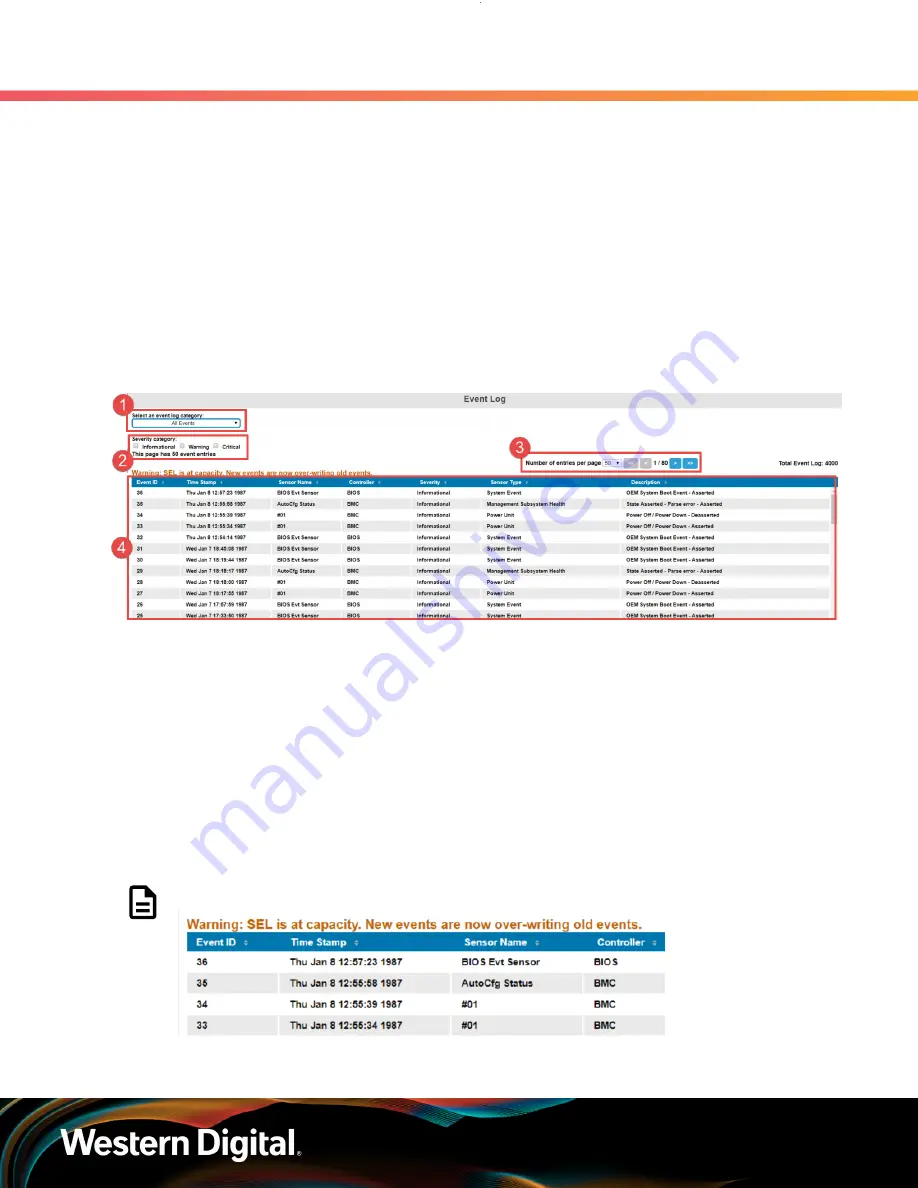
User Guide
5. System Management
5.4 BMC Web GUI
Notice that the response body returns all of the HTTP headers because the
-i
modifier was
set. This is followed by a JSON formatted response body listing the status of the update
and whether it was successful.
5.4.7
Event Logs
This section provides information related to the BMC Web GUI Event Logs. The Event Log displays all of
system event logs that are captured by the BMC.
The Event Log window uses event log category and severity category filters to limit the number of results
to easily locate specific logs. The event log results will be displayed in the Event Log table based on the
selections from these fields.
Figure 484:
Event Log
1. Event Log Category
: The Event Log Category drop-down list contains the option to filter by Sensor-
specific events, BIOS Generated Events, System Management Software Events or the All Events options
can be selected to display all event logs.
2. Severity Category
: The Severity Category options allow the user to filter based on the severity of
the warning. The severity can be filtered based on the event log being informational, an enclosure
warning or a critical issue. One or more options may be selected. If no options are selected the
severity category will not be applied and the table will display all severity categories.
3. Entries Selector
: The Entries Selector drop-down list allows the user to select the amount of Event
Logs that are displayed in the table.
4. Event Log Table
: The Event Log table is populated with the Event Logs that are available at the time of
loading. The window must be refreshed to get any event logs that may have occured since the page
was loaded.
Note:
Live warnings will sometimes be displayed just above the Event Log table.
373






























