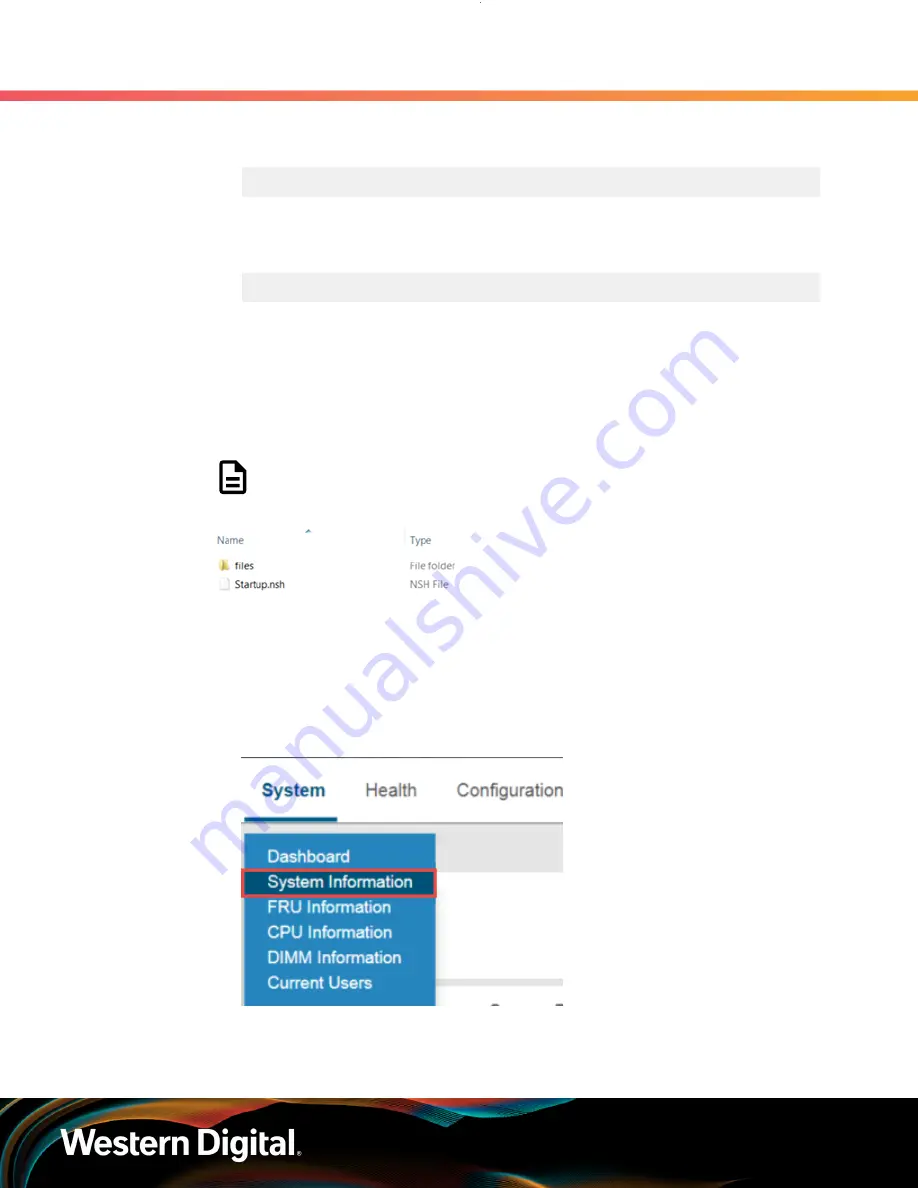
User Guide
5. System Management
5.3 BIOS Firmware Update
Step 5 :
Verify that the BIOS has been updated using Dmidecode.
a.
Check the current BIOS version by issuing the command:
sudo dmidecode -t 0 | grep Version
A BIOS ID number will be displayed with the BIOS version number contained in it. To
learn how to read the BIOS ID see:
.
Current BIOS Version Example
Version: SE5C620.86B.00.01.0013.030920180427
b.
Verify that the version of the BIOS is the latest version.
5.3.2
Updating BIOS Firmware using the Legacy Boot Mode
Step 1 :
Create a FAT32 boot partition on a USB drive that has 1GB (or greater) worth of space and load
the BIOS update files onto the partition.
Note:
The
Startup.nsh
file must be located at the root of the EFI partition. Do
not move the
Startup.nsh
into the other folder that is part of the BIOS update.
Step 2 :
Plug the USB drive into a USB port on the rear of the enclosure.
Step 3 :
From a laptop, check the current BIOS version using the BMC Web GUI.
a.
Navigate to the IP Address of the enclosure and log into the BMC Web GUI.
b.
From the Menu Bar, select
System > System Information
.
Figure 414:
System Menu — System Information
c.
In the System Firmware Version section, locate the BIOS ID.
332






























