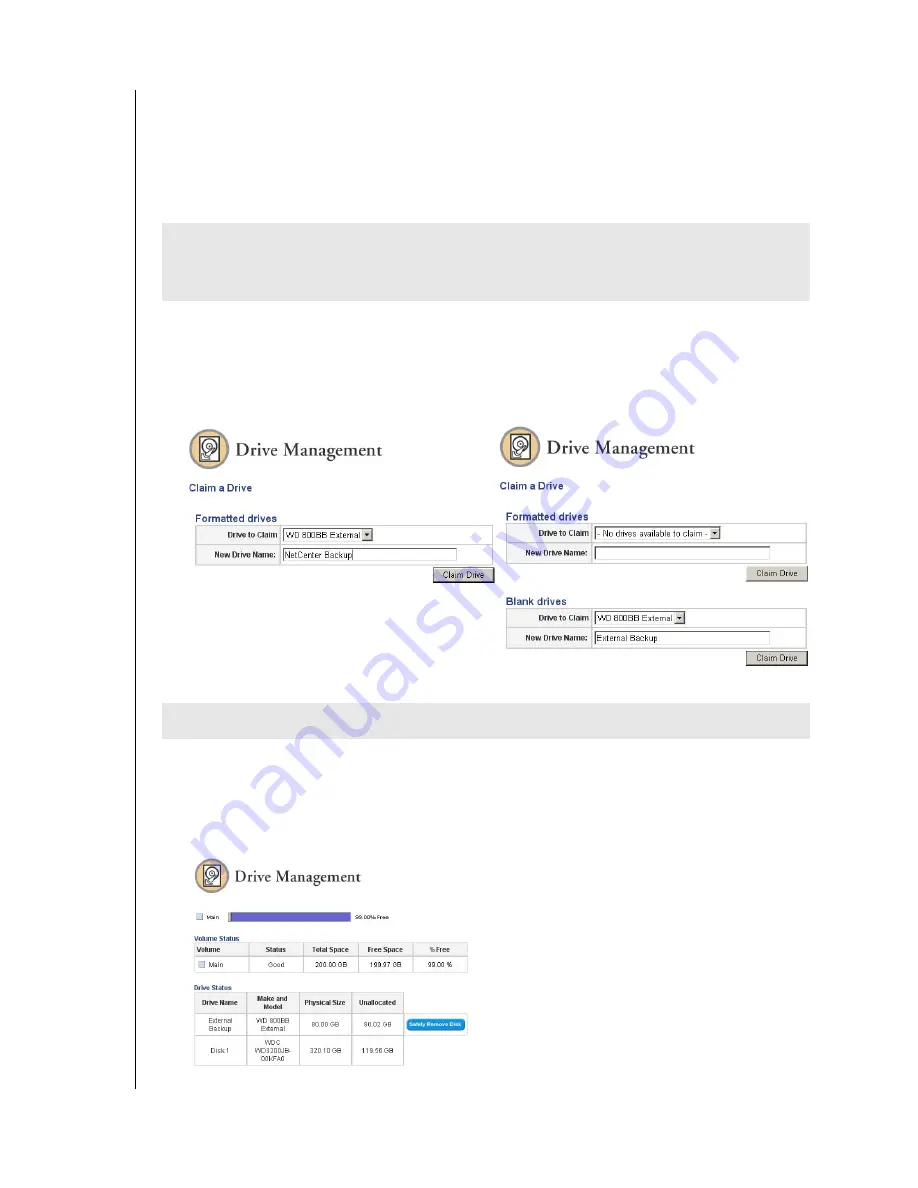
NETCENTER MANAGER – 48
NETCENTER
USER MANUAL
Claim a Drive
By factory default, the claim a drive function formats an external USB hard drive connected
to the NetCenter.
Note:
Maximum claimed drive space supported is 500 GB. For maximum storage capacity
and flexibility, connect the additional drive as a share. See “File Sharing” on page 33.
1. Follow the steps under “Connecting a USB External Drive to the NetCenter” on page 9.
2. Click
Claim a Drive
.
3. In the
Drive to Claim
list, click on the external drive. Type in a name for the external
drive in the
New Drive Name
field. Click
Claim Drive.
4. Click
OK
.
5. Click
OK
again. The drive has been successfully claimed. To begin using the external
drive, create a volume on it (see “Create a New Volume on an External Drive” on
page 45).
6. Safely remove the external drive from the network by clicking
Safely Remove Disk
in the
Drive Management screen.
CAUTION
: The NetCenter performs custom formatting on the disk. After formatting,
the external drive will only be compatible with NetCenters until the external drive is
unclaimed or erased.
CAUTION
: All data on the drive will be erased.
FORMATTED DRIVES
BLANK DRIVES
Summary of Contents for NETCENTER
Page 1: ......


























