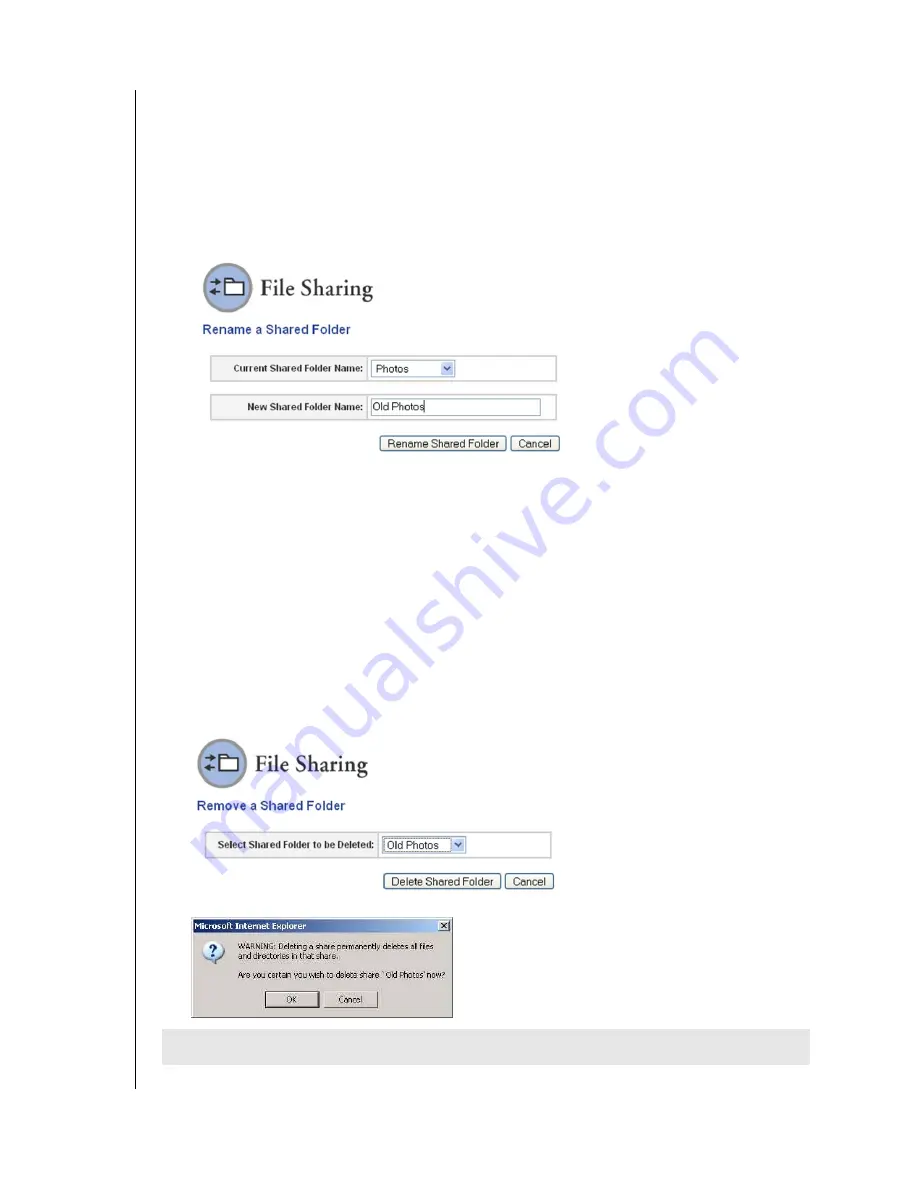
NETCENTER MANAGER – 35
NETCENTER
USER MANUAL
Rename a Shared Folder
Note:
Renaming a shared folder erases the drive mappings. You will need to remap the drive
after renaming it.
1. Click
Rename a Shared Folder.
2. In the
Current Shared Folder Name
list, click the shared folder to be renamed.
3. In the
New Shared Folder Name
field, type in the new name of the shared folder. Click
Rename Shared Folder,
then click
OK
.
4. The Current Settings screen displays, listing the renamed shared folder.
Note:
Renaming a shared folder erases the drive mappings. You will need to remap the
drive after renaming it.
Remove a Shared Folder
This section is intended only for advanced users who require specific NetCenter settings. If
you are not familiar with this field or are unsure about editing it, cancel the wizard.
1. Click
Remove a Shared Folder.
Note:
A shared folder cannot be removed if it or any of its files are currently open.
2. In the
Select Shared Folder To Delete
list, click the shared folder to be removed. Click
Delete Shared Folder
.
3. Click
OK
in the warning screen if you are certain you want to delete the shared folder.
4. Click
OK
. The File Sharing Current Settings screen no longer displays the shared folder.
CAUTION
: This permanently deletes the shared folder and cannot be recovered.
Summary of Contents for NETCENTER
Page 1: ......






























