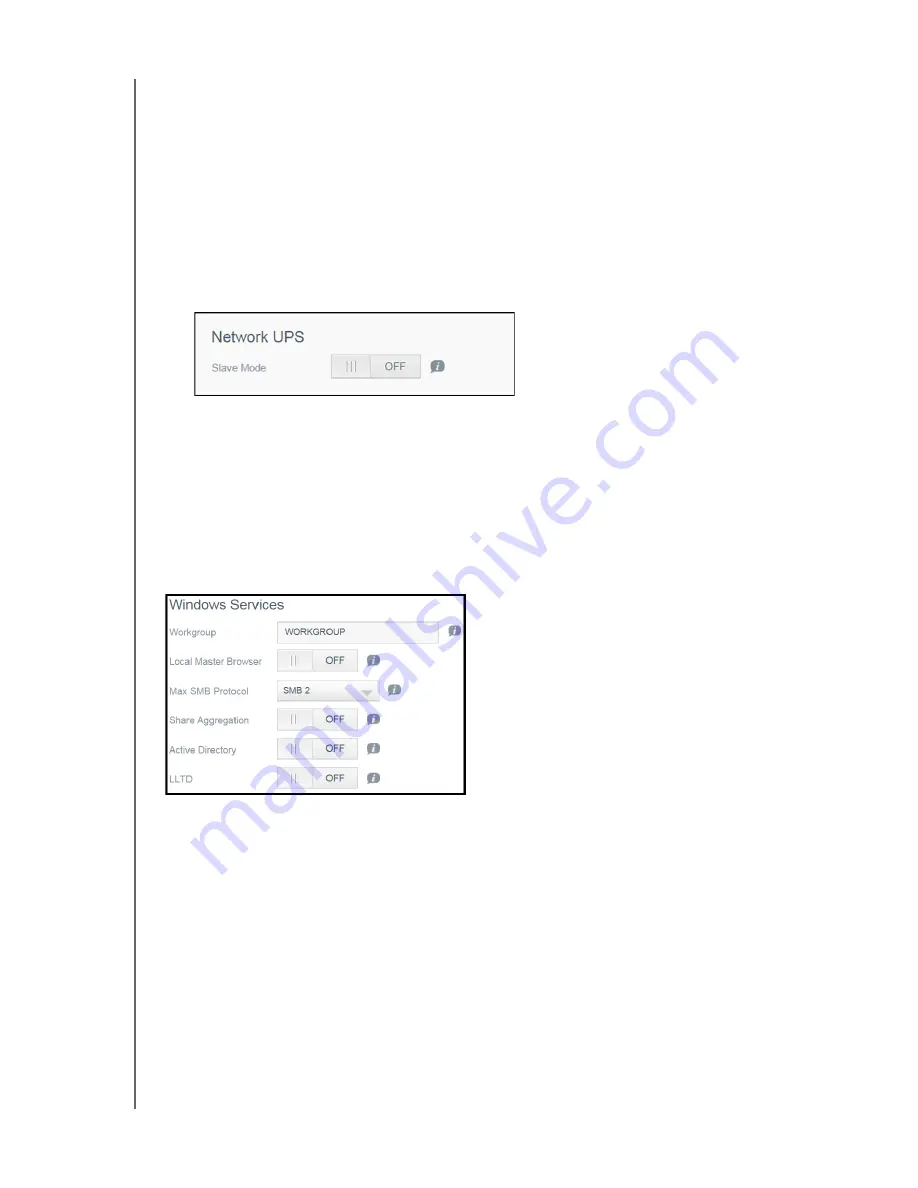
CONFIGURING SETTINGS
81
MY CLOUD USER MANUAL
Setting up a UPS Master and Slave Connection
This procedure is performed from an additional, slave My Cloud device(s), using the IP address of
the UPS Master My Cloud device.
Note:
Record the IP address of the UPS Master My Cloud device before starting this
procedure. The Master UPS IP address can be found in “Network Profile” on
page 76.
1. Connect the slave My Cloud device to your LAN via Ethernet cable (for details, see
“Preparing your My Cloud Device for Use” on page 9).
2. On the slave My Cloud device, go to
Settings
>
Network
>
Network UPS
and click the
Slave Mode toggle button to
ON
. The Network UPS Slave Mode screen appears.
3. Enter the IP address of the UPS Master My Cloud device.
An “In progress” screen appears, and when the setting is updated the Network UPS Slave
Mode is set to ON.
4. Repeat this procedure for each slave My Cloud device to be linked to the UPS device.
Windows Services
The Windows Services section of the Network screen allows you to configure Window Services
applications on your My Cloud device.
Workgroup
The Workgroup feature allows devices in the same workgroup to access one another. This option is
only available for Windows operating systems. Each time you add a device to your network, assign
it the same workgroup name to enable access.
1. Enter the name of the WORKGROUP.
2. Click
Apply
.
Local Master Browser
The Local Master Browser feature allows you to collect and record resource and/or service
information across multiple subnets.
To enable/disable the Local Master Browser, click the toggle button to
ON
.






























