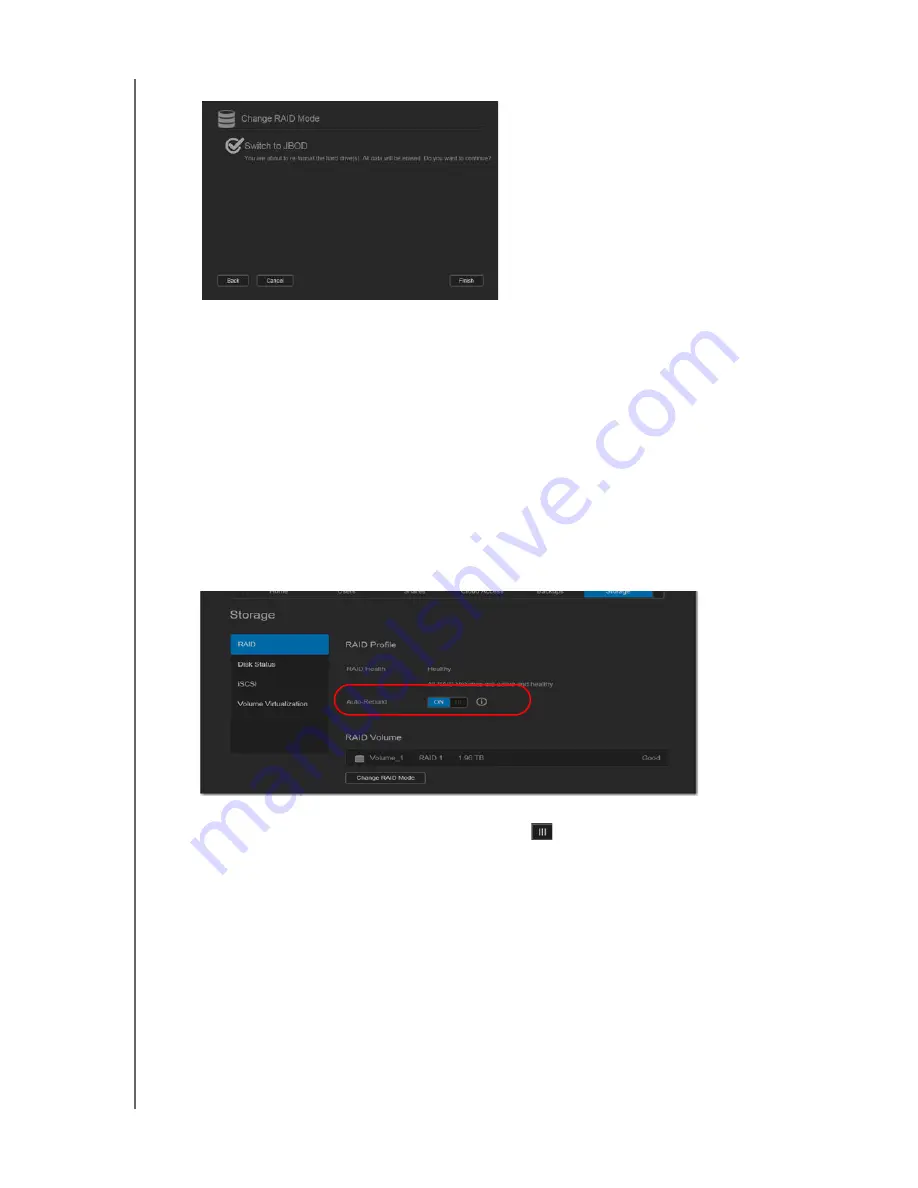
MANAGING STORAGE ON WD MY CLOUD EX2
86
WD MY CLOUD EX4 PERSONAL CLOUD STORAGE
USER MANUAL
12. Review the warning screen, and then click
Finish
.
13. The requested hard drive changes begin. Do not turn off your WD My Cloud EX2
device while these changes are in progress.
14. When the process is complete, click
Finish
again.
Auto-Rebuilding your RAID
The Auto-Rebuilding option allows you to automatically rebuild the RAID for your
WD My Cloud EX2 device in case of drive corruption. Use the following steps to enable the
auto-rebuild option.
1. On the navigation bar, click
Storage
to display the Storage screen.
2. Click
RAID
, if not already selected.
3. Review the
Auto-Rebuild
field to determine whether your WD My Cloud EX2 device is
currently set up for auto-rebuild.
If Auto-Rebuild is off, click the toggle button
to enable Auto-Rebuild.
Disk Status
The Disk Status screen identifies the health of the disk drives as well as the status and
information on each drive used in your WD My Cloud EX2 device. The Disk Status screen
consists of the following areas:
Disks Profile
: This area displays the general status of all of the disk drives on your
device.
















































