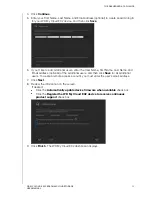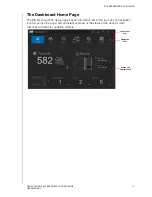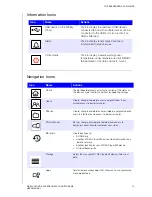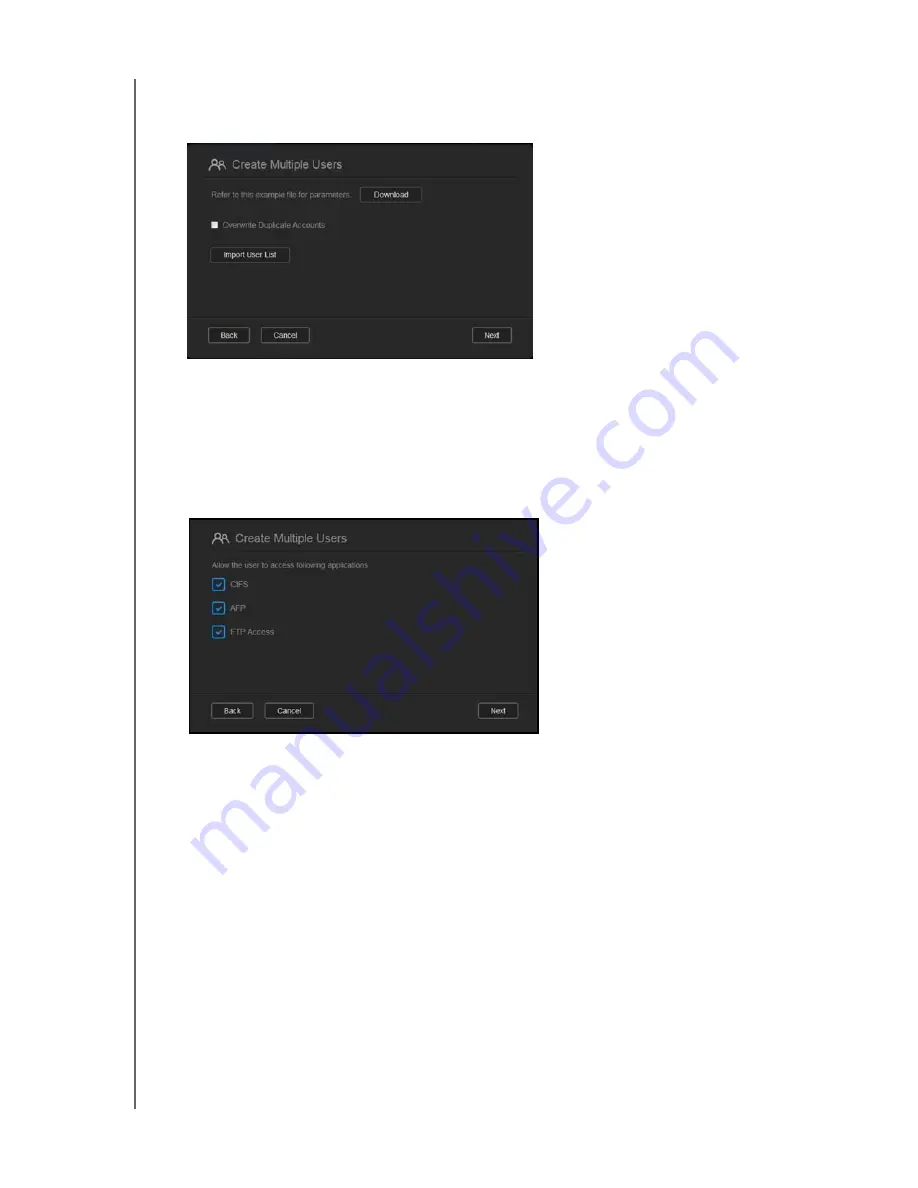
MANAGING USERS, GROUPS, AND SHARES
39
WD MY CLOUD EX2 PERSONAL CLOUD STORAGE
USER MANUAL
Import Multiple Users
1. Click
Download
to download a .txt file identifying the format you’ll need to set up your
user import file.
2. Create and save your import file. Your import file should be formatted as follows:
User import file format
: #user name/user password/user groups/ shared
folder(rw)/ shared folder(ro)/ shared folder(deny)/user quota
Example
: #user/pw/g1:g2/folder1:folder2/folder3:folder4/folder5:folder6/0:0:0:0
3. Click
Import User List
and select the import file you created.
4. Click
Next
.
5. Select the apps you’d like the new user accounts to have access to and click
Next
.
6. Click
Save
. Your new user accounts save to your device.
Editing User Settings
1. On the Set Up Users screen, select the user whose information you’d like to edit. The
User Profile and Share Access panels display.
2. Modify the required and optional settings as desired.
3. If a private share has been created on the Share screen, it displays in the Share Access
panel of the Set Up Users screen. You can assign an access level to it for each user.
(See “Making a Share Private” on page 47 for information on creating a private share.)
Updating a User Password
When viewing details about a user, the Administrator can add or change the user’s
password (no password is the default setting). Use the following steps to update a user
password.
1. On the Set Up Users screen, select a user from the list on the left.