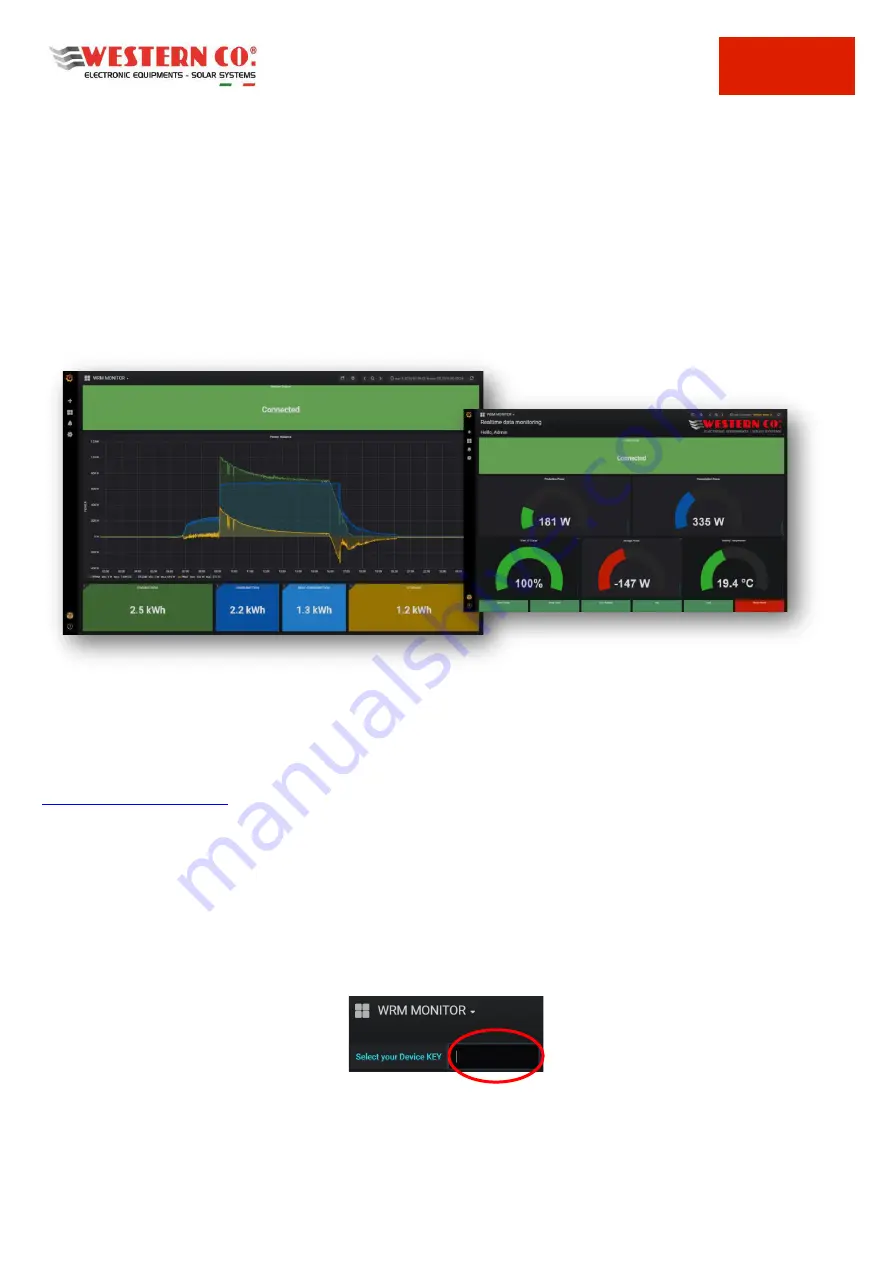
WRD
Manuale utente
EN
8
7. IOT PLATFORM FOR MONITORING AND REMOTE CONTROL
The WRD, through the Internet connection and IoT technology, communicates with the remote server and transmits
operating data. By registering and logging into the WRM MONITOR client web interface, it is possible to interact with
the system by changing its settings and, at the same time, monitor its own energy system.
In particular, the user has access to the following features:
x
Monitoring of the data sent by the system in real time: values of power produced, absorbed/taken from the
battery and consumed by the load, the state of charge of the battery and any alarm status.
x
Visualization of graphs, counters and indicators related to system statistics: trend of all the typical values of the
system, such as voltages, currents and powers. Possibility to select the display time period.
x
Reports of events related to the system, such as alarms or useful information.
x
Specific information of the system installed (type, capacity and battery voltage, device firmware versions).
Pic.6 - WEB Client
Access to the portal
The first time you log in to the WRM MONITOR interface, you need to register. Registration is carried out at the
following link (also valid for subsequent accesses).
You need to enter your name and email address, and then you have to choose a password.
At this point, access to your dashboard is done by clicking on
HOME WRM MONITOR.
When you first log in, you must enter the "Select your Device Key" box, as shown in
Pic.7
(below), the KEY CODE
identifier of your WRM60 / 90 (e.g. 0123456789ABCDEF) which is written on the label on the side of the product or on
the MENU 7.4 of the display (as described at
page 15
). Once the code is inserted, press ENTER from the keyboard. At
this point, you can monitor your system and navigate through the various features.
Pic.7 - Key Code Insertion
Summary of Contents for WRD
Page 8: ...WRD Manuale utente EN 7 6 FIXING OPTIONS Pic 5 Fixing options ...
Page 24: ...WRD Manuale utente A IT DE ES FR EN Appendice Appendix Annexe Apéndice Anhang ...
Page 25: ......
Page 26: ......
Page 27: ......
Page 28: ......
Page 29: ......
Page 30: ......
Page 31: ......
Page 33: ......










































