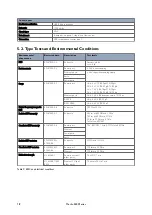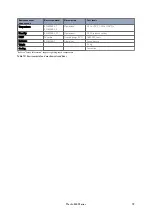4.5. Inserting SIM Cards
On the rear side of the router there are two SIM slots. To access the SIM cards, first remove the SIM cover using
a Torx driver (Torx-10). Only the proper driver can drive a specific head size without risk of damaging the driver
or screw.
4.5.1. Inserting SIM 1 Card
Figure 8. Inserting SIM card into SIM 1 slot
Ensure the router is powered off.
• Remove the SIM cover using a Torx 10 driver
• Hold the SIM 1 card with the chip side facing down and the cut corner facing towards you, to the right
• Gently push the SIM card into the upper SIM slot 1 until it is fully inserted
• Screw the SIM cover back on with the Torx 10 driver
4.5.2. Inserting SIM 2 Card
Figure 9. Inserting SIM card into SIM 2 slot
• If you are using a second SIM, hold the SIM 2 card with the chip side facing up and the cut corner facing
towards you, to the left
• Gently push the SIM card into the lower SIM slot 2 until it is fully inserted
• Screw the SIM cover back on with the Torx driver
4.6. Powering Up
Plug the power cable into an electrical socket suitable for the power supply. The router takes less than a minute
to boot up. During this time, the power LED flashes.
Other LEDs display different diagnostic patterns during boot up. Booting is complete when the power LED stops
flashing and stays on steady.
16
Merlin 4400 Series