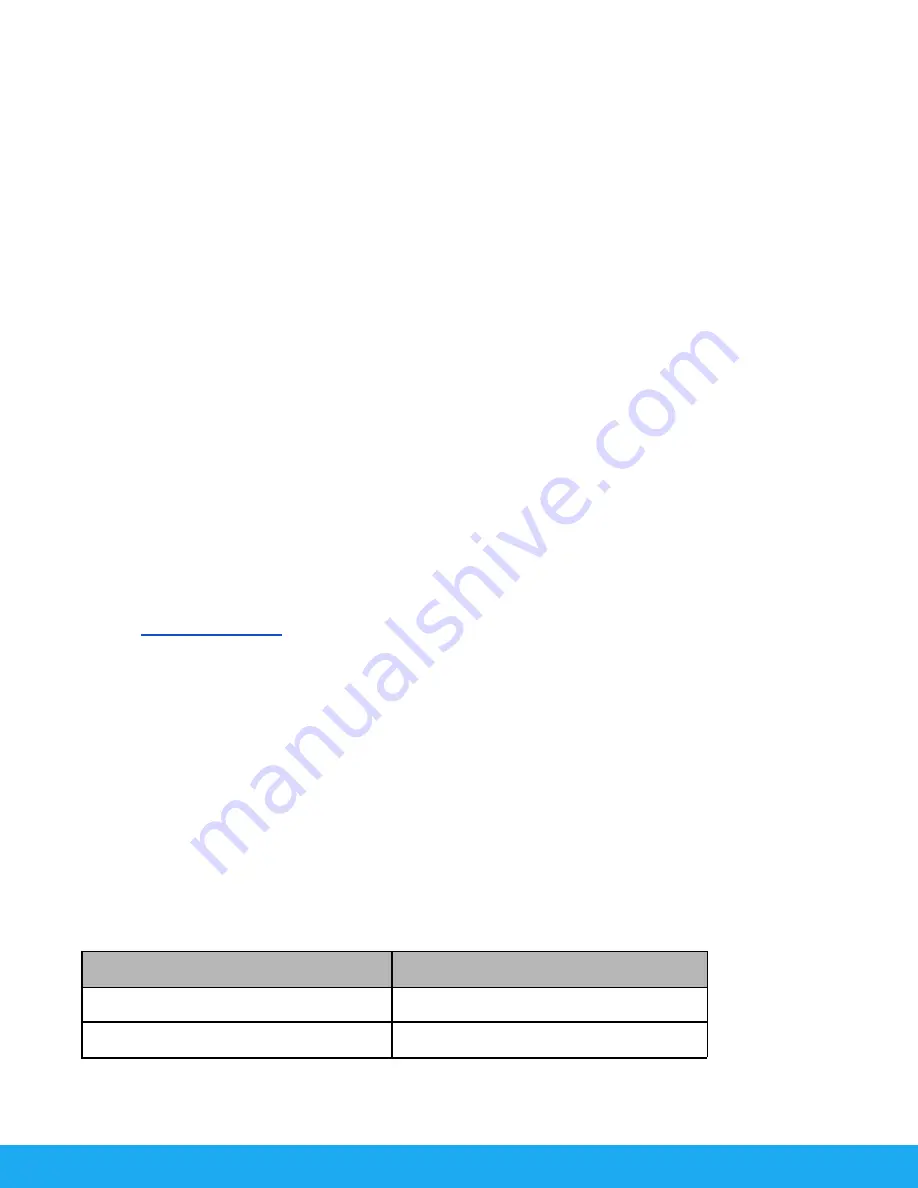
5. Select the
LED Controls
icon.
6. Quick press the
Dim•Bluetooth
control knob to turn Bluetooth® on and the symbol will appear on
the L60-B display.
7. Long-press the
DIM•Bluetooth
Control Knob until the Bluetooth® logo blinks on the L60-B
screen. This will make the L60-B discoverable via the Westcott StudioLink App.
8. Select the
Add a Light or Group
icon.
9. Tap on the
Add a Light
option.
10. Find your device listed in the
Unpaired Devices
section.
11. Tap on the L60-B you would like to connect to.
12. Once connected, the app will redirect you to the My Scene menu.
13. Long-press the
CCT/FX
button on the L60-B for 10 seconds. After the allotted time has passed,
the L60-B will display the current firmware version number and the message “
Initiate Update
from Mobile App
.”
14. Select
Firmware Update
at the bottom of the My Scene menu.
15. In the
Firmware Update
menu, select the L60-B that is connected.
16. The next menu will display SELECT FIRMWARE.
17. Select the newest firmware version number.
18. Select Update from the next pop-up screen.
19. The firmware installation process will begin.
20. Once the L60-B firmware installation process is completed, the COB will display, “Installation
Complete, L60-B Restarting, DO NOT UNPLUG.” The L60-B will restart automatically.
21. Press
OK
in the Westcott StudioLink App to complete the firmware update.
22. Reconnect your L60-B COB via Bluetooth® after it restarts, utilizing the steps in the section
”
Important Firmware Details
●
It’s recommended that the firmware update installation process be completed only when the
connected mobile device’s power level is ≥ 50% and the L60-B is operating via AC power. Loss of
power of any type during this process could render the L60-B inoperable and require
professional repair.
●
If your device should freeze or the firmware does not load correctly, unplug the L60-B from the
power supply. Plug the power supply back into your L60-B again and start the firmware update
process again.
L60-B COB: Technical Specifications
L60-B: COB
Maximum Power Consumption (Watts)
Up to 90W
Intensity Range
0 - 100%
9






























