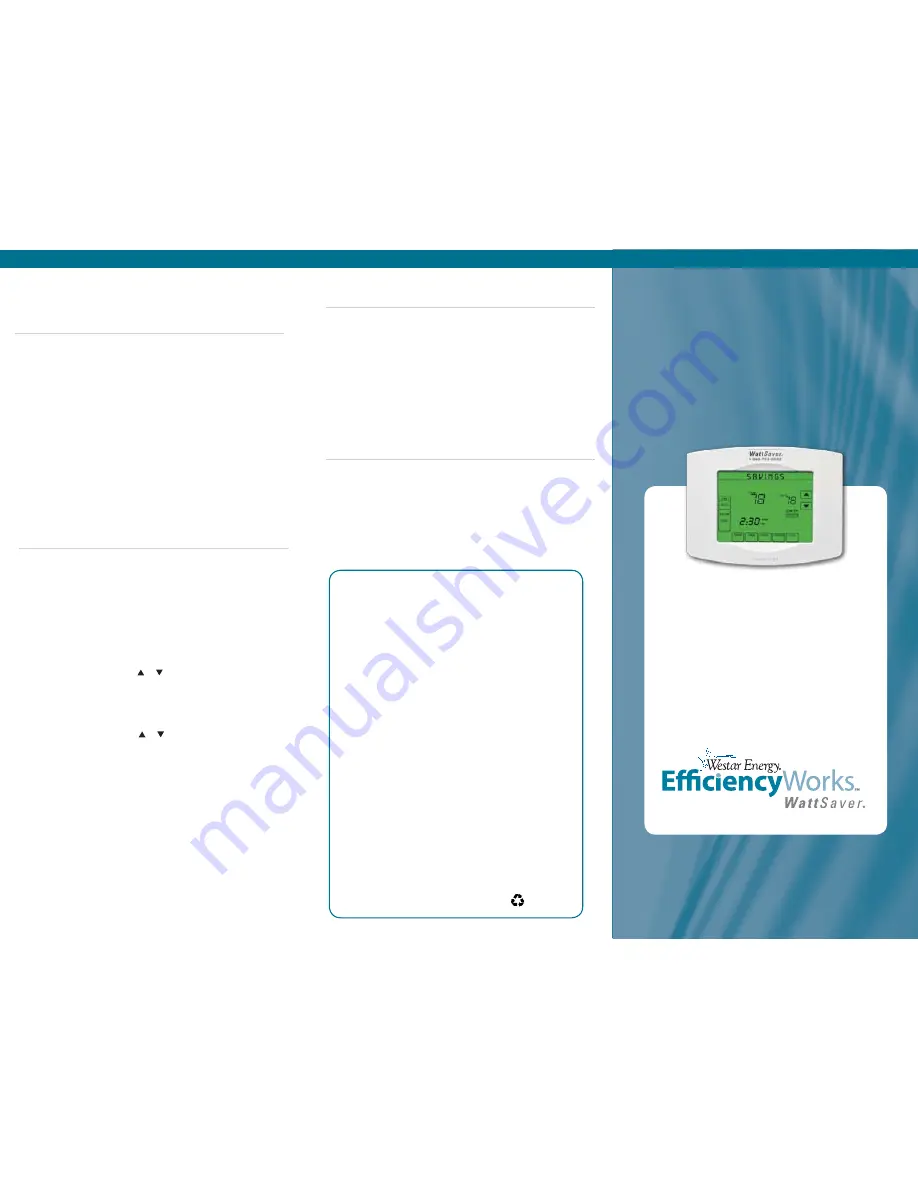
By participating in this program, you are helping
to manage energy use in our region. This
partnership with Westar Energy will also help delay
the need for additional power plants and preserve
the environment for future generations.
WattSaver hotline 1-888-753-6523
Our Customer Service Representatives can also guide you
through programming your thermostat and answer
any questions you may have about the program.
For more information about WattSaver, please visit our
website at
www.WestarEnergy.com/WattSaver
Our installer programmed your thermostat with
your preferred settings. This Quick Reference Guide
makes it easy for you to program your thermostat.
WattSaver Quick
Reference Guide
Opting Out of a Cycling Event
View Cycling History
You may choose to not participate in a cycling event once per month.
To opt out on a certain date, you may call the WattSaver hotline or
access the WattSaver website.
1. On the left side, under
Programs
click
OPt Out
.
2. Type or select the date you wish to opt out.
3. Click
Submit
.
Your opt-out date will appear on the Home page.
You may see when Westar Energy has cycled your air conditioner(s)
since installation of the thermostat(s).
1. On the left side, under
Programs
select
CyClinG HiStORy
.
This will display the current day’s cycling data, if applicable.
2. Click
ViEW COmPlEtE HiStORy
to see all the cycling data
since installation.
WattSaver
®
is part of
Westar Energy’s portfolio
of programs designed to
help you save energy,
save money and improve
the environment.
Westar Energy offers residential and
commercial customers a variety of energy
saving programs. To learn more, please visit
www.WestarEnergy.com/Efficiency.
The partnership where helping you
save money helps all of us save energy.
Thank you for joining.
Printed on
recycled paper
©2011 Westar Energy. All Rights Reserved.
manual Program
The web interface also enables you to temporarily change your
thermostat settings without losing any pre-programmed schedules.
1. On the left side, under
thermostat
, click on your serial number
to see the drop-down menu. If you have more than one
thermostat installed, all of the serial numbers will be listed.
Each one can be programmed individually.
2. Click on
manual
in the drop-down menu.
3. You have two Hold options:
a. Temporary Hold - Press or to select the new
temperature you want until the next pre-programmed change
in your schedule. This creates a
temporary Hold
, which will
appear on your thermostat screen after the signal is
received.
b. Permanent Hold - Press or to select the new
temperature you want. Click on
HOlD
to maintain this
temperature. This creates a
Permanent Hold
until you click
Run PROGRam
, which will cancel the
Permanent Hold
setting and return to your pre-programmed schedule.
5. Adjust
mODE
and
Fan
settings.
6. Click on
SEnD
to send these settings to the thermostat.
Allow approximately five minutes for the thermostat to receive
these settings.
7. To return to your pre-programmed schedule, click on
Run PROGRam
.
Edit a Current Schedule
You also have the option to go back and edit your previously
programmed schedules (e.g., change settings, times, or even copy
entire schedules).
1. On the left side, under
thermostat
, click on your serial number to
see the drop-down menu. If you have more than one thermostat
installed, all of the serial numbers will be listed. Each one can be
programmed individually.
2. Click on
SCHEDulES
in the drop-down menu. The
last Schedule
Sent
from the web interface will appear at the top of your screen.
3. Click on
EDit
below the schedule you want to change
(e.g., your
last Schedule Sent
).
4. Follow Steps 2-5 from
Create a new Schedule
for each
thermostat schedule.
Online access
continued
NOTE: The web interface is a one-way communication feature and does not display
current settings or temperatures at the thermostat, only the settings last sent
through the interface (i.e., thermostat settings will not match
Last Schedule Sent
if someone has manually changed the settings on the thermostat itself).




















