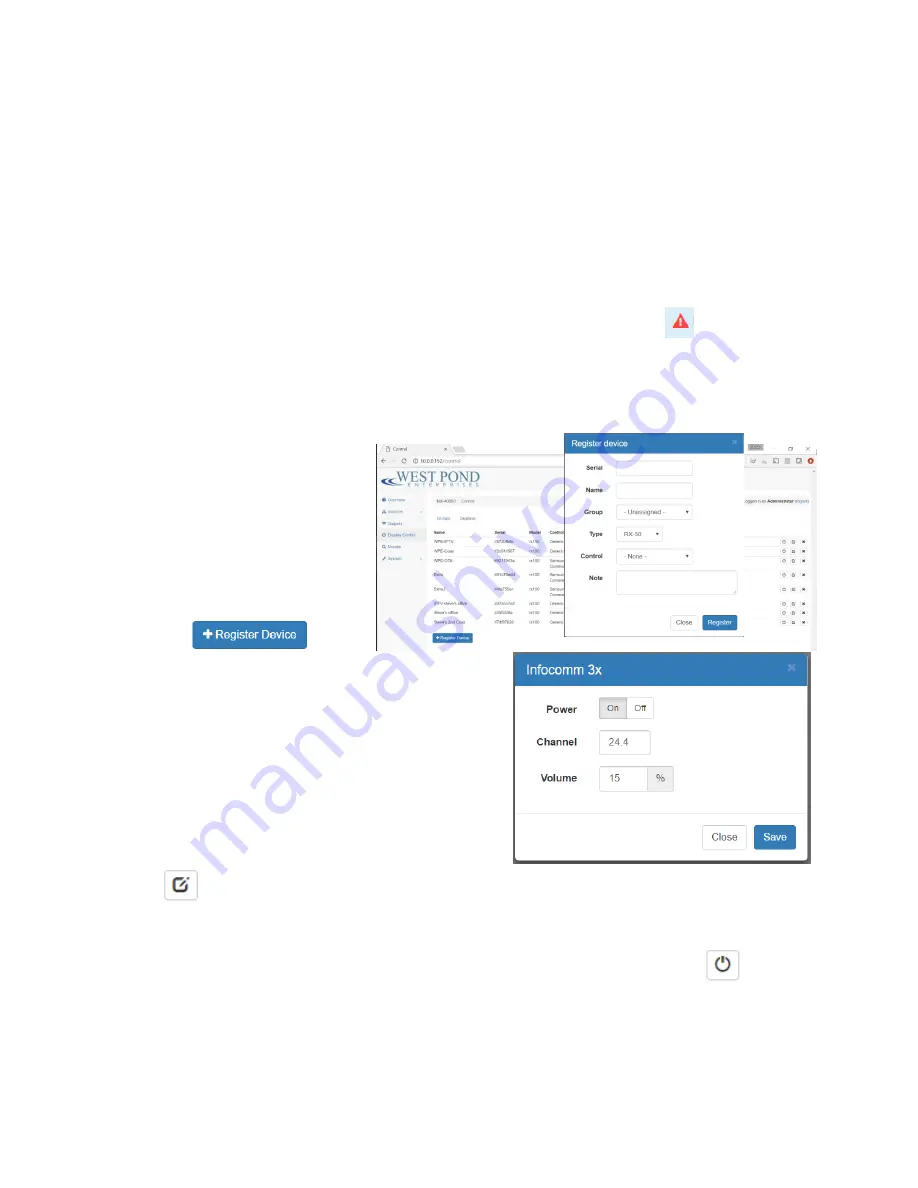
Confidential
Page 21
primarily consumed by the HTML5 presentations and video server video files. External storage is
available from West Pond if your needs exceed the limits of the device.
Output Transport Stream
If the sum total bit rate for all the programs included the output multiplex is more than the specified
maximum bitrate for that transport, clipping will occur to ensure the output does not exceed the
maximum bitrate. Clipping means some packets are not transmitted. Missing packets will cause audio
and video artifacts in one or more of the programs included in that output transport. After selecting and
saving the programs that will be included in your output transport it is best to return to the Outputs tab
of the Overview page to see if the “Utilization” for that output is more than 100%.
If it is, then the
number or mix of programs in that multiplex should be trimmed. At times, since video encoding is a
variable bitrate, these errors will be intermittent. To be save, it’s best not to exceed 90% of the
available bandwidth (“utilization”).
Display Controls
Display controls set the channel and
display state of a display that has
been provisioned with a West Pond
RX device such as the RX-WP100.
Each receiver must first be registered
with the MX-400 before it can receive
commands. Select the “Displays” tab
and click on
to
start. Type in the Serial number located on the bottom of
the RX device or via the on screen display. Give the unit a
friendly Name such as “Suite 202 hall”. Assign the device
to a group, or leave this for later if the group has not been
created. Select the receiver Type and the Control
mechanism. Add notes if more information is necessary
to identify the device. Click Register to complete the
registration. If a group was not assigned, select the
Groups tab, create a group, and then use the “Edit
Device”
icon to include the receiver in a group. Install the device at the display and return to this
menu item to exercise control.
Devices are typically controlled in groups. To control a device click on the “device state”
icon. The
controls you see may vary depending upon the control capabilities of the connected device. When
controlling a group of devices, only the control states that are common to all devices in the group are
























