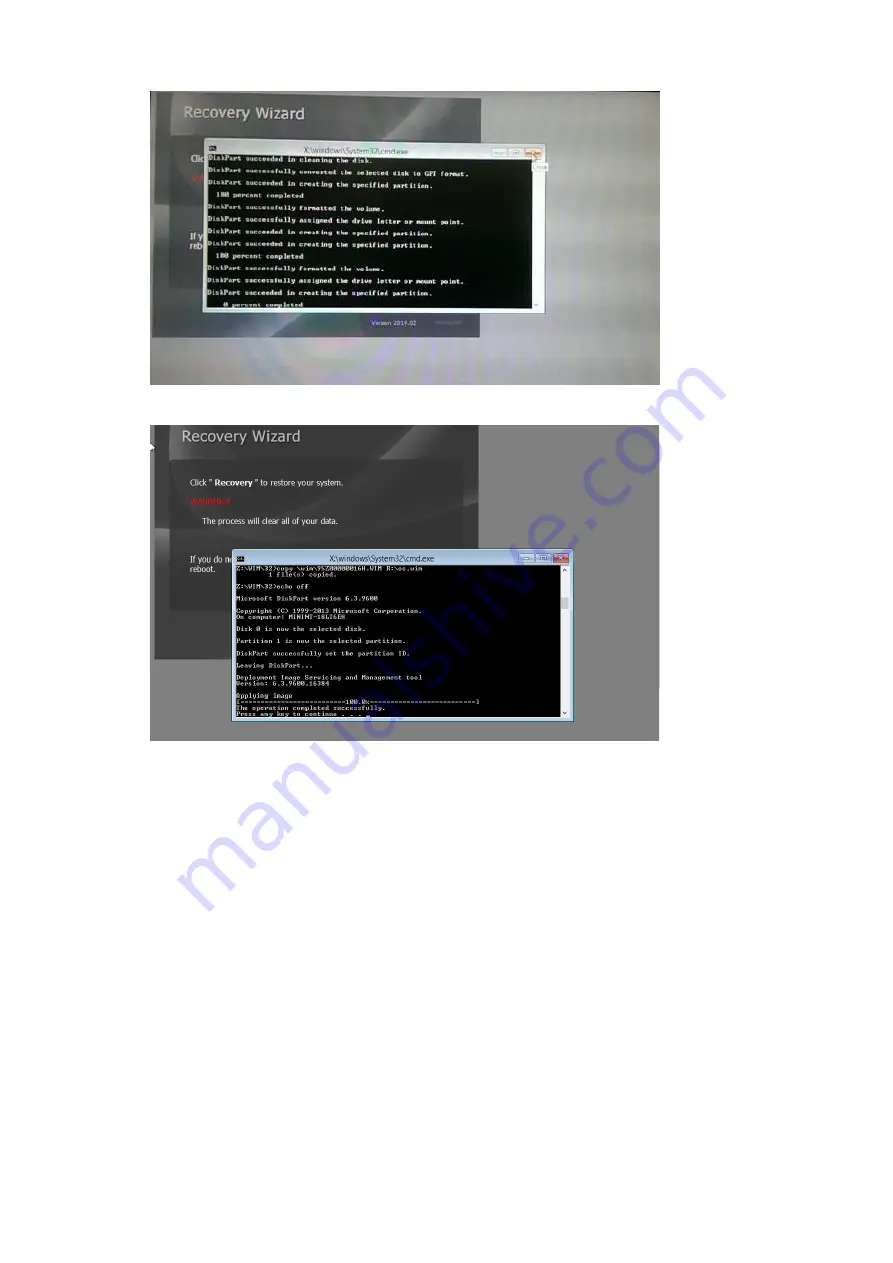
Rocktab U200 User Manual
141 / 151
6.
After the recovery is complete, please press any key to continue and the tablet will shut down
automatically.
Accessories
Hand Strap
The wrist strap is a convenient accessory for the Rocktab U212. It is compatible with both the standard
battery and the large battery.
Package contents
Adjustable hand strap
M3 x 9.5 mm screws with 2.2 mm, washer x 2 sets
Mounting
Align the hand strap with the tablet PC. Attach the four included screws and washers. Do not
overtighten the screws.
Test that the hand strap is properly attached.











































