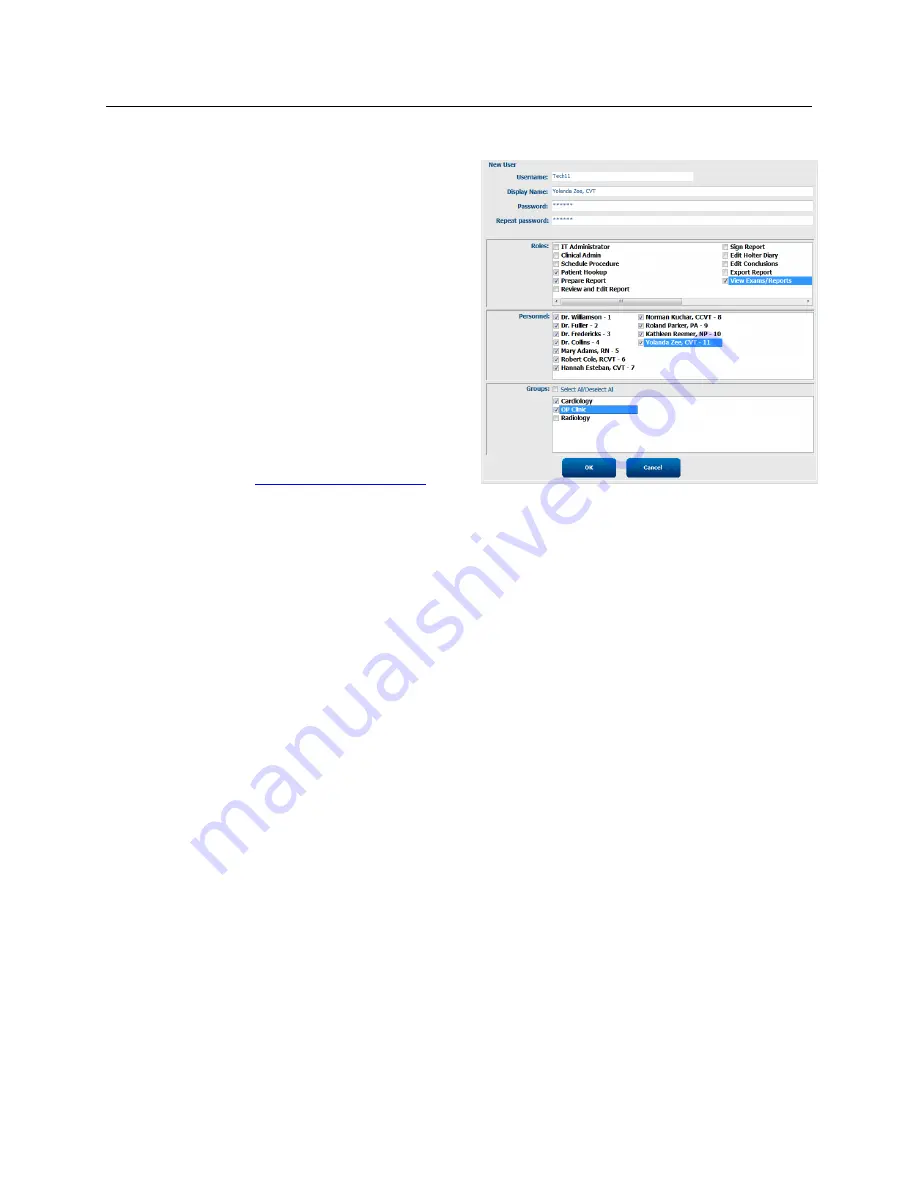
SYSTEM SETTINGS
Page | 72
New User
Selection of the
New
button within the
Users Database
window will open the
New User
dialog, similar to the
window to the right.
Tip: It is recommended to complete the
Personnel list before adding Users so they can
be selected as New Users are added.
The name entered in the
Display Name
field will appear
on the RScribe display when that user logs in.
The login password is entered and repeated.
Roles
for this user,
Personne
l that will populate drop-
down lists for this user, and
Groups
that this user will
have access to are checked.
Tip: Refer to
User Role Assignment Table
.
Manage/Create Groups
Groups allow the IT administrator to group exams according to user access, reporting preferences (modality
settings) and file exchange preferences. Any user can be assigned to multiple groups. A group definition can be
copied and saved with a new name to create a second group, copying all settings and preferences of the existing
group.
Select the
Groups
button to make changes. Any created group can be copied, renamed and modified.
To create a new group, highlight the group you would like to copy, select
New Group
, and enter the new
Group Name
. A new group will be created with the settings of the highlighted group.
Select the users under the
Group User List
that may have access to the highlighted group. The
Select
All
and
Deselect All
selection can be used to enable or disable all users.






























