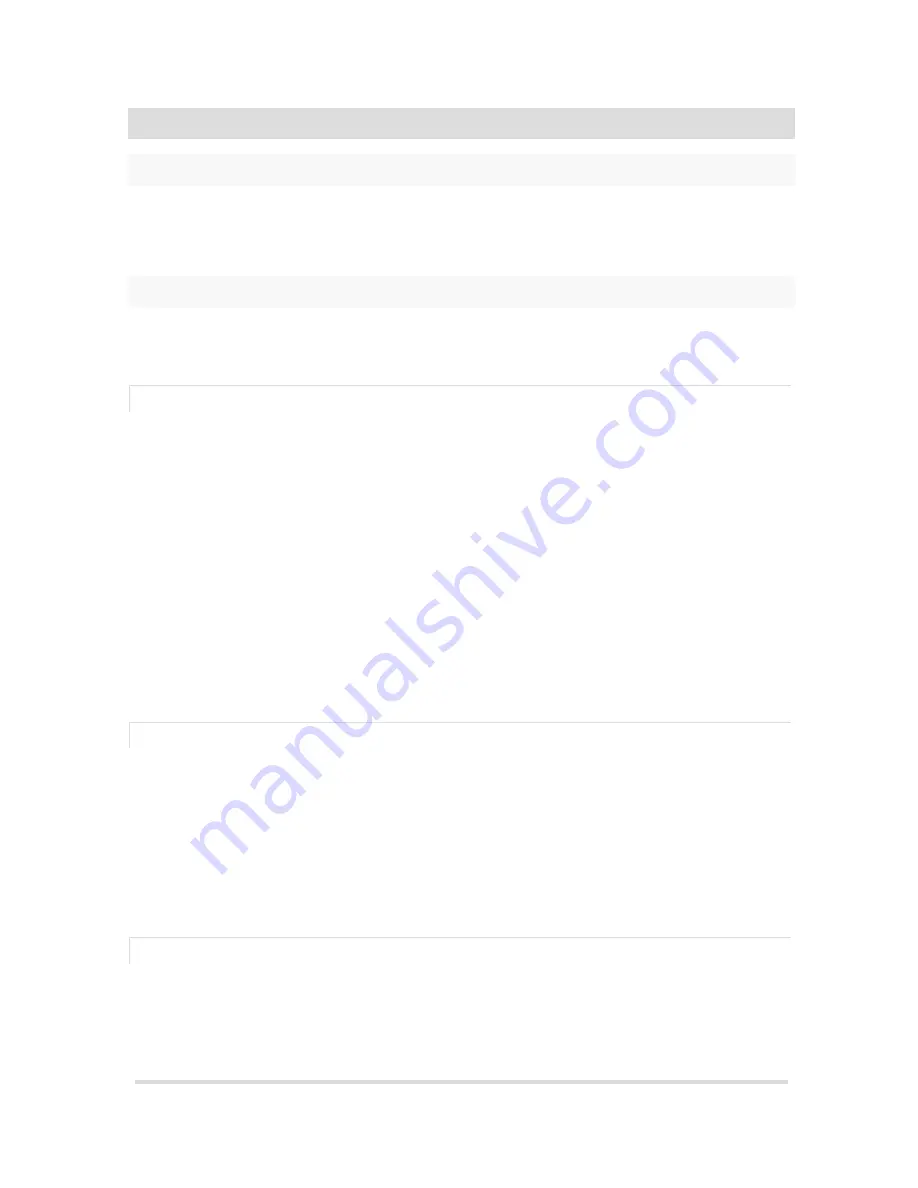
mVSM Troubleshooting Guide
2
PERIPHERAL TROUBLESHOOTING GUIDE
OVERVIEW
This guide is intended to give an overview of the various problems that can arise when using the
Bluetooth peripherals associated with the Welch Allyn mVSM platform. Please also refer to the
individual peripheral or tablet user manuals.
COMMON ACTIONS
Certain actions are common to all peripherals for trouble shooting. The steps for these actions are
listed below.
DISABLE LOCKDOWN ON TABLET
In many cases a device will be locked down with special software to prevent a patient from tampering
with the features of the tablet other the Welch Allyn mVSM. In order to provide resolutions to many
problems this software will have to be temporarily disabled.
Tablet with Surelock
1.
Restart the tablet by pressing and holding the power button until the “Device options” menu
is displayed and then choose “Restart”.
2.
After the device restarts a screen will be displayed say “Please wait while we are loading.”
Quickly tab on the screen 5 times while this is displayed and a password box should be
displayed.
3.
Enter the pin “5555” into the password box and choose “OK”.
4.
Choose “Exit SureLock”, when it asks “Are you sure you want to exit SureLock?” choose “Exit”.
RE-ENABLE LOCKDOWN ON TABLET
After having provided a resolution to a problem the device will need to have the lockdown mode re-
enabled.
Tablet with Surelock
1.
Open the Applications menu by click on the Apps button on the home screen tablet.
2.
Locate the SureLock icon, this may require swiping right until the icon is displayed.
3.
Press SureLock icon and follow the onscreen instruction for enabling it.
FIND THE BLUETOOTH MENU ON TABLET
1.
Swipe down from the top of the screen to expose the notification screen.
2.
Touch the gear in the upper right to go to the settings screen
3.
If the tablet has a Connections tab at the top select it.
4.
Find and touch Bluetooth on the left hand side.















