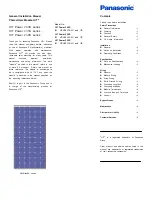Installation and Startup Guide
This document covers the installation of MT8050iE Series HMI, for the detailed specifications and
operation, please refer to Brochure and EasyBuilder Pro User Manual.
Install Environment:
NEMA Rating
MT8050iE
Series HMI is NEMA 4 rated (Indoor Only).
Electrical
Environment
The
MT8050iE
Series has been tested to conform to European CE requirements.
This means that the circuitry is designed to resist the effects of electrical noise.
This does not guarantee noise immunity in severe cases. Proper wire routing and
grounding will insure proper operation.
Environmental
Considerations
(1) Make sure that the displays are installed correctly and that the operating
limits are followed. Avoid installing units in environments where severe
mechanical vibration or shocks are present.
(2)
Do not operate the unit in areas subject to explosion hazards due to
flammable gases, vapors or dusts.
(3) Do not install the unit where acid gas, such as SO2 exists.
(4)
This device should be mounted in the vertical position and for use on the flat
surface enclosure.
(5)
Conform to UL508 (ISBN 0-7629-0404-6) machine safety for use in
Pollution Degree 2 Environment.
Unpacking the Unit
Unpack and check the delivery. If damage is found,
notify the supplier.
Installation Instructions
Secure the operator panel in position, using all the fastening holes and the provided brackets
and screws:
Type
A(mm)
B(mm)
MT8050iE
119
93
Power Connections
System Settings
When HMI powered up and displays image,
click the system setting button.
(Default System Password: 111111)
It is necessary
to connect the HMI to
your network through a RJ-45 cable.
MT8050iE series
Installation Instruction
1
2
NOTE:
Place the operator panel on a stable
surface during installation. Dropping it or
letting it fall may cause damage.
g
g
p
( Note 1: For the details of HMI
DIP SW function settings please
refer to Part 8 in this guide. )
Go to the Network tab, you may choose
to auto get DHCP IP, or designate your
own IP.
NOTE:
1.
Conne
ct positive DC line to the ‘+’ termin
al
and the DC
ground to the ‘
-
’
terminal.
2. Please do not connect HMI with PLC and PC
simultaneously to prevent potential difference
from destroying USB ports of HMI and PC.
To make a connection, strip abou
t 3/8” of
insulation off the end of the wire, turn the
connector screw counterclockwise until the gap
is wide open, insert the wire all the way in, and
turn the screw clockwise until it’s tight.
(A)
(B)
Cutout
(1) Installation Instruction, 2-sided A4 *1
(2) Human Machine Interface *1
(3) Power Connector *1
(4) Brackets & Screws V3.0 *1 pack
3
5
4
otify the supplier.
(1)
(2)
(4)
(3)