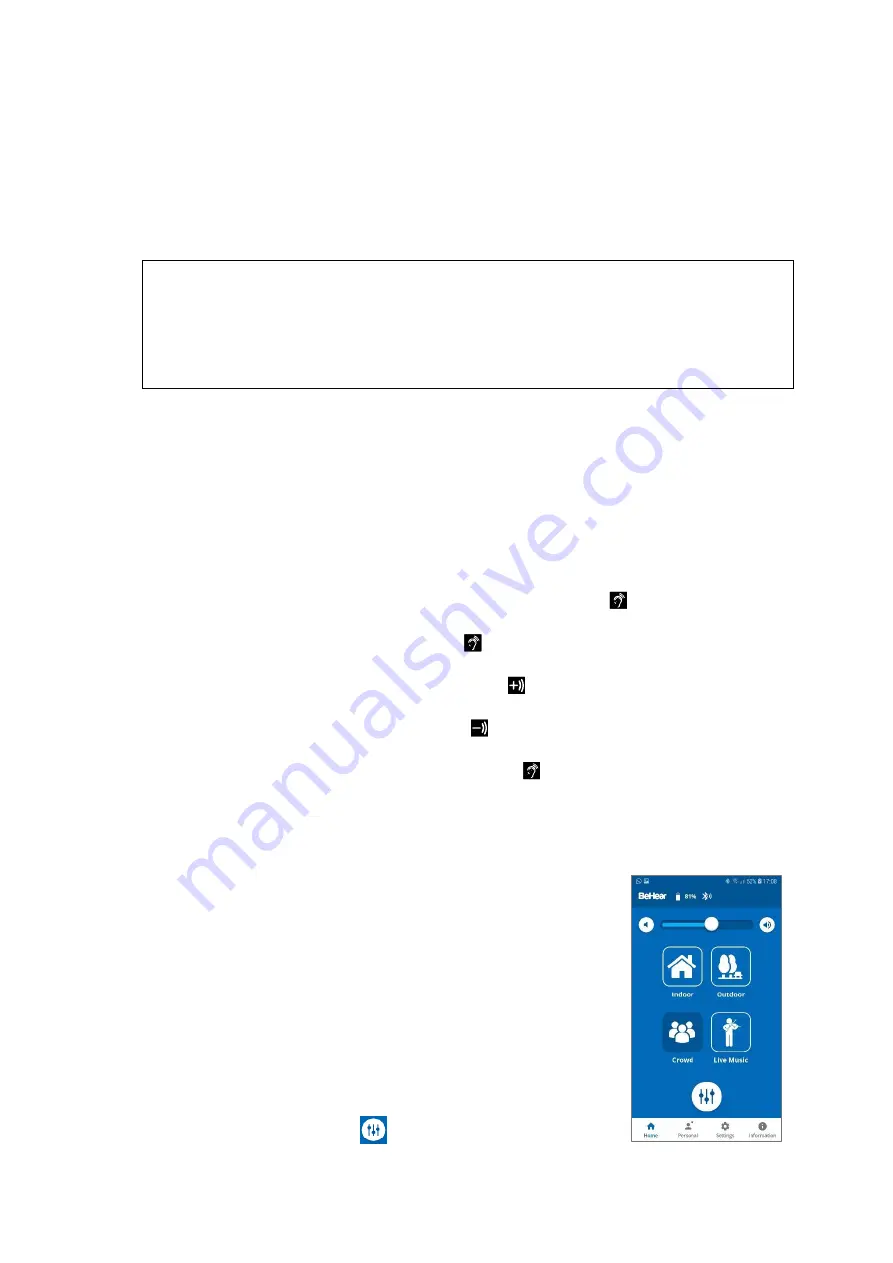
BeHear NOW User Manual
Page 16 of 36
Product Name: BeHear NOW
Product No.: ABH-101
Doc. No. BHNUM201909.30
Using BeHear NOW
Personal Hearing
Once powered on, the BeHear NOW headset operates as a personal sound amplifier. No
Bluetooth pairing is required for this type of sound amplification. Ambient sounds are amplified
and transmitted from the headset’s microph
ones directly to your ears.
RECOMMENDATION:
We recommend turning off key tones (alerts, notification sounds, keyboard taps, etc.) in the
smartphone connected to your BeHear NOW headset. Another alternative is to place the phone
in “vibrate” or “silent” mode.
This will guarantee smooth and pleasant operation of your BeHear
NOW as a personal sound amplifier without undesired sound disruptions produced by
smartphone activity.
Four different presets have been created to support optimal hearing for various environments:
Indoor
,
Outdoor
,
Crowd
and
Live Music
. These presets can be used as is, out-of-the-box. They
will be personalized automatically based on the results of the BeHear NOW
Hearing
Assessment
, which is included the
W&H BeHear
smartphone app. Furthermore, these presets
can be customized by the user in real-time to suit specific hearing situations. The customized
presets can either be saved as the new default or discarded.
Managing Personal Hearing Using the Headset Controls
Use the right-hand control box on the headset cable to manage Personal Hearing:
•
To activate Personal Hearing amplification, press and hold down
. A voice prompt will be
heard as confirmation that Personal Hearing has been activated. To turn off Personal
Hearing amplification press and hold down
again. A voice prompt indicates that Personal
Hearing has been deactivated.
•
To increase the volume of ambient sound press
. A short tone will be heard indicating
change of volume. A long tone will be heard once you reach the maximum volume level.
•
To decrease volume of ambient sound press
. A short tone will be heard indicating change
of volume. A long tone will be heard once you reach the minimum volume level.
•
To scroll through the hearing presets, quickly press
. Each press will advance to the next
preset. A voice prompt naming the selected preset will be heard for each preset (
Indoor
,
Outdoor
,
Crowd
or
Live Music
).
Managing Personal Hearing Using the W&H BeHear App
•
Tap any of the four preset buttons in the
Home
screen to activate
Personal Hearing amplification in the desired environment
(
Indoor
,
Outdoor
,
Crowd
or
Live
Music
). The active icon is
indicated by a dark blue background, with no white frame.
•
Tap the active icon again to deactivate Personal Hearing
amplification.
•
Use the slider to set the desired volume of the ambient sound by
touching the round button on the scale and dragging it left (softer)
or right (louder).
•
Setting the slider to the far left will deactivate Personal Hearing
amplification. Moving the slider to the right will reactivate
amplification.
•
Tap the large round button
below the hearing preset icons to
enter the advanced
Sound Tuning
screen
.






























