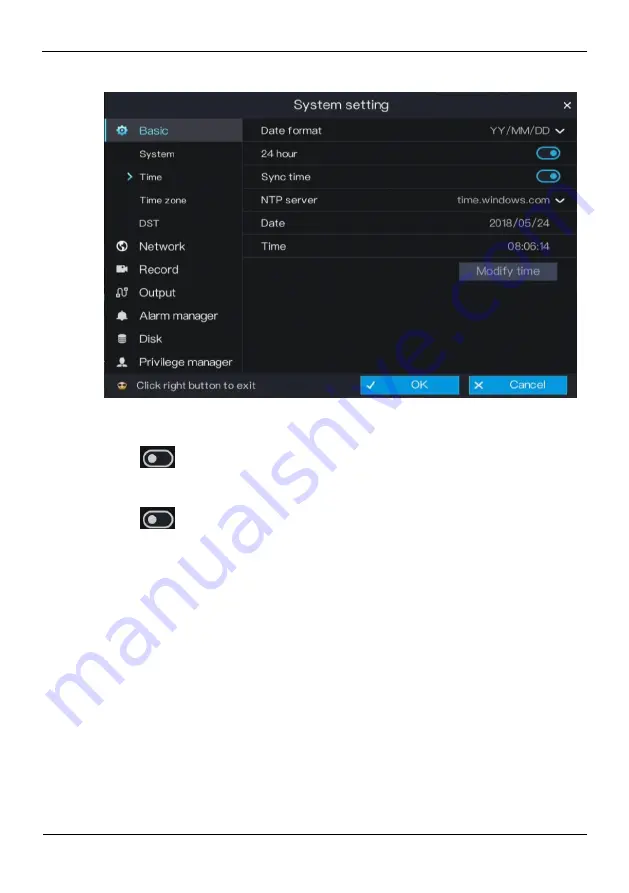
Digital Video Recorder(DVR)
User Manual
System setting
40
Issue V1.0 (2018-06-04)
Figure 6-3
Time setting screen
Step 2
Select a required date format from the
Date Format
drop-down list.
Step 3
Click
next to
24 Hour
to disable the 24-hour system. Then, the 12-hour system
is enabled. If
24 Hour
is set to On, the 24-hour system is used and is enabled by
default.
Step 4
Click
next to
Sync Time
to disable time synchronization. Time
synchronization is enabled by default. Time is synchronized with the PC time.
Step 5
After
Sync Time
is disabled, you can manually set the system time:
Click
Date
and scroll the mouse scroll wheel to select the year, month, and date.
1.
Click
Time
and scroll the mouse scroll wheel to select the hour, minute, and
second.
2.
Click
Modify Time
to save the time settings.
Step 6
Click
OK
to save settings or click
Cancel
to cancel settings.
----End
6.1.3 Time zone
Operation Steps
Step 1
On the
System setting
screen, choose
Basic
>
Time
zone
to access the time zone
setting screen, as shown in Figure 6-4.
Summary of Contents for WBXHD041S
Page 2: ......






























