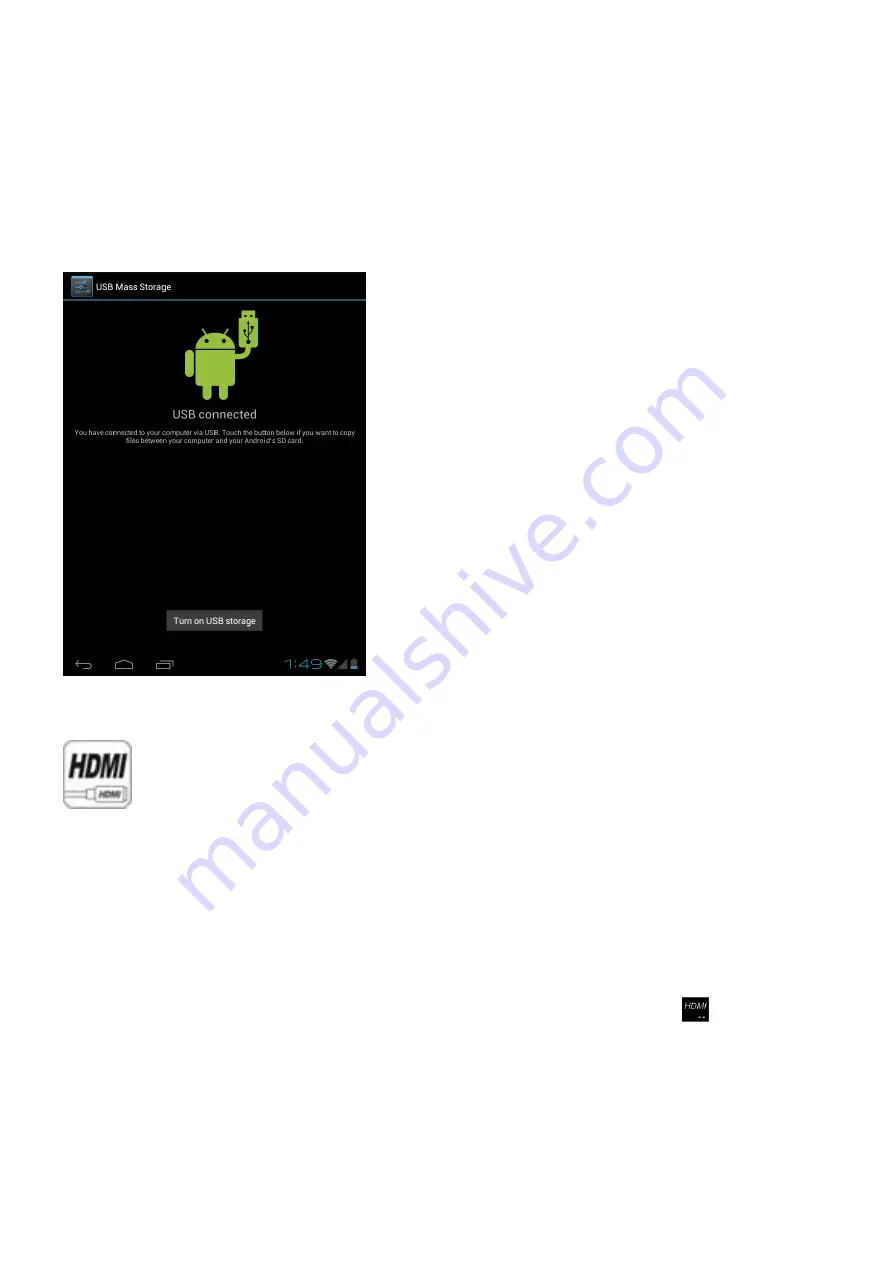
13
PC Connection
Connect your tablet to a PC via USB cable. By connecting tablet to PC, you can synchronies files or transfer data
directly.
1. Plug one end of a USB cable to a tablet and plug the other end to a PC, then you will see a screen as below. Tap
Turn on USB storage
to connect to PC.
2. For a better use of your tablet, tap Turn off USB storage every time you unmount USB storage.
Connect to TV set
HDMI switch can switch your video display from tablet to a TV or monitor with HDMI input. While the tablet
screen is shown on TV or monitor, tablet will become a touch pad for all operations, including switching video
display back to the tablet screen.
To switch the video display from the tablet screen to a TV or Monitor equipped with HDMI input
1.
Plug one end (larger end) of the HDMI cable into one of the TV/monitor HDMI inputs, and plug the other
end to tablet HDMI output.
2.
Choose the correct input source setting on TV/monitor. Wait until the HDMI icon
shows up on the
status bar, and indicates “HDMI connected”.
3.
Open the HDMI Switch application. Tap on a compatible video format the TV/monitor can accept. If you
don’t know which one to use, the best guess is to tap on the 1080p (or 720p for older HD Ready TV).
4.
Wait for a few seconds, the tablet video will show up on the TV/monitor screen.
5.
Slide your finger on the tablet screen to move an arrow to the OK button, and double tap the tablet
screen to apply the selection.





















