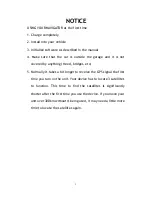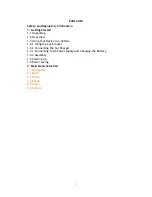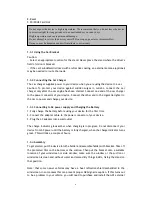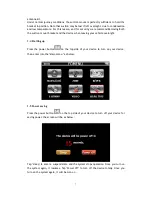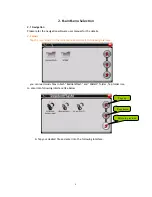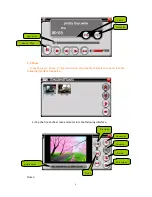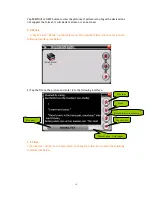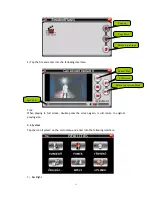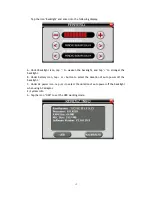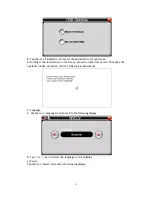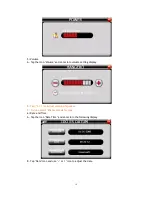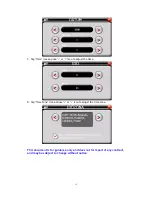Safety and Regulatory Information
Important Safety Notices and Warnings
Global Positioning System
The Global Positioning System (GPS) is a satellite-based system that provides
location and timing information around the Globe.
GPS is operated and controlled under the sole responsibility of the
Government of the United States of America, who are responsible for its
availability and accuracy. Any changes in GPS availability and accuracy, or in
environmental conditions, may impact the operation of your device .We
cannot accept any liability for the availability and accuracy of GPS.
Precautions and Notices
For your own safety, do not operate the controls of the product while driving.
Use this product prudently. The product is intended to be used only as a
navigation aid. It is not for precise measurement of direction, distance,
location or topography.
The calculated route is for references only. It is the user's responsibility to
follow the traffic signs and local regulations along the roads When you get off
the car, do not leave your device on the dashboard or the car glass that is
subject to direct sunlight. The overheating of the battery can cause
malfunction and /or danger.
GPS is operated by the United States government, which is solely responsible
for the performance of GPS. Any change to the GPS system can affect the
accuracy of all GPS equipments.
GPS satellite signals can not pass through solid materials (except glass).When
you are inside a tunnel or building, GPS positioning is not available.
A minimum of 4 GPS satellite signals is needed to determine current GPS
position. Signal reception can be affected by situations such as bad weather
or dense overhead obstacles (e.g. trees and tall buildings)
The wireless devices might interfere the reception of satellite signals and
cause the reception of the signal to be unstable. For better signal reception,
it is recommended that you use a car antenna (option)
Aircraft and Hospitals
Use of devices with an antenna is prohibited on most aircraft, in many
hospitals and in many other locations. The device must not be used in these
environments.
4