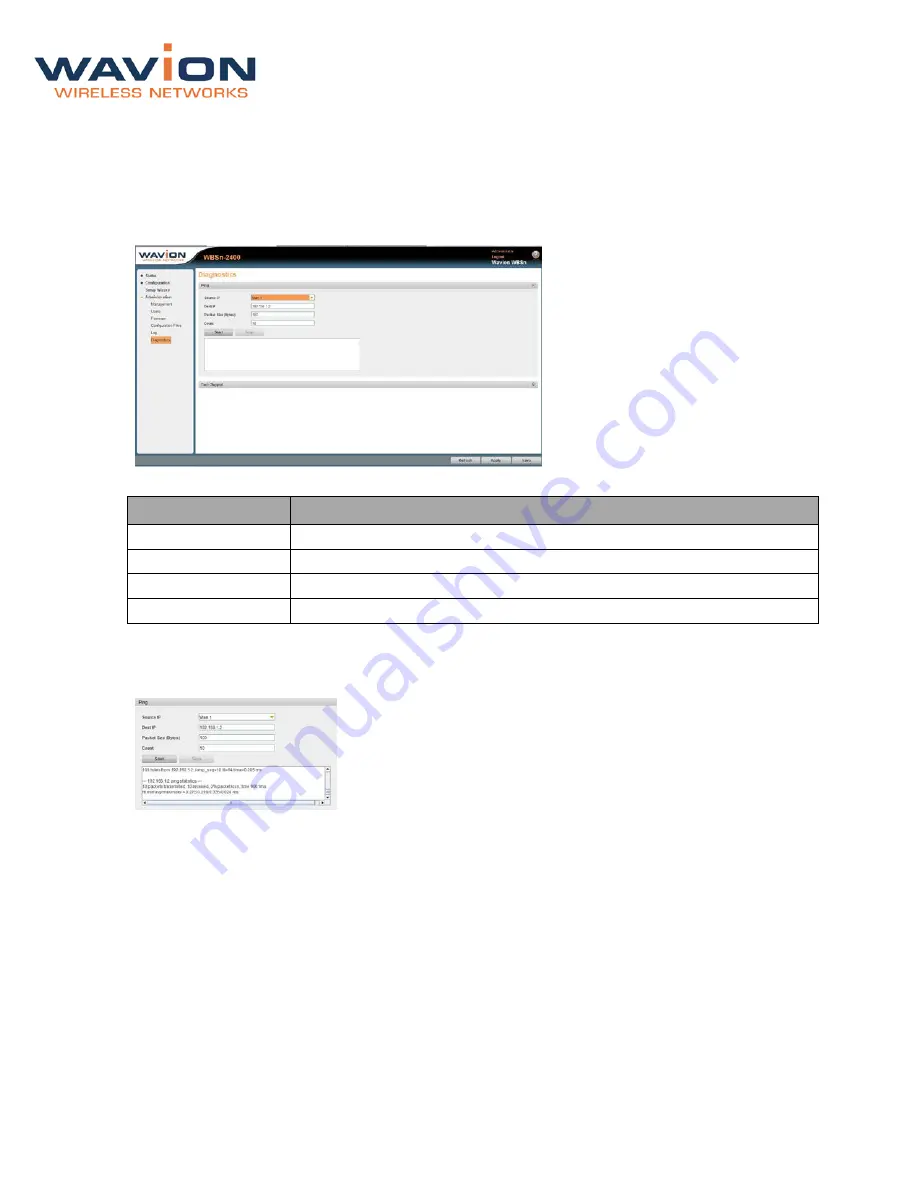
WBSn-2450 User Guide
Page - 33 -
4.1.4
Diagnostics
You can utilize this section to verify IP connectivity to the management IP, and also to create a Wavion
Tech Support File.
To Ping the WBSn Unit’s IP Address
1.
Navigate to Administration => Diagnostics => Ping.
2.
The values in the fields are populated as described in the following table.
Field
Description and Values
Source IP
Indicates the management VLAN address
Dest IP
Indicates the unit’s IP address, to which you are “pinging”.
Packet Size (Bytes)
Indicates the size of the packets being sent.
Count
Indicates the number of packets to be transmitted during the ping
3.
Click Start to begin verifying the connection (“pinging”).
4.
Once the connection has been established, messages regarding this verification are displayed, as
shown below:
To Create a Wavion Tech Support File
If you wish to contact Wavion Tech Support, with regard to an event or an issue with EMS, the following
procedure enables you to create and save a record of the diagnostics on file. This can then be sent to the
Wavion Technical Support team, who will be able to give you specific advice and assistance.
1.
Navigate to Administration => Diagnostics => Tech Support, and click the Tech Support
button.
2.
You are prompted to browse to a location of your choice, in order to save the diagnostics zip file.
3.
Once saved, you can now contact Wavion Technical Support, and send them the file with a brief
description of the event.























