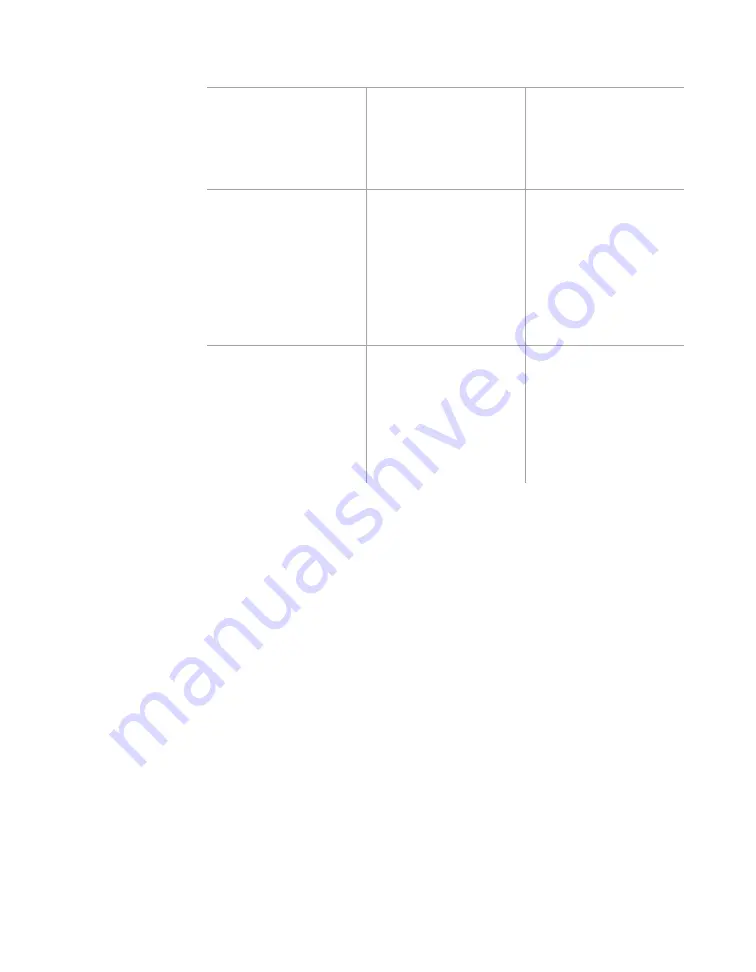
76
•
SmartSensor HD User Guide
Setting
Description
Details
Vol
(Volume)
Shows a growing tally
of how many vehicles
have been detected
in each lane.
Choose this to check
that the sensor is
detecting vehicles
over a longer period
of time.
Spd
(Speed)
Shows the constantly-
updated average
speed of vehicles
detected in each lane.
Choose this to check
that the sensor is
detecting speeds
correctly. If you’d
prefer a per vehicle
speed, rather than
an average, use the
Vehicle Display menu.
C
(Class)
Shows a growing tally
of how many vehicles
of a given length class
have been detected
in each lane.
These sidebars only
appear if classes have
been set up on the
Definitions screen.
There will be one
sidebar for each class
(C1, C2, etc.).
3
Compare the information in the sidebar with what’s being
detected on the roadway. It’s easiest to do this one lane at a
time. For instance, you could manually count all vehicles that
pass in lane 1 in a set period of time, then check to see if the
volume counts match your counts. If they match, the lanes are
set up properly.
4
Repeat with all lanes, and, if desired, other sidebar options.
If the detections don’t match traffic
You may be able to improve accuracy by adjusting lane properties
and thresholds (covered later in this chapter), double-checking
the alignment (covered in the previous chapter), or changing the
mounting locations. If all else fails, contact your dealer or support@
wavetronix.com.
Using the play/pause/stop buttons
You may find it useful to use these buttons to pause or restart the
speed and volume counts on the sidebars. For instance, using the
example in step 3 above, you could do the following:
Note.
For this to be
a useful way to verify
detections, you need
a way to measure or
estimate the speeds
of the vehicles on
the roadway.
Summary of Contents for SmartSensor HD
Page 1: ...SmartSensor HD USER GUIDE...
Page 2: ...SmartSensor HD USER GUIDE Provo Utah 801 734 7200 www wavetronix com...
Page 7: ......
Page 105: ......
Page 109: ...www wavetronix com...
















































