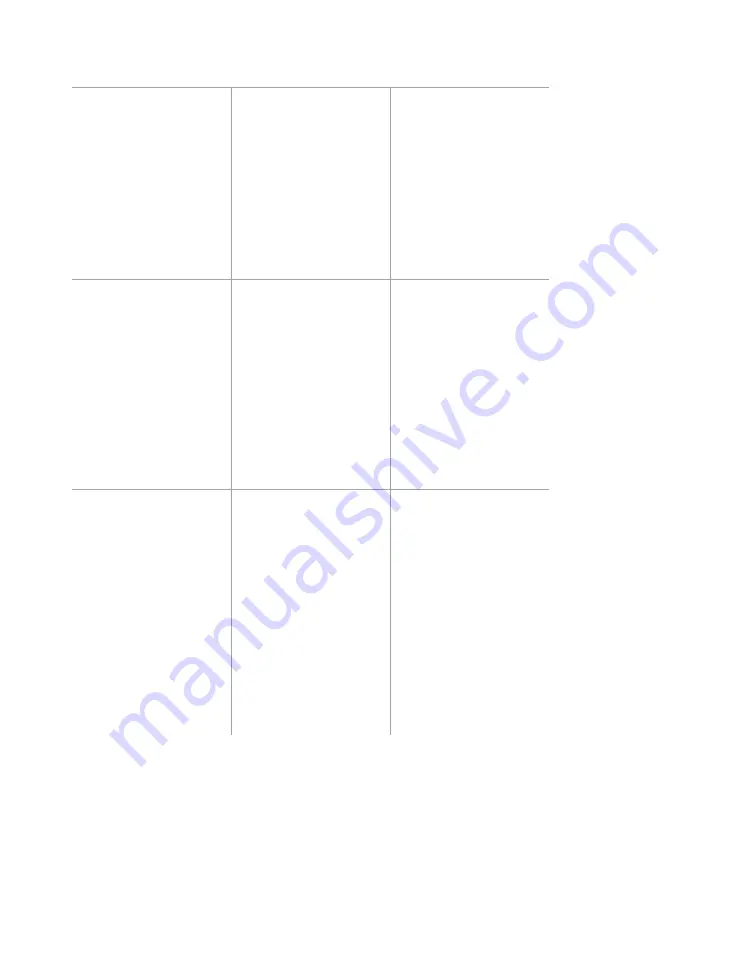
Chapter 6: Configuring Lanes
•
69
Setting
Description
Details
Range & Width
Shows and changes
the size and
placement of the lane
(
Range
refers to the
distance from the
sensor).
Change these values
with the arrows or
by typing in order to
manually fine-tune
your lane placement
and size. Be aware
that changing these
may cause other
lanes to change size
or even disappear.
Delete
Deletes the selected
lane.
If you only want the
selected lane to
temporarily disappear
or to be ignored,
consider excluding
or deactivating the
lane instead; this will
make it possible to
easily recover the
lane without having to
reconfigure it.
Exclude
Tells the sensor to
ignore the lane;
detections in the lane
won’t affect alignment
or configuration.
To include the area
again, click it to open
the Excluded Area
window and click
Include
. (The lane
may reappear as an
automatic lane; click
on it to capture it.)
An excluded lane
behaves like a
deleted lane; the
difference is that an
excluded lane can
easily be included
again, while a deleted
lane will have to be
reconfigured. An
excluded area will
turn red.
Summary of Contents for SmartSensor HD
Page 1: ...SmartSensor HD USER GUIDE...
Page 2: ...SmartSensor HD USER GUIDE Provo Utah 801 734 7200 www wavetronix com...
Page 7: ......
Page 105: ......
Page 109: ...www wavetronix com...






























