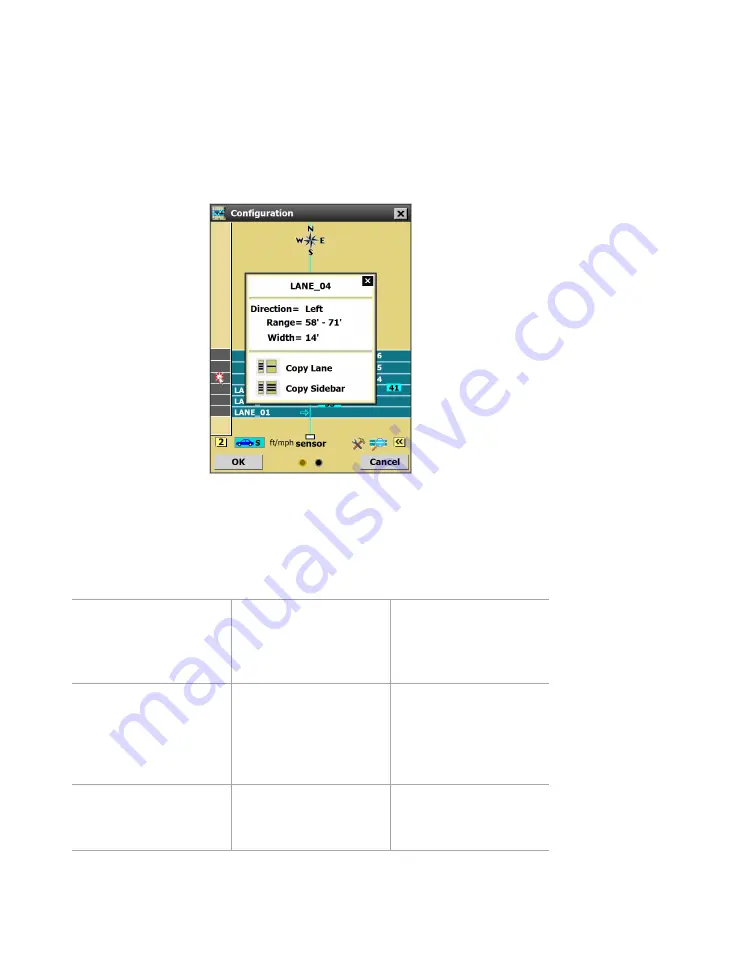
Chapter 6: Configuring Lanes
•
59
Sidebar 1 shoulder area window
If you click the shoulder area, instead of a lane, it will open a
window with just the range/width of the shoulder and the Copy
Sidebar option.
Using the Saved Lane sidebar window
Figure 62.
Sidebar 2 (saved configuration) window
When sidebar 2 (saved configuration) is open, click on one of the
lanes in the sidebar to open this window.
Setting
Description
Details
Direction
Shows the direction
of traffic, as it’s been
detected by the
sensor.
Can’t be changed
here, but can be
changed in the Lane
window.
Range & Width
Shows the size and
placement of the
lanes (
Range
refers to
the distance from the
sensor).
Can’t be changed
here, but can be
changed in the Lane
window.
Copy Lane
Saves the lane you
clicked on to the edit
area.
An automatic lane will
appear blue; a saved
lane turns black.
Summary of Contents for SmartSensor HD
Page 1: ...SmartSensor HD USER GUIDE...
Page 2: ...SmartSensor HD USER GUIDE Provo Utah 801 734 7200 www wavetronix com...
Page 7: ......
Page 105: ......
Page 109: ...www wavetronix com...















































