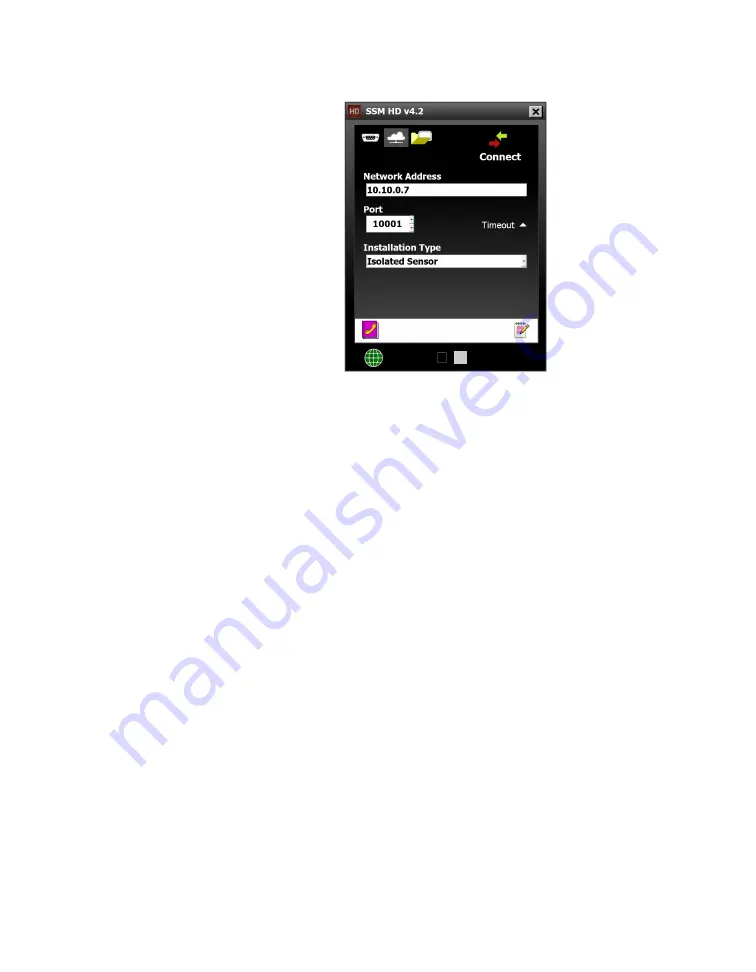
34
•
SmartSensor HD User Guide
Making an Internet connection
Figure 34.
Internet Connection screen
1
Click the cloud icon on the
Connect
button of the main screen
to open the Internet Connection screen.
2
Under
Network Address
, enter the IP address of the termi-
nal server (such as a serial to Ethernet converter or a cellular
modem) that the sensor is connected to. Do the same with the
port number in the
Port
field.
3
Click
Connect
.
Advanced Internet connection settings
˿
Timeout –
This is how long the software tries to connect to the
sensor before it gives up. You can increase this time if you’re
having trouble connecting to the sensor.
˿
Installation Type –
If there is only one sensor connected to the
terminal server, leave this set to
Isolated Sensor
. If the terminal
server can see several sensors, set this to
Multi-drop Network
and enter the sensor ID of the sensor you want to connect to.
Note.
The
SmartSensor HD
is not a native IP
device. Therefore,
connecting via the
Internet requires a
terminal server, such
as a Click 301 serial
to Ethernet converter
in the cabinet, or
an external modem
to put it on a
cellular network.
Note.
You may need
a USB to serial
adapter to connect
to your computer.
Summary of Contents for SmartSensor HD
Page 1: ...SmartSensor HD USER GUIDE...
Page 2: ...SmartSensor HD USER GUIDE Provo Utah 801 734 7200 www wavetronix com...
Page 7: ......
Page 105: ......
Page 109: ...www wavetronix com...






























