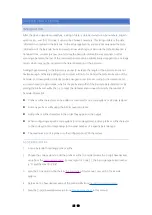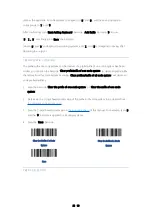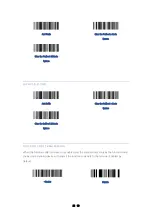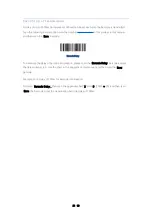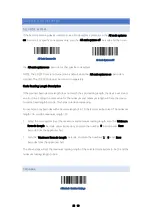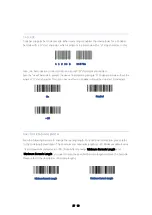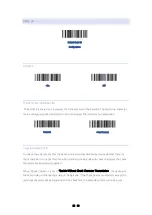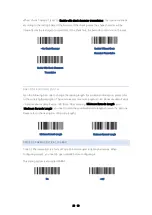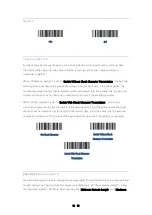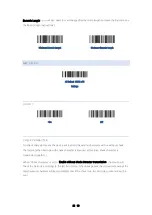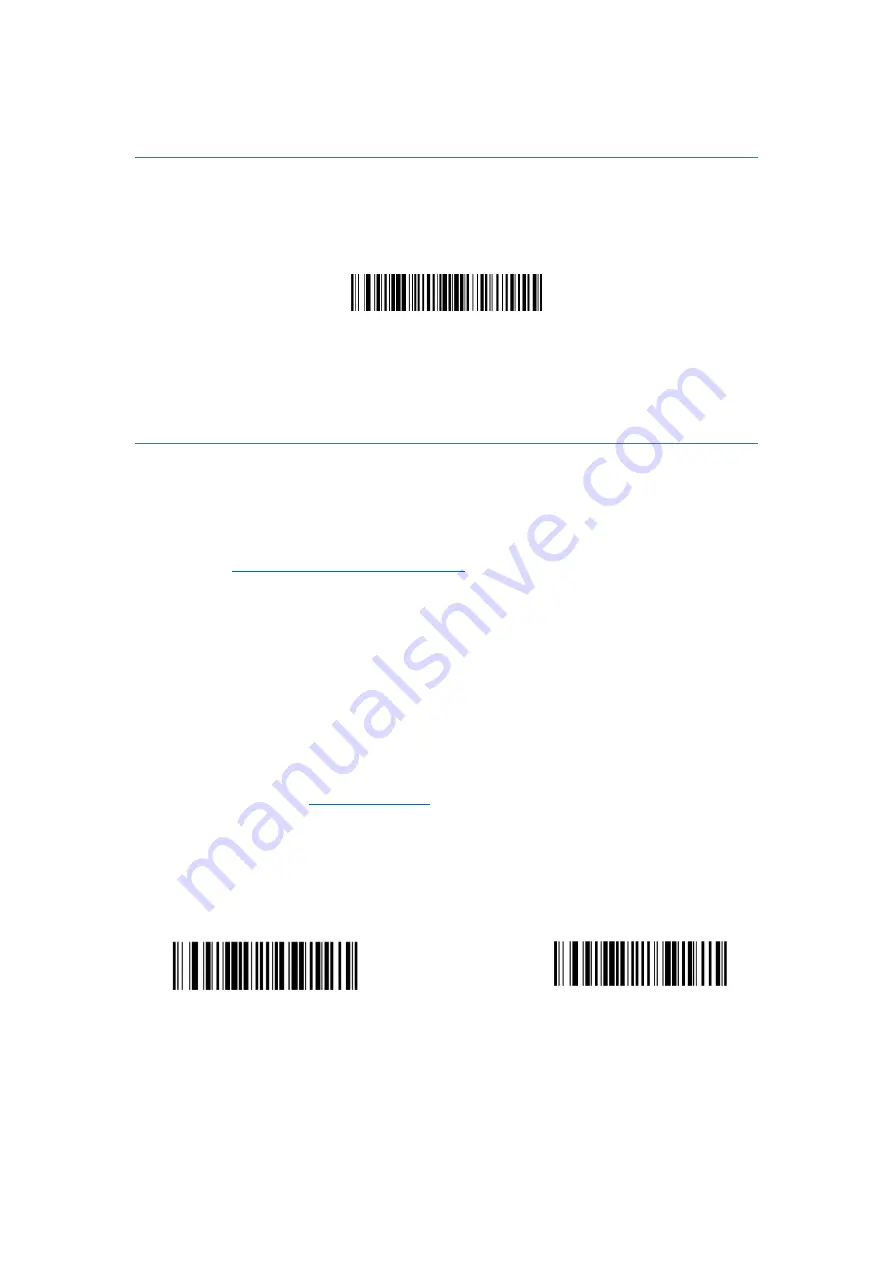
21 / 69
ADD A CARRIAGE RETURN SUFFIX TO ALL CODE SYSTEMS
To add a carriage return suffix to all code systems, scan the barcode below. This operation first
clears all current suffixes and then adds a carriage return suffix to all code systems.
KEYBOARD OPERATION
When decoding the output, you can configure the keyboard to perform different operations, such
as performing automatic saving after decoding the output.
1. Determine
Keyboard operation ASCII conversion
the 2-digit hexadecimal value corresponding
to the keyboard operation to be performed, and determine the 2-digit hexadecimal value of
the code system to be set.
2. First, scan the barcode of "Start Adding Keyboard".
3. Then determine the sequence of keyboard operation and barcode output. If you add the
keyboard first, scan the "Add Prefix" barcode, and then scan the "Add Suffix" barcode.
4. Scan the corresponding 4-digit hexadecimal value (including code system and corresponding
keyboard operation) in
of this manual according to the corresponding
value.
5. Scan the "Save" barcode.
6. Scan "End Up Adding Keyboard".
Example: Save after adding decoded output for all code systems.
First, confirm the operation to be performed: save the barcode after it is output, that is, add a suffix
to the output bar code. Then, determine the corresponding hexadecimal values according to the
Add Carriage Return Line Feed Suffix
to All Code systems.
Start Adding Keyboard
End up Adding Keyboard