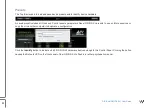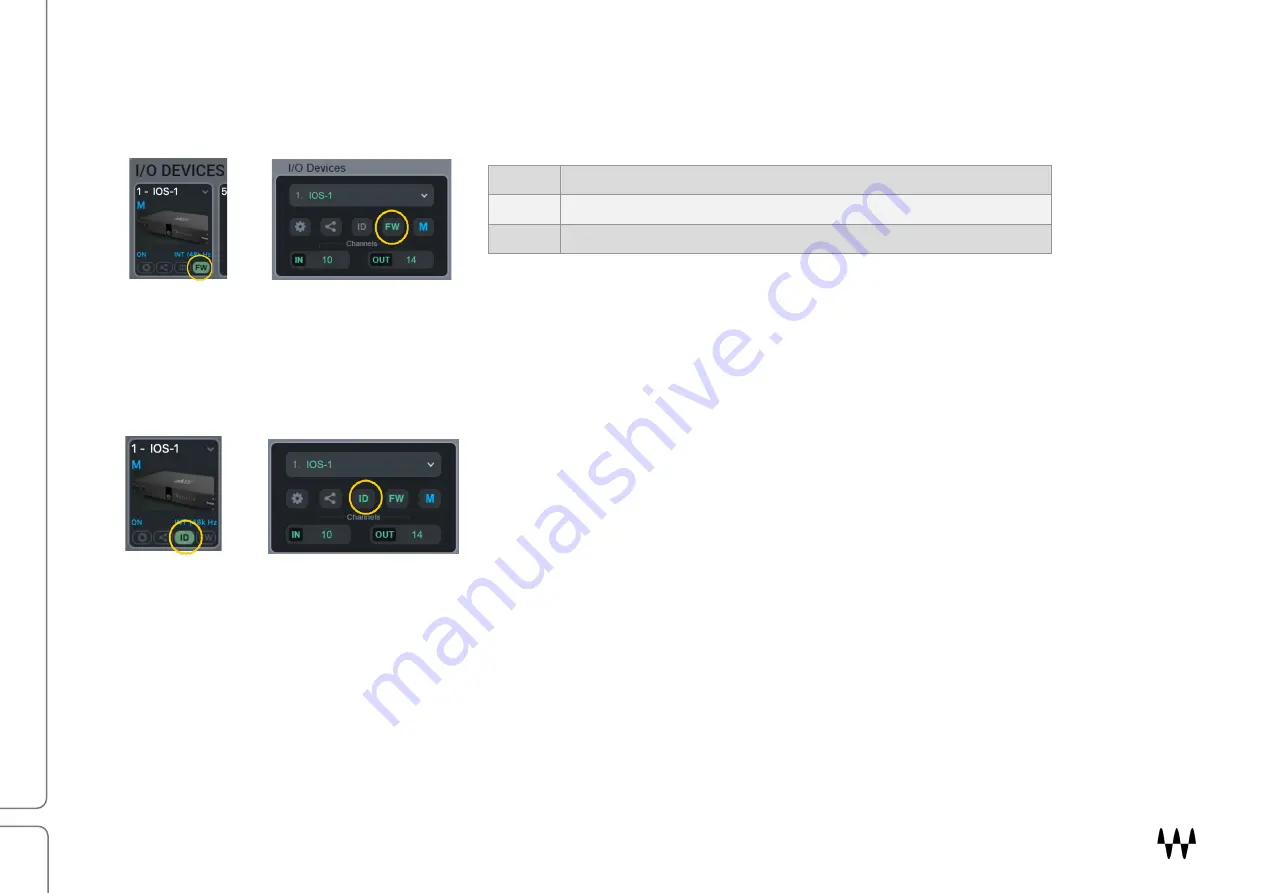
DiGiGrid IOS/IOS-XL / User Guide
11
Device Firmware
An I/O that is using outdated or incompatible firmware will not work properly in a SoundGrid network until its firmware is
updated. The color of the
FW
button in a device slot indicates the current firmware status.
If a device requires updated firmware, click on the FW button to start a hardware scan. Do not disconnect the device or
turn off the computer before
Done
appears. Once the update is ready, turn the device off and on to reset.
Identify a Device on the SoundGrid Network
Click on the
ID
button to activate a hard-to-miss LED on the front panel of
the corresponding hardware device. You can also activate the front panel
from the top bar of the device’s control panel.
Grey
Compatible firmware
Blue
Compatible firmware, but a newer version exists
Red
Firmware not compatible and must be updated in order to use
SoundGrid Studio
SoundGrid QRec
SoundGrid Studio
SoundGrid QRec