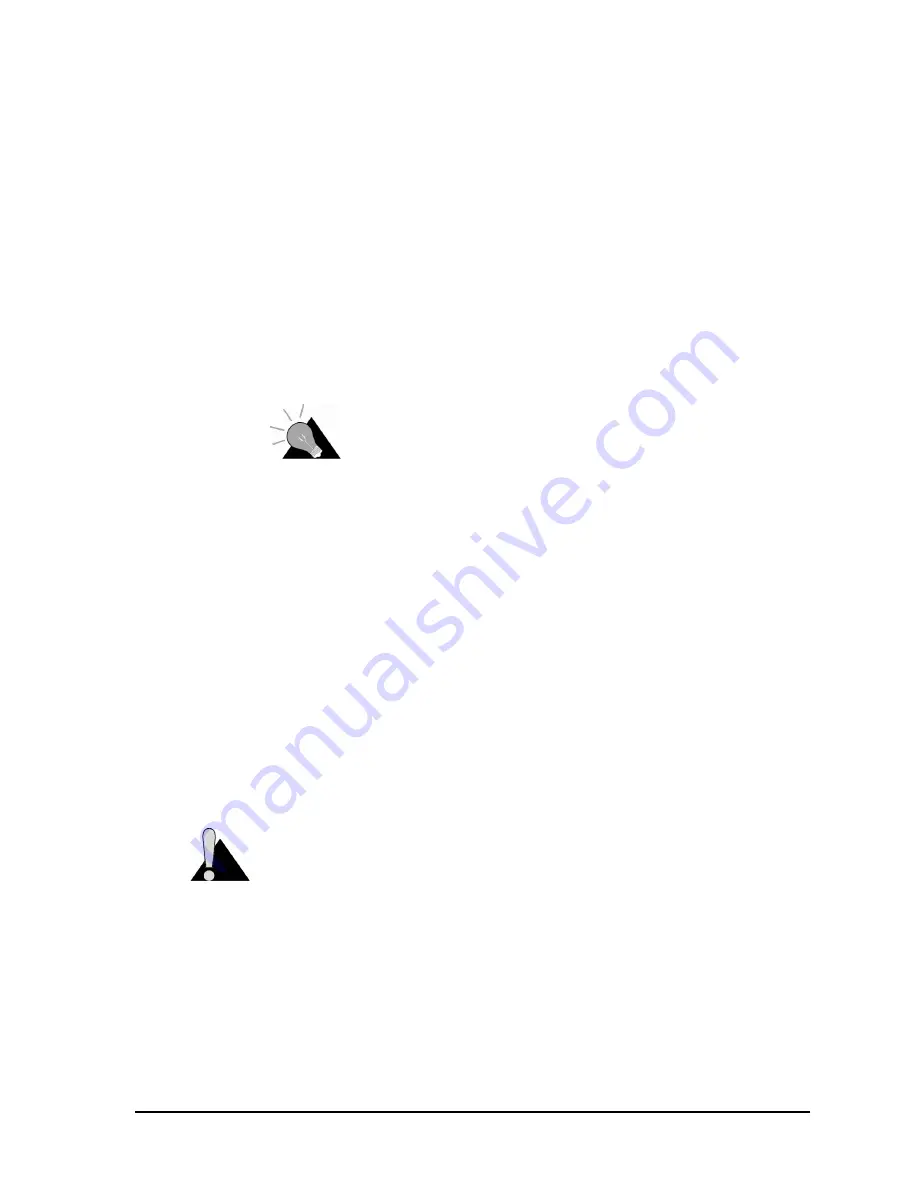
3 Installing the NCL1170
APCD–NC006–A
15
3.2.1 Changing the NCL1170 Password
Use this procedure if you want to request a password before users log on.
For maximum security, we recommend that you set a unique password for each unit in your
network, and record all passwords on the Configuration Data Record for the group. Refer to
for a copy of the NCL1170 Network Group Configuration Data Record.
To change the password of the NCL1170
1. At the
NCL1170>
prompt, type
<system password>
.
2. At the
Enter Current Password:
prompt, type the old password.
3. At the
Enter New Password:
prompt, type the new password.
TIP: Use a maximum of sixteen (16) alphanumeric
characters. Passwords are case-sensitive. For example,
“abc” is not the same as “aBc”.
4. At the
Verify password:
prompt, type the new password again.
The system will display a message that your password has been successfully
changed.
5. Type
<write>
or
<save>
to save the settings to memory.
Your session to change the password may be similar to the following example session:
NCL1170> system password
Enter Current Password: *******
Enter New Password: ****
Verify password: ****
System password has been changed.
NCL1170>
CAUTION:
Remember to record the password in your Data Configuration Record.
Unlocking the NCL1170 can be a complicated process. If you forget your NCL1170
password, contact WaveRider Product Assistance.
Summary of Contents for NCL1170
Page 1: ...NCL1170 User Guide Version A...
Page 14: ...This page is intentionally left blank...
Page 18: ...This page is intentionally left blank...
Page 48: ...This page is intentionally left blank...
Page 70: ...This page is intentionally left blank...
Page 80: ...This page is intentionally left blank...
Page 86: ...This page is intentionally left blank...
Page 88: ...This page is intentionally left blank...






























