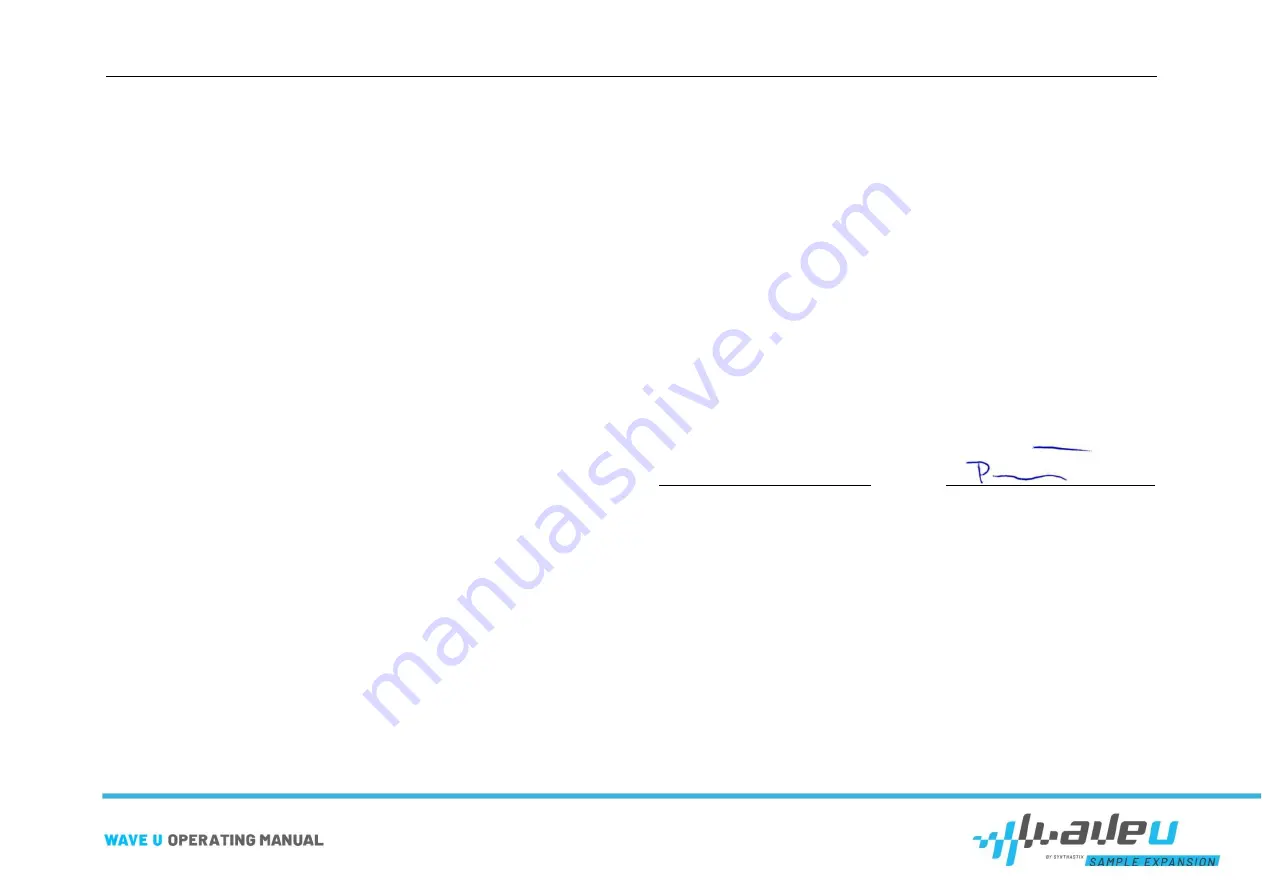
EU Declaration of Conformity
page 8 of 30
EU Declaration of Conformity
Hiermit erklären wir
Hersteller:
SynthastiX
– Komponenten für elektronische
Klangerzeuger
Marco Pawlowski, B.Eng.
Im Plaul 8
D-55270 Essenheim
dass das nachstehend bezeichnete Produkt
Produkt:
WaveU
Produkttyp:
Speicherkarte
mit
passiven
elektronischen
Bauteilen zur Anwendung in den Roland-Geräten
der Serie U und D-70
Typennummer
:
SX 003
Seriennummer
:
60001 bis 69999 (fortlaufend)
in seiner Konzeption und Bauart sowie in der von uns in Verkehr gebrachten
Ausführung den grundlegenden Sicherheits- und Gesundheitsanforder-
ungen der nachstehend aufgeführten EU-Richtlinien entspricht. Bei einer
mit uns nicht abgestimmten Änderung des Produktes verliert diese Erklä-
rung ihre Gültigkeit.
Die alleinige Verantwortung für die Ausstellung dieser Konformitätserklä-
rung trägt der Hersteller.
Es wird die Übereinstimmung mit den folgenden Richtlinien erklärt:
-
EU-Richtlinie EMV 2014/30/EU vom 26. Februar 2014
-
EU-Richtlinie RoHS2 2011/65/EU vom 8. Juni 2011
-
Richtlinie (EU) 2017/2102 vom 15. November 2017
Angewandte harmonisierte Normen insbesondere:
EN 55032:2016-02
Elektromagnetische Verträglichkeit von Multimedi-
ageräten und -einrichtungen - Anforderungen an
die Störaussendung (CISPR 32:2015); Deutsche
Fassung EN 55032:2015
Nieder-Olm, 19.12.2022
Ort/Datum der Ausstellung
Marco Pawlowski, CEO
Summary of Contents for WaveU
Page 1: ......























