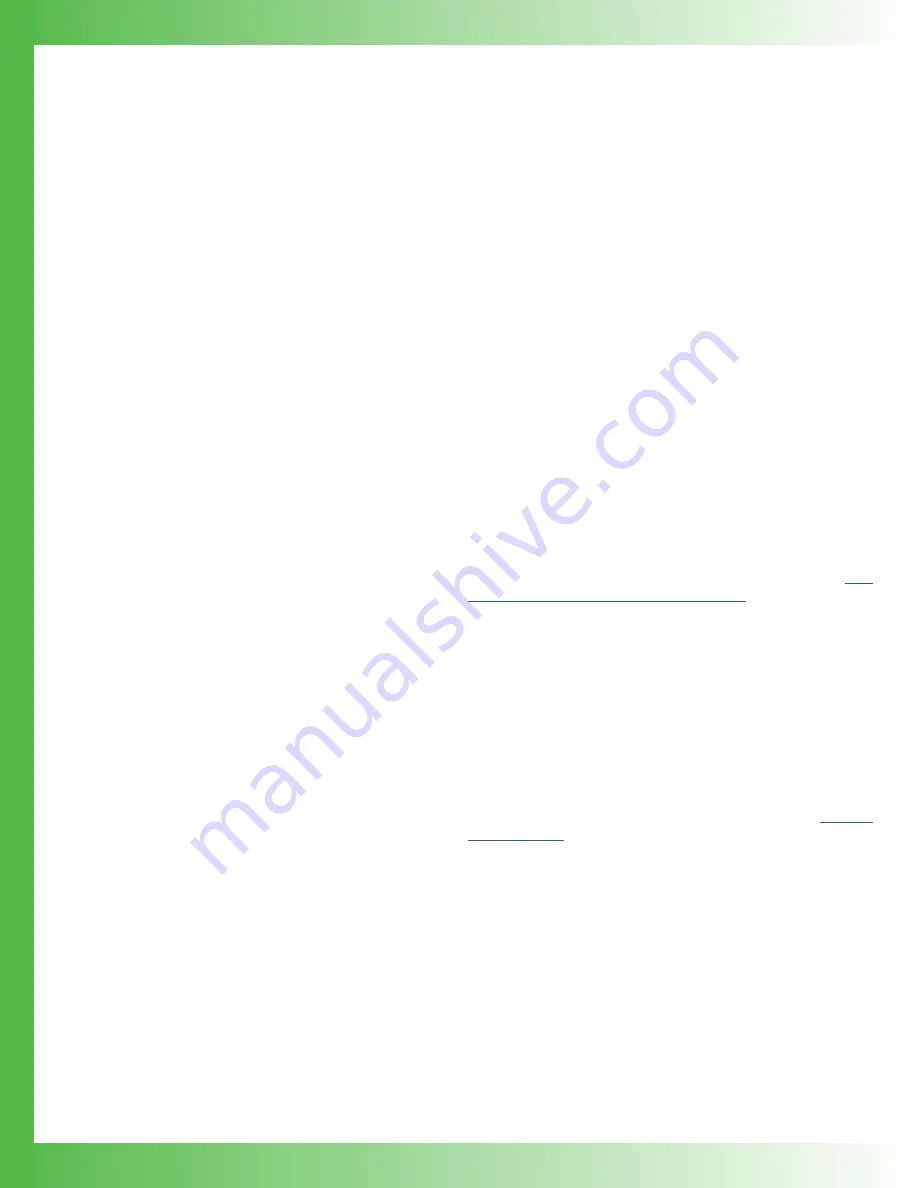
16
ADDITIONAL CAPABILITIES
ANALOG CURRENT MONITOR
This signal is the sum of the DC setpoint as shown on the
screen and the external modulation input.
To monitor the analog current level:
1. Connect the Analog output Current Monitor (PIN 8) on the
MONITOR D-SUB to an oscilloscope.
2. Connect an Analog Monitor Ground (PIN 7 or PIN 9) to
oscilloscope ground.
SETPOINT CURRENT MONITOR
This is a reference only and can be off by as much as 5%
when setpoint is >10% of full scale.
To monitor the setpoint current:
1. Measure the voltage on the Analog Setpoint Monitor
(PIN 6).
2. Ground for that measurement is the Analog Monitor
Ground (PIN 7 or PIN 9).
The setpoint monitor and analog current monitor transfer
functions depend on the QCL instrument model and are all
as follows:
QCL500 LAB:
0.1 A / V.
QCL1000 LAB:
0.2 A / V.
QCL1500 LAB:
0.3 A / V.
QCL2000 LAB:
0.4 A / V.
The input range is always 0 – 5 V.
ALIGNMENT LED DRIVE
+5 V, up to 250 mA sourced.
To drive an alignment LED, on the MONITOR D-SUB
1. Connect an LED to the Alignment LED +5V (PIN 1).
2. Ground the LED at the Alignment LED Ground (PIN 2).
ENABLE STATUS INDICATOR
This is a +5 V TTL indicator. If current to the QCL output
is enabled, the voltage between PIN 3 and PIN 4 on the
MONITORS D-SUB will be low. It will be high if current is
disabled.
USE THE TRIGGER SIGNAL
A trigger signal is provided so that external measurement
equipment can be synchronized with laser current. Exactly
10 msec after a remote change in setpoint, a 20 µsec positive
going pulse appears on the Trigger BNC plug.
To use the Trigger, connect a BNC cable to the TRIGGER
BNC output.
INSTALL THE QCL LABVIEW
INTERFACE APPLICATION
Complete installation instructions can be found in the
Series Virtual Instrument Operating Guide
.
The instructions explain how to download the .EXE file. If you
would like a copy of the .VI file, contact Technical Support.
USE REMOTE COMMANDS AND
NATIONAL INSTRUMENTS DAQ
CARD
Complete documentation of the remote commands supported
by the QCL LAB instrument can be found in the
CUSTOM VIRTUAL INSTRUMENTS
Wavelength also offers custom Virtual Instrument applications
tailored to your specific needs. Contact Technical Support for
more information.
REMOTE OPERATING
INSTRUCTIONS
The following instructions are for QCL LAB Series
instruments running firmware Version 1.5 and
later. These use the LabVIEW Virtual Instrument
application or the Remote Command Set.























